-
×InformationNeed Windows 11 help?Check documents on compatibility, FAQs, upgrade information and available fixes.
Windows 11 Support Center. -
-
×InformationNeed Windows 11 help?Check documents on compatibility, FAQs, upgrade information and available fixes.
Windows 11 Support Center. -
- HP Community
- Notebooks
- Notebook Software and How To Questions
- How to remove equipment from list of devices in Support Assi...

Create an account on the HP Community to personalize your profile and ask a question
01-26-2022 02:46 PM
I'm running Windows 10 Home (x64) version. HP Support Assistant shows some devices that I no longer use and are not connected. How do I remove them?
When I click on the device in my list of devices a pop-up allows me to edit the nickname of the device but there is no button or link to delete it.
01-26-2022 04:33 PM
Welcome to the HP User Community.
Try using your login to your HP Account Dashboard to remove unwanted devices.
Restart the computer and log in
Check the HPSA for any difference in the device lists
Website / Information / Video / White Paper / Download
HP Account - Login / Dashboard
Note: Log into your HP Account if / when you need central access to your device information, including the ability to update your personal information.
Example - Dashboard - check / remove My Devices
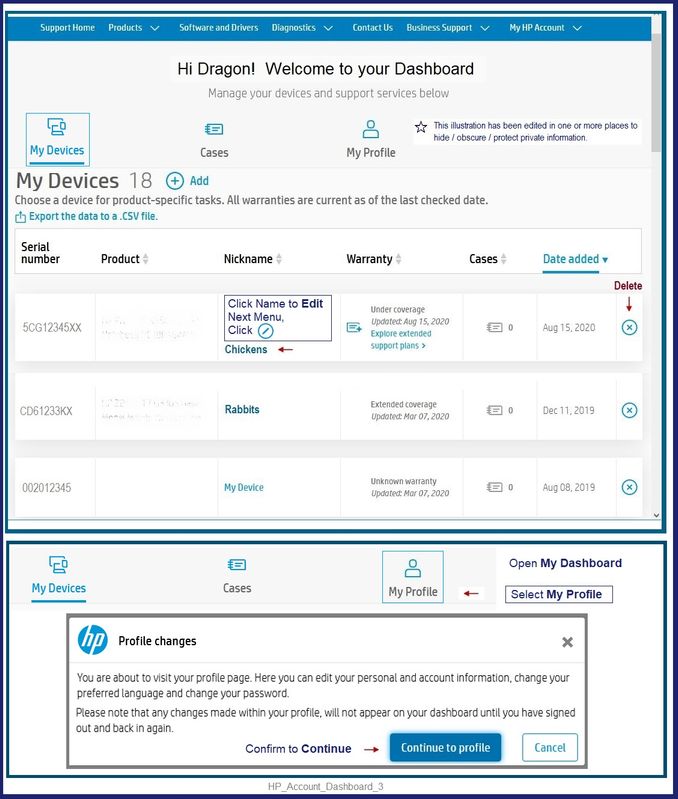
What if?
If the devices are not "gone" from HPSA,
Ignore it - it doesn't matter and won't impact the rest of the HPSA setup
OR
If you can't stand it
Try / Consider
Remove / Reload the HPSA
Uninstall the HP Support Assistant from your computer
If the HPSA software is located in Programs and Features, next uninstall the HP Support Solutions software.
OR
If the HPSA is NOT located in Programs and Features, ignore that bit and uninstall the application from Apps and Features.
Restart the computer and log in
Install a fresh copy of the HPSA from its website.
Download, Save, Install the latest supported HP version of the HP Support Assistant
HP Device Support Home Page - References and Resources – Learn about your Device - Solve Problems
NOTE: Content depends on device type and Operating System
Categories: Alerts, Warranty Check, HP Drivers / Software and BIOS, How-to Videos, Bulletins/Notices, How-to Documents, Troubleshooting, Manuals > User Guide, Service and Maintenance Guide (Replacement Parts and Procedures), Product Information (Specifications), more
When the website support page opens, Select (as available) a Category > Topic > Subtopic
Open Product Home
Enter the type and name of your HP device
Thank you for participating in the HP Community.
Our Community is comprised of volunteers - people who own and use HP devices.
Click Helpful = Yes to say Thanks!
Question / Concern Answered, Click "Accept as Solution"




