-
×InformationNeed Windows 11 help?Check documents on compatibility, FAQs, upgrade information and available fixes.
Windows 11 Support Center. -
-
×InformationNeed Windows 11 help?Check documents on compatibility, FAQs, upgrade information and available fixes.
Windows 11 Support Center. -
- HP Community
- Notebooks
- Notebook Software and How To Questions
- Hp pavilion x360 convertible keyboard and touchpad

Create an account on the HP Community to personalize your profile and ask a question
07-16-2022 03:21 AM
I have pavilion x360 was working fine, it felt down and hit the left side. Now I'm facing an issue where the pc sense as its in tablet mode and disables my touchpad and keyboard as soon as the OS finishes to load.
Keyboard and touchpad works fine in bios all the time.
I thought it was keyboard drivers issues but its not.
I wanted to open the PC and reassemble everything but I'm afraid.
For the meantime I want to disable the sensor that detects and tells the OS that the PC is converted to tablets mode.
I have done all the suggestion from this community and nothing works. I just want to disable the sensor, please help
07-19-2022 12:09 PM
Hi @Okkasha,
Welcome to the HP Support Community
I understand you are facing an issue with your HP Pavilion x360. Not to worry I will help you to get a resolution to resolve the issue.
Please find the below steps to resolve your issue:
Tablet mode settings
In Windows, search for and open Tablet mode settings.
The Tablet mode window opens.

To choose which mode your device uses, select an option from the When I sign in the drop-down menu.
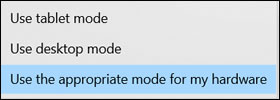
Use the appropriate mode for my hardware: Enables automatic switching between desktop and tablet mode based on configuration. This is the default setting.
Use desktop mode: Prevents your device from using tablet mode in any configuration.
Use tablet mode: Prevents your device from using desktop mode in any configuration.
To choose to be notified when your notebook switches modes, select an option from the When this device automatically switches tablet mode on or off the drop-down menu.
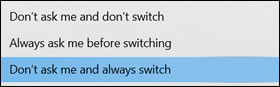
Don't ask me and always switch: Enables automatic mode switching without notification or permission. This is the default setting.
Always ask me before switching: Prevents your device from switching modes without permission.
Don't ask me and don't switch: Prevents your device from switching modes or requesting permission.
Toggle the radio button to turn on the Automatically hide the taskbar in tablet mode.
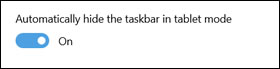
Toggle the radio button to turn on the Hide app icons on the taskbar in tablet mode.
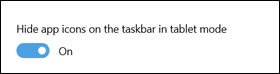
Reference Image

Once automatic tablet mode is disabled, you can trigger tablet mode manually.
Hope this helps! Keep me posted.
Please click “Accepted Solution” if you feel my post solved your issue, it will help others find the solution. Click the “Kudos/Thumbs Up" on the bottom right to say “Thanks” for helping!
ANAND_ANDY
I am an HP Employee
07-19-2022 02:03 PM
I'm happy you replied, but sorry not to mention, I have disable all the tablet option as you've described. It didn't work then neither now.
So what it happens is that as some point it work but if I close the lip or move the PC it starts converts to tablet mode back and forth, like blinking and it stop working if I slightly hit it.
And the tablet mode it goes, is different from the option the OS offers. Everything stays the same as desktop mode, but the taskbar icons expand as they make more hand friendly to work with.
I have recorded the situation with backlit ON so you can clearly see the blinking as well as the taskbar icons, if possible I can send that to you
Model: hp pavilion x360 convertible 14-dh1xxx
Bios: F.12
Processor: i7 10thGen
07-25-2022 03:32 PM
@Okkasha,
Thank you for your response, I appreciate your efforts in trying all the troubleshooting mentioned above. Bu
As the issue still persists, I'm sending out a private message to assist you with the next course of action.
Please check your Private message icon on the upper right corner of your HP Community profile Next, to your profile Name, you should see a little blue envelope, please click on it or simply click on this link.
Hope this helps! Keep me posted for further assistance.
Please click “Accept as Solution” if you feel my post solved your issue, it will help others find the solution. Click the “Kudos, Thumbs Up" on the bottom right to say “Thanks” for helping!
ANAND_ANDY
I am an HP Employee
