-
×InformationNeed Windows 11 help?Check documents on compatibility, FAQs, upgrade information and available fixes.
Windows 11 Support Center. -
-
×InformationNeed Windows 11 help?Check documents on compatibility, FAQs, upgrade information and available fixes.
Windows 11 Support Center. -
- HP Community
- Notebooks
- Notebook Software and How To Questions
- Hy everyone! I just bought a HP laptop and I cant configure ...

Create an account on the HP Community to personalize your profile and ask a question
08-14-2019 04:51 PM
So yes. Basically my old laptop used to have a tab in the settings of windows 10 called "advanced gesture configuration" which i used, and i need this functionality in this laptop as well if its possible. I tried to use the elan touch thing but its nearly not that cool. you cant change any 3 or 4 finger gestures, only the 2 finger ones and those are also more limited, then the basic windows one.
Can someone help me add these features back please?
Thanks in advance.
Solved! Go to Solution.
Accepted Solutions
08-31-2019 08:13 AM
Echo_Lake
I already accepted your solution but i regret it, because I managed to find a solution on my own in about half an hour.
For other fellow members who would like to do things in the correct way (and contact the official support) I have to disappoint you, because you have to hack your way inside the system using the link below.
https://www.windowscentral.com/how-enable-precision-touchpad-drivers
Anyways thanks Echo_Lake for the help.
I'll write my next question to you as well 😄
bye
08-17-2019 01:21 PM
@ligigfui
Thank you for posting on the HP Support Community.
MultiFinger gestures provide shortcuts to frequently used applications or easy navigation within an application. To customize these gestures from the Mouse Properties page, click the Arrow icon  , to the left of the MultiFinger Gestures checkbox to open the MultiFinger options. If the checkbox next to MultiFinger Gestures does not contain a check mark, click the checkbox until a check mark displays.
, to the left of the MultiFinger Gestures checkbox to open the MultiFinger options. If the checkbox next to MultiFinger Gestures does not contain a check mark, click the checkbox until a check mark displays.
Workaround:
-
Open the properties page. For more information on opening the properties page go to the TouchPad or ClickPad propertiessection of this document.
-
Three-Finger Flick is located under MultiFinger Gestures. If you do not see Three-Finger Flick, click the Arrow icon
 , to the left of the MultiFinger Gestures checkbox.
, to the left of the MultiFinger Gestures checkbox. -
Click to highlight Three-Finger Flick. If the checkbox next to Three-Finger Flick does not contain a check mark, click the checkbox until a check mark displays to enable flicking.
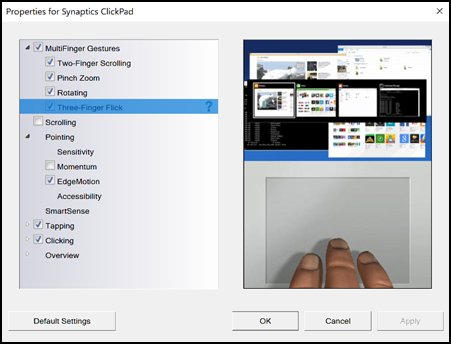
-
For more information about Three-Finger Flick, click the Help icon
 next to Three-Finger Flick.
next to Three-Finger Flick.
Both Two-Finger Scrolling and Three-Finger Flick can be configured to navigate within applications. Enabling and customizing Two-Finger Scrolling is described in the Adjust Two-Finger Scrolling section of this document. Three-Finger Flick is used to browse the Internet or scroll through photos. Use the following the steps to enable Three-Finger Flick.
Hope this helps! Keep me posted for further assistance.
Please click “Accept as Solution” if you feel my post solved your issue, it will help others find the solution.
ECHO_LAKE
I am an HP Employee
08-29-2019 03:38 AM
@Echo_Lake
Thank you for your help, but i think you did not understand my message correctly.
I can enable the multi finger options, but I can't configure them other than the default ones.
As you can see here, I have the function enabled, but I can't modify the connected functionality of the gestures.
For example I would like to set up my three finger tap to go to the previous things (go back).
Thanks in advice again.
Ligvigfui
08-29-2019 01:00 PM - edited 08-29-2019 01:01 PM
Thank you for posting back.
This information really helped me to understand the issue, To get the answer to this question, it's not possible to change the functionality of the touchpad gestures.
And, also the build features of touchpad gestures can not be modified or changed.
Keep me posted.
ECHO_LAKE
I am an HP Employee
08-30-2019 08:11 AM
You're welcome!
Sure, you will be notified by a system software update and also this is something the touchpad software manufacturer needs to push the updates.
When updates are available for users you will be notified.
Hope this helps! Keep me posted for further assistance.
Please click “Accept as Solution” if you feel my post solved your issue, it will help others find the solution.
ECHO_LAKE
I am an HP Employee
08-31-2019 08:13 AM
Echo_Lake
I already accepted your solution but i regret it, because I managed to find a solution on my own in about half an hour.
For other fellow members who would like to do things in the correct way (and contact the official support) I have to disappoint you, because you have to hack your way inside the system using the link below.
https://www.windowscentral.com/how-enable-precision-touchpad-drivers
Anyways thanks Echo_Lake for the help.
I'll write my next question to you as well 😄
bye

