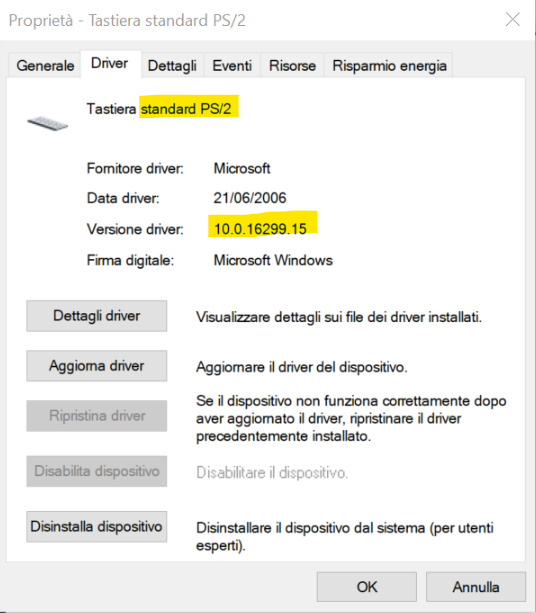-
×InformationNeed Windows 11 help?Check documents on compatibility, FAQs, upgrade information and available fixes.
Windows 11 Support Center. -
-
×InformationNeed Windows 11 help?Check documents on compatibility, FAQs, upgrade information and available fixes.
Windows 11 Support Center. -
- HP Community
- Notebooks
- Notebook Software and How To Questions
- Re: Keyboard driver, HP spectre x360

Create an account on the HP Community to personalize your profile and ask a question
04-30-2018 11:36 AM
Hi everybody,
it's the second time I've sent my pc (HP Spectre x360 - 13-ae019nl) in assistance, and the second time it come back with a keyboard problem (...great).
But this time the problem seems a software problem:
I have the italian keyboard, and in the italian keyboard the simbols < > are in the ctrl right key.
With the italian layout every time I press this key (<>) the computer understands a ctrl.
So I ask if some of you if you can send me the keyboard driver, because on the site is not present.
I have already tried to update the bios, format the pc, and uninstall/update the keyboard dirver.
Maybe in the USB recovery tool there is the right driver? (I have one at home)
Thanks,
Raffaele.

This is the driver of the standard PS/2 keyboard that I have installed.
05-01-2018 11:12 AM
Hi! @raffaele1111, Welcome to HP forums.
I understand you have keyboard issues with your laptop.
Don't worry I'd like to help you out.
Did you make any software or hardware changes on your laptop?
Have you tried checking with an external keyboard?
As you mentioned when you press keys like "<>" it works as a control key.
I appriciate your efforts for trying out the steps before reaching out to us.
Try the steps recommended below.
Open Control Panel, under the Clock, Language and Region heading click Change input methods, you should see your language, click on Options, in the Input method section you should see two entries, remove one and keep Italian as the primary input. Also, Press the shift key on the keyboard and then the "<>" keys and check if it helps.
Also, Try few steps recommended below.
In Device Manager, uninstall and reinstall the keyboard software:
In Windows, search for and open Device Manager.
Click View and select Show Hidden Devices.
Click the arrow next to Keyboards, right-click the keyboard device name, then select Uninstall to remove the device from Windows.
Continue removing device names in the Keyboards category until all device names have been uninstalled.
Restart the notebook. Right-click Start (), select Shut down or sign out, then select Restart.
Wait for the computer to restart and open Windows.
If the issue still persists boot into BIOS and change the hotkey settings.
To disable, or enable, the function key (fn) in the BIOS, do the following steps.
Hold the power button for at least five seconds to turn off the computer.
Turn on the computer and immediately press the f10 key repeatedly, about once every second to open the BIOS setup window.
Press the right-arrow or left-arrow keys to navigate to the System Configuration option.
Press the up-arrow or down-arrow keys to navigate to the Action Keys Mode option, and then press the enter key to display the Enable / Disable menu.
Select the desired mode:
Disabled: Requires pressing and holding the function key (fn) while pressing one of the f1 through f12 keys to use the action indicated on the action key.
For example, on some computer models, if the Action Keys Mode is Disabled, pressing the f11 key will minimize and maximize a web browser if open. Alternatively, pressing and holding the fn + f11 keys will mute the sound.
The action keys may vary depending on the model of notebook.
Enabled: Requires pressing only one of the f1 through f12 keys to use the action as indicated on the action key.
For example, on some computer models, if the Action Keys Mode is Enabled, pressing f11 will mute the sound as indicated on the action key. Alternatively, pressing and holding fn + f11 will minimize and maximize a web browser if open.
The action keys may vary depending on the model of notebook.
Press the f10 key to save the selection and restart the computer.
The function key (fn) option can be reset at any time.
Refer this article to further troubleshoot keyboard issues with your laptop. Link: https://hp.care/2xu5Tf2
If the solution provided worked for you, please mark accepted solution for this post.
Let me know if this helps!
Have a great weekend ahead! 🙂
Please click “Accept as Solution” if you feel my post solved your issue, it will help others find the solution.
Click the “Kudos, Thumbs Up" on the bottom right to say “Thanks” for helping!
A4Apollo
I am an HP Employee
05-01-2018 02:50 PM - edited 05-01-2018 02:52 PM
Thanks @MrRobot for the answer, but the solutions did not work, I do not understand the the meaning of the last part. Why I have to disable the fn hotkey?
Maybe someone with a spectre can send me his keyboard driver to see if it works.
I think that the PC has a wrong driver version.
In the hardware diagnostic the ù key is connected with the normal < button (but there isn't any button here).
Thank you for the help, I don't want to resent for the third time my pc.
Raffaele.
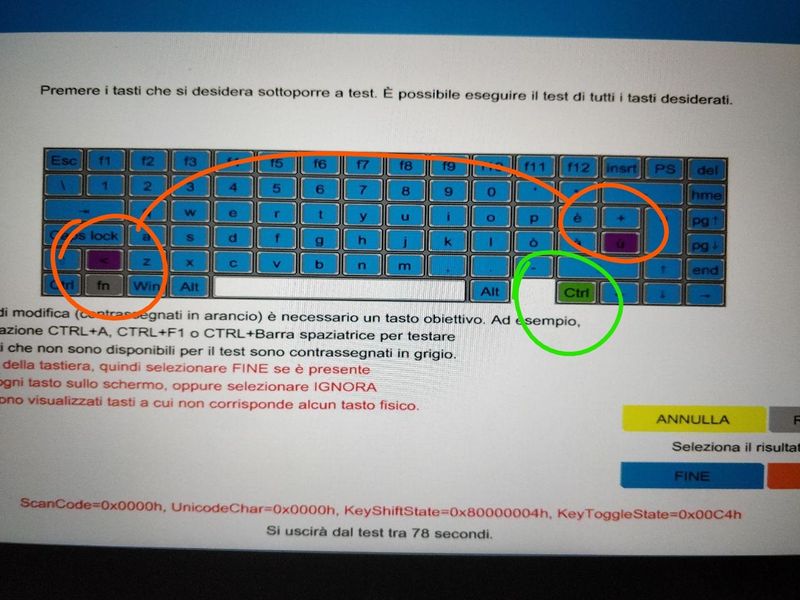
05-01-2018 03:09 PM
@raffaele1111, Thanks for your quick response and time.
I appriciate your efforts for writing back to us.
As you mentioned you need keyboard drivers for your PC.
There are no particular drivers for keyboard, the drivers are updated through windows update.
So when you uninstall the keyboard driver from device manager and restart your PC. The windows will install the keyboard generic driver using the windows update.
Also, I would suggest you use the on-screen keyboard and check if it helps.
Step 1: Enter PC settings.
Step 2: Select Ease of Access in the settings.
Step 3: Choose Keyboard, and tap the switch under On-Screen Keyboard to turn it on.
Please mark my post as accepted solution if you feel I have answered your query.
Hope this helps!
Take Care! 🙂
Please click “Accept as Solution” if you feel my post solved your issue, it will help others find the solution.
Click the “Kudos, Thumbs Up" on the bottom right to say “Thanks” for helping!
A4Apollo
I am an HP Employee
05-01-2018 03:30 PM - edited 05-02-2018 05:49 AM
Ok @MrRobot , but use the on screen keyboard is not very useful... The last time HP had reported my pc, had also sent me the usb to restore my PC. Do you think that with this usb could fix something, or it's not worthwhile to format the pc from the beginning? (Because I've already done it with the recovery manager).
Thanks again.
05-02-2018 07:18 AM
@raffaele1111, Thanks for your quick response and time.
I appriciate your efforts for writing back to us again.
Did you try checking with an external keyboard does the issue persist?
As you mentioned the on-screen keyboard is not very helpful in typing the letters.
Try the steps recommended below.
The keyboard does definitely send the "CTRL RIGHT" key value. This does not surprise me, because in most keyboard layouts the key to the right of the "ALT GR" is indeed the CTRL RIGHT. But not on this Italian keyboard layout. There the key on that position is marked ><\ (you access the backslash by pressing alt gr together with the key, you access the > by holding the shift)
Try using a third party software called freeware SharpKeys. https://hp.care/2JJWjcX;
And remap the keys in the registry the key Right CTRL (E0_1D) to 0x0056 (00_56)
This should solve your issue.
If the external keyboard is working fine try performing a recovery using the USB recovery.
If the issue still persists after trying out the steps.
- Go to Control Panel, open Clock, Language and Region
- Under Region and Language Open Change keyboard and other input methods
- Open Keyboard and Languages, then Change Keyboards
- click Add, where you see English, scroll down and click on Italian (Italy)
- You can switch keyboard by pressing Alt Shift
If the issue still persists after trying out the steps. It is a hardware issue with your PC.
Please contact HP support for service options.
Link to contact HP.
Please mark my post as accepted solution if you feel I have answered your query.
Hope this works!
Take Care! 🙂
Please click “Accept as Solution” if you feel my post solved your issue, it will help others find the solution.
Click the “Kudos, Thumbs Up" on the bottom right to say “Thanks” for helping!
A4Apollo
I am an HP Employee
05-02-2018 02:56 PM
@raffaele1111, Thanks for your quick response and time again.
I appriciate your efforts for writing back to us.
First, I would suggest you remap the keys on your PC this should solve your problem.
However, you can also perform a recovery using the USB recovery kit.
This should certainly fix the keyboard problems with your laptop.
Please mark my post as accepted solution if you feel I have answered your query.
Hope this answers your query!
Take Care! 🙂
Please click “Accept as Solution” if you feel my post solved your issue, it will help others find the solution.
Click the “Kudos, Thumbs Up" on the bottom right to say “Thanks” for helping!
A4Apollo
I am an HP Employee
05-02-2018 04:19 PM
@raffaele1111, Thanks for your quick response again.
As you mentioned even after performing a recovery using the USB kit the issue still persists.
Did you try remapping the keys does the issue still persists?
It certainly looks to be a hardware issue with the keyboard. Please contact HP support for service options.
Link to contact HP.
Hope you have a great day ahead!
Take Care! 🙂
Please click “Accept as Solution” if you feel my post solved your issue, it will help others find the solution.
Click the “Kudos, Thumbs Up" on the bottom right to say “Thanks” for helping!
A4Apollo
I am an HP Employee