-
×InformationNeed Windows 11 help?Check documents on compatibility, FAQs, upgrade information and available fixes.
Windows 11 Support Center. -
-
×InformationNeed Windows 11 help?Check documents on compatibility, FAQs, upgrade information and available fixes.
Windows 11 Support Center. -
- HP Community
- Notebooks
- Notebook Software and How To Questions
- Re: Missing feature in Photo App - 3D Paint / Print

Create an account on the HP Community to personalize your profile and ask a question
08-20-2021 02:52 PM
Hello I just got my brand new laptop and I could not find the "Add 3D effects" on the photo app. the is no update available and have tried to reset the app. Still didn't work.
thank you.
08-20-2021 05:01 PM - edited 08-21-2021 10:01 AM
Edits / Update > Add Print example for the Red Hen project
This answer is relevant to Paint 3D
Assuming:
HP Smart Windows is installed and that you have installed the Full Feature Software / full driver printer software
Paint 3D application is available from the Microsoft Store
There is a companion application, too: 3D Viewer
Open Paint 3D
Open your saved object file, typically stored in folder 3D Objects,
File type = .glb
OR
Open the Gallery and search for an object to open
Modify / Add shapes, stickers, Text, etc.
When ready, Open Menu
Select to Save
Select to Print
Print 2D is available in the Print application
Adjust the Settings in the main print menu
Open More Settings
Select an appropriate Shortcut
Verify / Adjust other settings
Click OK to save and leave the More Settings menu
Back on the main print menu > Print
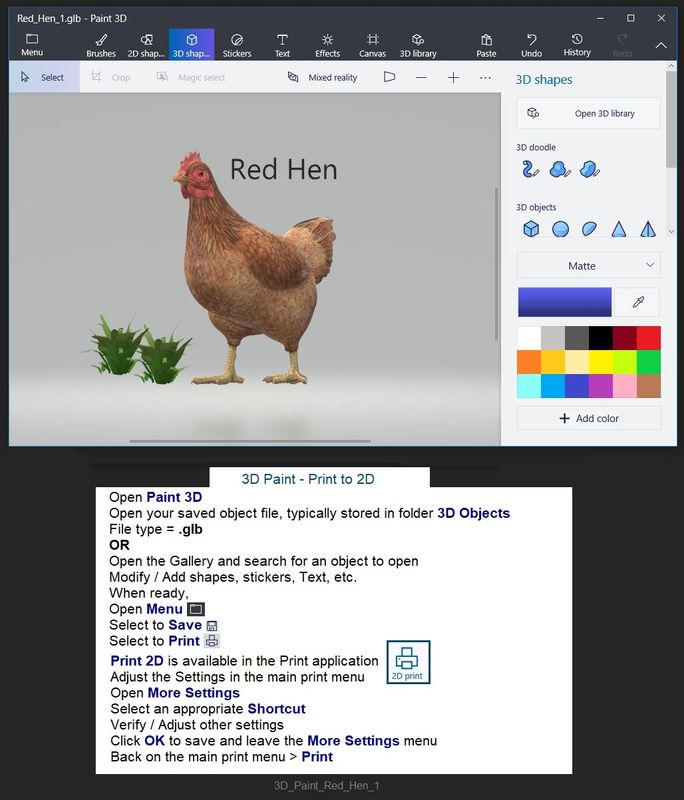
Example - Paint 3D > Menu > Print > Print 2D
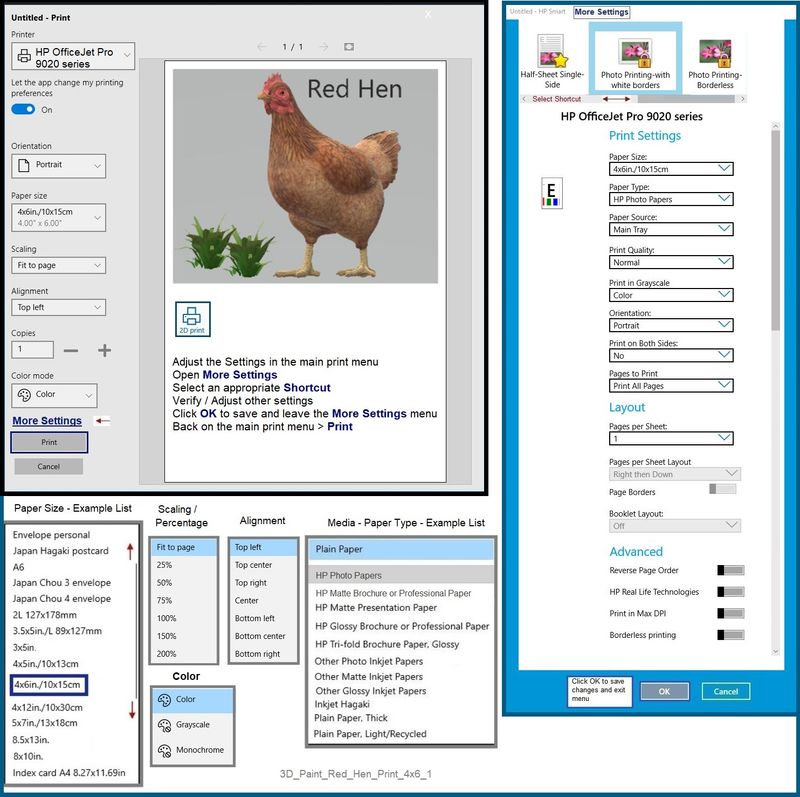
Thank you for participating in the HP Community.
The Community is a separate wing of the HP website - We are not an HP business group.
Our Community is comprised of volunteers - people who own and use HP devices.
Click Thumbs Up to say Thank You.
Question / Concern Answered, Click "Accept as Solution"



