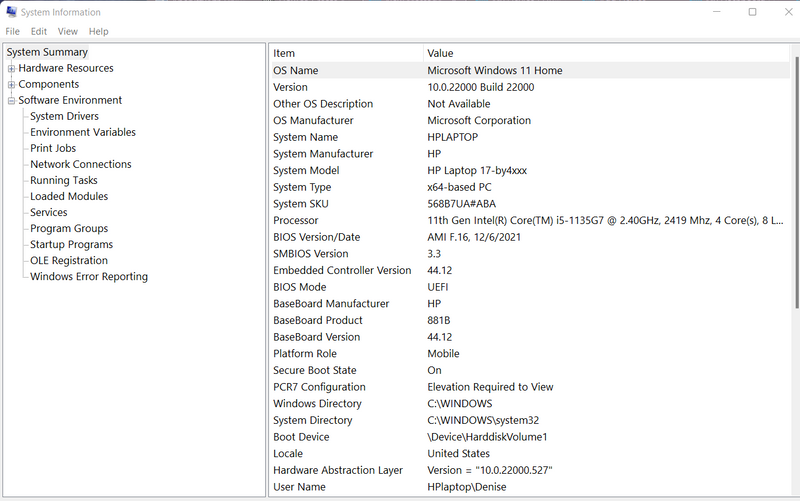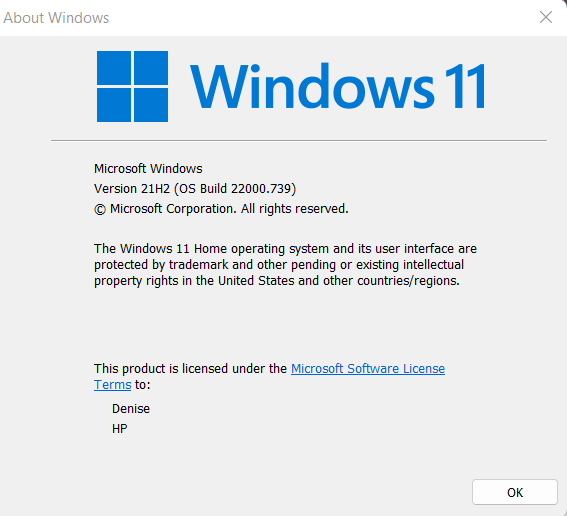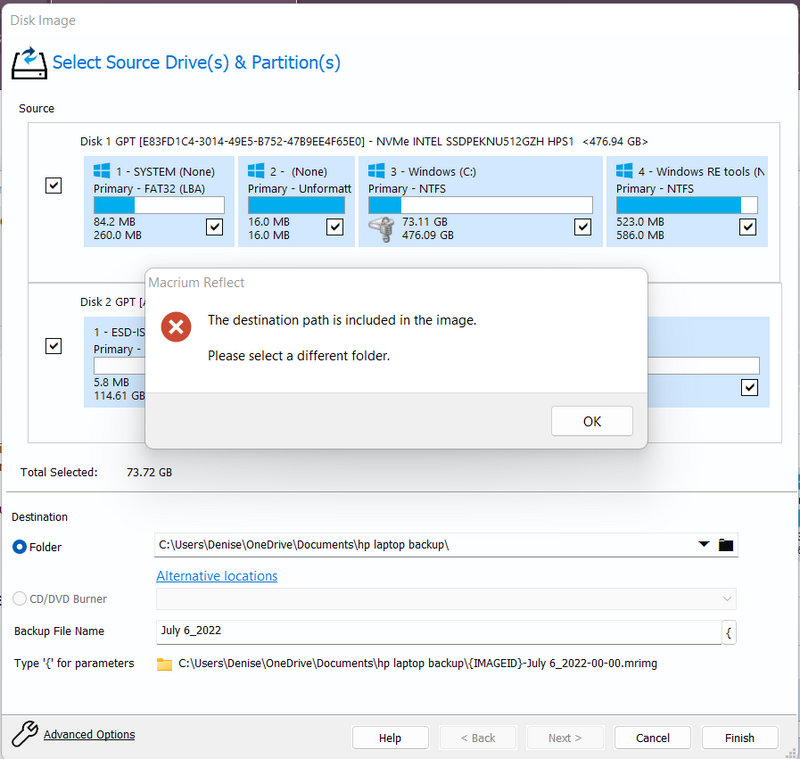-
×InformationNeed Windows 11 help?Check documents on compatibility, FAQs, upgrade information and available fixes.
Windows 11 Support Center. -
-
×InformationNeed Windows 11 help?Check documents on compatibility, FAQs, upgrade information and available fixes.
Windows 11 Support Center. -
- HP Community
- Notebooks
- Notebook Software and How To Questions
- Need help configuring Macrium Reflect for HP Laptop Win 11

Create an account on the HP Community to personalize your profile and ask a question
07-06-2022 06:01 PM
I need some help backing up to a USB Flash Drive. I got, I think to about the last step and got an error message I'll attach below.
I really didn't understand what I was supposed to do, so thought I best ask first. I just lost a PC from some sort of corruption, and this is my laptop I do not want to fail by not backing it up on a regular basis. I am using Macrium Reflect's Free Edition, and I'll attach more info for you on my Win 11 Laptop below also. Thanks in advance for any help with this:
Solved! Go to Solution.
Accepted Solutions
07-06-2022 08:22 PM
Hi:
If you are making a system image, you need to select your USB flash drive as the destination source.
Click on the drop-down arrow on the first line that indicates folder and select the USB flash drive that should also be an option.
You can see in my screenshot below that E:\ is my USB flash drive.

07-06-2022 08:22 PM
Hi:
If you are making a system image, you need to select your USB flash drive as the destination source.
Click on the drop-down arrow on the first line that indicates folder and select the USB flash drive that should also be an option.
You can see in my screenshot below that E:\ is my USB flash drive.