-
×InformationNeed Windows 11 help?Check documents on compatibility, FAQs, upgrade information and available fixes.
Windows 11 Support Center. -
-
×InformationNeed Windows 11 help?Check documents on compatibility, FAQs, upgrade information and available fixes.
Windows 11 Support Center. -
- HP Community
- Notebooks
- Notebook Software and How To Questions
- Re: No face recognition option is there.

Create an account on the HP Community to personalize your profile and ask a question
01-19-2019 03:33 AM
there is no option available in the settings for face recognition. how can i enable it?
does my laptop support face recognition?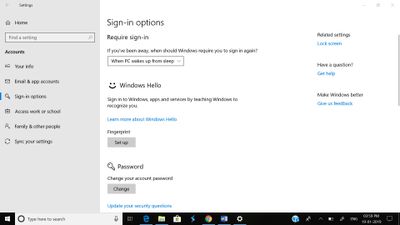
01-20-2019 01:21 PM
Welcome to HP Support Forums!
I see from your post that you're having issues related to Face recognition on HP Pavilion x360 notebook. Don't worry we'll work together to help you find a solution.
Windows 10's Hello feature provides a wide variety of ways to log in to your laptop, from passwords to PIN numbers, fingerprint scans and even facial recognition.
Open Settings and choose Accounts.
Click "Sign-in options" on the sidebar and scroll down to Windows Hello. Click "Set up"under Face.
If you don't have a PIN, you'll need to set that up first. That's located directly above Windows Hello.
Click Get Started.
Enter your PIN
Stare into the webcam while Windows Hello scans your face. This procedure will be quick.
Click Improve Recognition for additional scans, or close the setup process. If you wear glasses or a hat, we recommend that you scan your face with and without them on.
The next time you log in to Windows, the camera will be searching for your face.
For some reason it does not work then I would suggest you try these steps first:
I would suggest here is to Run Windows Updates troubleshooter -
Download and install the troubleshooter from this link.
Now try to perform a Windows update:
1) In the search box, type and open Windows Updates.
2) Check for updates.
3) If the updates are available, click on install and restart the computer.
If the issue still persists, I would suggest here is to update the Bios, chipset and graphics card drivers on your computer from HP Support Assistant Updates -
1) In the search box, type and open HP Support Assistant.
2) Check for updates.
3) If the updates are available, click on install and restart the computer.
Please ensure you have HP IR Camera driver installed - Click here to download and install it.
For other software and driver download from our HP support website, click here.
For - HP PCs - Troubleshooting Windows Hello Face Recognition
Could you please respond to this post with the details and with the results of the troubleshooting as this will help me in further assisting you.
Eagerly waiting for your response!
that said, If the information I've provided was helpful,
give us some reinforcement by clicking the solution and kudos buttons,
that'll help us and others see that we've got the answers!
Good Luck.
Jeet_Singh
I am an HP Employee
