-
×InformationNeed Windows 11 help?Check documents on compatibility, FAQs, upgrade information and available fixes.
Windows 11 Support Center. -
-
×InformationNeed Windows 11 help?Check documents on compatibility, FAQs, upgrade information and available fixes.
Windows 11 Support Center. -
- HP Community
- Notebooks
- Notebook Software and How To Questions
- SMBus touchpad scrolling not working (also problems with pri...

Create an account on the HP Community to personalize your profile and ask a question
05-16-2020 04:10 AM
Hi there!
I upgraded my faulty touchpad driver from synaptics to SMBus a few weeks ago. It all seemed to be fine until about 3 days ago, when suddenly it did not register the left-handed button switch. scrolling does not work and when I tap it does an annoying right-click. My previous computer, a Lenovo which ran some kind of synaptics software, used to have this problem with the key switch and tapping too and I never managed to fix it (I simply switched it to right-handed for left-handed clicking!). I have read about this truly rampant problem on so many forums. Is this just a case of developers too lazy to provide left-handed clicking?!
I switched the keys back to right-handed and when I restarted the computer, the key switch problem seems to be resolved, but scrolling does not work at all and the right-click tapping is still there. I cannot find where to change these. Obviously, I have tried everything in the mouse and touchpad settings, including updating the driver, which is fully updated since I updated it!!
Any help, highly appreciated!!!!!!
FYI, I'm running Windows 10 Home on a HP Omen 15 ce0xx
Solved! Go to Solution.
Accepted Solutions
05-31-2020 12:46 PM - edited 05-31-2020 12:48 PM
Thanks for the reply. I fixed the issue myself, eventually.
I did the following:
I uninstalled my mouse/touchpad driver multiple times (as it did not seem to uninstall properly, possibly still hasn't, maybe). Once I uninstalled it (my touchpad was still working after I did this and restarted), my system must have automatically updated the touchpad with some really outdated driver and I was facing more problems (with smartsense, right clicking, etc.) - after the third or fourth attempt to uninstall the driver. I can't explain when or how it updated/downloaded this without notifying me. I don't understand why my system didn't manage to update successfully (why it took about 4 attempts before it automatically installed an outdated driver..?). Anyway, then I trawled through some more community support forums and eventually found a link to the correct driver: https://h30434.www3.hp.com/t5/Notebook-Software-and-How-To-Questions/Can-t-move-mouse-while-typing/t...
And by the way, I did run windows update. In fact, this is when the problem with the mouse driver started...
It seems to be working absolutely perfectly now.
05-20-2020 12:58 PM
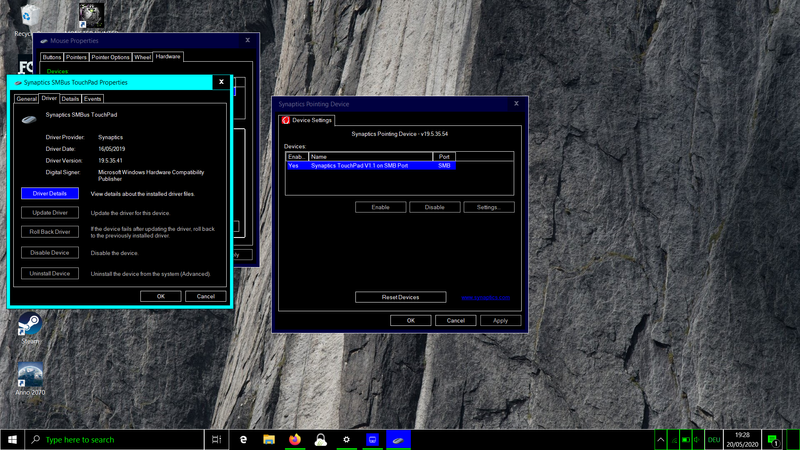
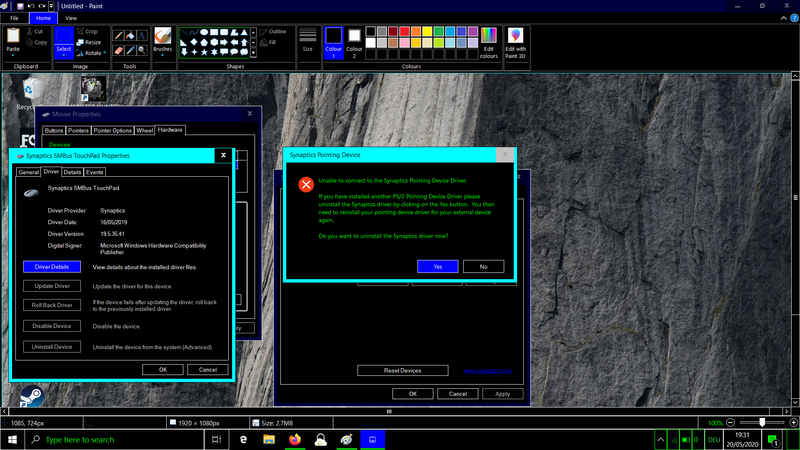
So, I decided to post these screenshots of errors I'm getting. If I open my start menu and type in "touchpad", the above error message "unable to connect to the Synaptics Pointing......." comes up. No matter whether I click yes or no, the window with the device settings comes up.
I have thought of uninstalling it, but I don't want to do this because I don't have an external mouse, as I assume I would not be able to use the cursor without a touchpad driver. I also, can't seem to figure out if the computer is prompting me to uninstall an old mouse driver that should have been removed, or whether it's confused and wants me to uninstall my current one.
Just a few minutes ago, I clicked the "reset devices" button and it made my touchpad go back to right-handed mode, the right-click when tapping problem disappeared and scrolling still doesn't work.
Help, please!!!
Thank you.
05-31-2020 08:56 AM
@Anon00 Welcome to HP Community!
I understand that you are facing issues with touchpad scrolling.
Please click the below link to download the drivers and check.
https://ftp.hp.com/pub/softpaq/sp92001-92500/sp92418.exe
Try updating the computer, this will install the latest updates -
Step 1 Windows Updates -
1) In the search box, type, and open Windows Updates.
2) Check for updates.
3) If the updates are available, click on install and restart the computer.
Step 2 Install updates using HP Support Assistant
- In the search box, type, and open HP Support Assistant.
- Check for updates.
- If the updates are available, click on install and restart the computer.
Note: If you do not have HP Support Assistant installed, Click here to download the same.
Keep us posted,
If you would like to thank us for our efforts to help you,
Give us a virtual high-five by clicking the 'Thumbs Up' icon below, followed by clicking on the "Accept as solution" on this post,
Have a great day!
05-31-2020 12:46 PM - edited 05-31-2020 12:48 PM
Thanks for the reply. I fixed the issue myself, eventually.
I did the following:
I uninstalled my mouse/touchpad driver multiple times (as it did not seem to uninstall properly, possibly still hasn't, maybe). Once I uninstalled it (my touchpad was still working after I did this and restarted), my system must have automatically updated the touchpad with some really outdated driver and I was facing more problems (with smartsense, right clicking, etc.) - after the third or fourth attempt to uninstall the driver. I can't explain when or how it updated/downloaded this without notifying me. I don't understand why my system didn't manage to update successfully (why it took about 4 attempts before it automatically installed an outdated driver..?). Anyway, then I trawled through some more community support forums and eventually found a link to the correct driver: https://h30434.www3.hp.com/t5/Notebook-Software-and-How-To-Questions/Can-t-move-mouse-while-typing/t...
And by the way, I did run windows update. In fact, this is when the problem with the mouse driver started...
It seems to be working absolutely perfectly now.
