-
×InformationNeed Windows 11 help?Check documents on compatibility, FAQs, upgrade information and available fixes.
Windows 11 Support Center. -
-
×InformationNeed Windows 11 help?Check documents on compatibility, FAQs, upgrade information and available fixes.
Windows 11 Support Center. -
- HP Community
- Notebooks
- Notebook Software and How To Questions
- TouchPad Locks up on Keypress (Troubleshooting, please help!...

Create an account on the HP Community to personalize your profile and ask a question
07-31-2019 10:15 AM
Morning everyone,
I recently purchased a new laptop from the store for traveling purposes. I quickly noticed the Touchpad disabled while typing, so I took to the internet to find out how to disable this. At first glance it seemed many others had my issue and were able to fix it with some relatively simple fixes in settings. Unfortunately for me, none of these seemed to work.
Goal: Disable the touchpad from locking up when a keypress is active.
What I've tried already:
- Smartsense (One of the first settings i found when googling about this, unfortunately nothing like this exists on my windows10 machine that I can find.
- Palmcheck (again this setting, and all the tabs that lead you there do not exist on this machine)
- Registery Editing "(Computer\HKEY_LOCAL_MACHINE\SOFTWARE\Synaptics\SynTP\TouchPad and rewrite value of "PalmDetectConfig" to 0. )" Unfortunately this also falls short, I can only make it to HKEY_LOCAL_MACHINE -> SOFTWARE -> ??? (After this I dont have synaptics or Syntp)
- Updating Drivers (When in the hardware pane, there is no option to select or download new drivers, they are all grey'd out for the touchpad)
It's getting extremely frustrating seeing each avenue turn into a dead-end, anyone have any thoughts or solutions? Is it time for a new laptop? I've had this for a few days and I don't think it would be worth living with this.
08-03-2019 02:15 AM
Thank you for posting your query on HP Community,
Please share the product number of your notebook to assist you better.
You may follow the steps suggested in this support document - HP Notebooks with Synaptics TouchPad - How to Disable the "Double Tap to Enable or Disable TouchPad"...
To disable the Double Tap to Enable or Disable TouchPad feature, open the TouchPad tab in Mouse Properties.
-
Click Start
 , and then type mouse in the search field.
, and then type mouse in the search field. -
Click Change your mouse settings.
-
Click Additional mouse options.

In Mouse Properties, click the TouchPad tab.
-
To disable the Touchpad when using a USB mouse, check Disable external pointing device when external USB pointing device is attached.
Figure : Disabling the Touchpad
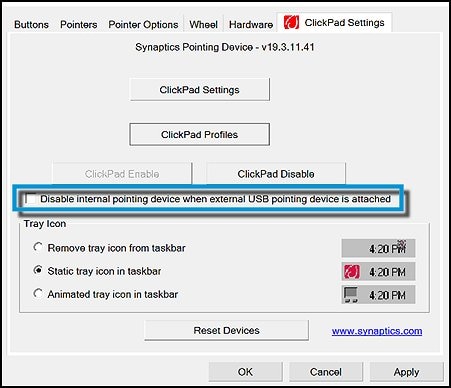
-
To determine if the icon for the Touchpad is displayed in the taskbar, and if it is, how it appears, make the appropriate selection under Tray Icon.
Figure : Tray Icon settings

If the issue persists uninstall the touchpad drivers from device manager and update the BIOS and touchpad drivers from the link below.
You can update the drivers on your PC using HP support assistant.
Refer this article to know more information about using HP support assistant.
Refer this document to further troubleshoot touchpad issues with your PC.
Let me know how it goes for further assistance!
Please click “Accept as Solution” if you feel my post solved your issue, it will help others find the solution.
Click the “Kudos, Thumbs Up" on the bottom right to say “Thanks” for helping!
Jeet_Singh
I am an HP Employee
