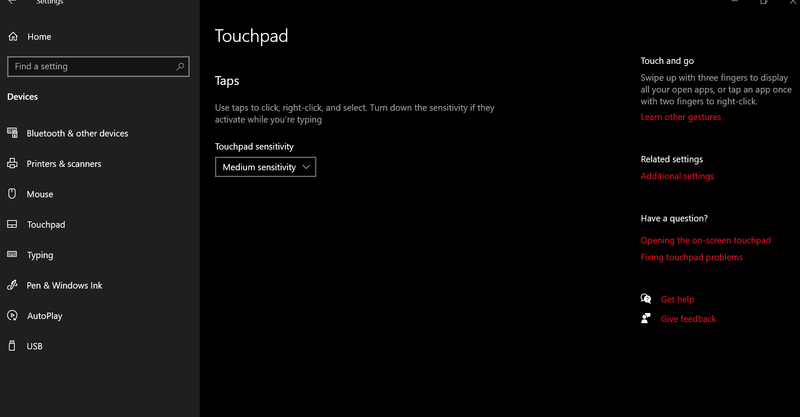-
×InformationNeed Windows 11 help?Check documents on compatibility, FAQs, upgrade information and available fixes.
Windows 11 Support Center. -
-
×InformationNeed Windows 11 help?Check documents on compatibility, FAQs, upgrade information and available fixes.
Windows 11 Support Center. -
- HP Community
- Notebooks
- Notebook Software and How To Questions
- Re: Touchpad Gestures Not Working

Create an account on the HP Community to personalize your profile and ask a question
03-24-2020 10:34 PM
I have spent a decent amount of time searching and trying to fix this issue over the past few days to no avail, so I finally came here for help. I have a HP Pavilion 14 (ce3004tx) that uses a Synaptics SMBus ClickPad, the pad has been working fine since I got my laptop months ago. Recently the gestures in Windows 10 stopped working (two-finger scroll, three-finger swipe to switch apps, etc...) but the move and click functions are fine. I have tried the following things:
-Rolling back to all possible versions of drivers in device manager (even the one that worked flawlessly before)
-Uninstalling and reinstalling Synaptics driver from HP
-Installing various Synaptics touchpad control panel from Microsoft Store (all shows download failed 0x803FB005, seems that I am not the only one)
-Resetting Microsoft Store, clearing cache, logging out and logging back in
-Countless reboots after uninstalling and installing drivers
-Finding touchpad properties in settings/ control panel (the "Synaptics" tap doesn't exist in my settings, this is literally all I have in my touchpad tab...)
I don't know what else I can do... Any help is appreaciated.
03-27-2020 03:55 PM
@NotTDP Welcome to HP Community!
I understand you are having issues with the touchpad not working on your HP notebook.
Don't worry we'll work together to find a solution for you.
First, restart the computer and tap on F10 during restart, once on BIOS screen, move the mouse cursor around to check if it works normally,
If it does, it would confirm a software issue and you follow the below steps if it doesn't work on its a hardware failure and I would suggest a touchpad replacement.
Let's start off by updating the Bios and Chipset drivers on your PC from our HP support website, using this link.
I recommend you to uninstall any generic synaptic drivers showing up for the touchpad (if available) under hidden devices from the device manager:
-
Click Start, point to All Programs, point to Accessories, and then click Command Prompt.
-
At a command prompt, type the following command, and then press ENTER:
set devmgr_show_nonpresent_devices=1
-
Type the following command a command prompt, and then press ENTER:
start devmgmt.msc
-
Troubleshoot the devices and drivers in Device Manager.
NOTE: Click Show hidden devices on the View menu in Device Manager before you can see devices that are not connected to the computer. -
When you finish troubleshooting, close Device Manager.
-
Type exit at the command prompt.
Note that when you close the command prompt window, Window clears the devmgr_show_nonpresent_devices=1 variable that you set in step 2 and prevents ghosted devices from being displayed when you click Show hidden devices.
And then download a new version of the synaptic drivers using this link: Click here
Keep us posted,
If you would like to thank us for our efforts to help you,
Give us a virtual high-five by clicking the 'Thumbs Up' icon below, followed by clicking on the "Accept as solution" on this post,
Have a great day!
03-30-2020 11:52 PM
Thank you for your reply.
I have tried entering BIOS and moving the cursor, but no mouse show up after touchpad and external mouse input. I don't think the BIOS interface has a mouse. I doubt it is a hardware issue as both the touchpad and mouse works in Windows 10 (but none of the gestures work). I updated my BIOS a while ago (touchpad gestures still worked after that) and it's the newest version.
Regarding the drivers and device manager, I tried the steps you provided but everything seems normal and same as before. I have tried uninstalling device and driver countless times but the the driver comes back every time after reboot. If I pause Windows update the driver won't come back but the touchpad will stop working completely. I did try installing the package from HP website. The .exe prompts me to choose a directory and several folders are generated after the process. I then launched the setup in the directory only to see a cmd pop up and disappear without any confirmation or notification. No Synaptics or touchpad related software is found in the "Apps" section in settings.
The link you provided led me to Synaptics site. I have attempted to find and download driver from there before but I don't seems to find a place to do that. Maybe I did something wrong? Please provide a complete link if possible.
I am running out of ideas...
04-02-2020 07:48 PM - edited 04-02-2020 07:48 PM
I understand the ultimate (potential) solution is to perform a system reset, but I have only used my laptop for a few months and things have just been dialed in. I do not want to reset the system and setup everything again.
04-03-2020 08:30 AM
I understand your concerns.
Please try creating a new user account on your computer.
Go to http://hp.care/2dWJKgW and follow the steps to create a new user account.
Have a nice day!!