-
×InformationNeed Windows 11 help?Check documents on compatibility, FAQs, upgrade information and available fixes.
Windows 11 Support Center. -
-
×InformationNeed Windows 11 help?Check documents on compatibility, FAQs, upgrade information and available fixes.
Windows 11 Support Center. -
- HP Community
- Notebooks
- Notebook Software and How To Questions
- Touchpad scroll reinstalled every other day

Create an account on the HP Community to personalize your profile and ask a question
11-15-2019 12:56 AM
I have searched the forum and i don't except the answer about "touchpad scroll stop working". Reinstalling the drivers(same one) all the time is not a fix and this happens a lot more now. There is also an touchpad app installed in windows 10 that will crash if you even try to remove it.This is really getting me angry and will effect future purchases of HP laptops.
11-18-2019 04:49 PM
@Inc_cart_failur Welcome to HP Community!
First, restart the computer and tap on F10 during restart, once on BIOS screen, move the mouse cursor around to check if it works normally,
If it does, it would confirm a software issue and you follow the below steps if it doesn't work on its a hardware failure and I would suggest a touchpad replacement.
I recommend you to uninstall any generic synaptic drivers showing up for the touchpad (if available) under hidden devices from the device manager:
- Click Start, point to All Programs, point to Accessories, and then click Command Prompt.
- At a command prompt, type the following command , and then press ENTER:
set devmgr_show_nonpresent_devices=1
- Type the following command a command prompt, and then press ENTER:
start devmgmt.msc
- Troubleshoot the devices and drivers in Device Manager.
NOTE: Click Show hidden devices on the View menu in Device Manager before you can see devices that are not connected to the computer. - When you finish troubleshooting, close Device Manager.
- Type exit at the command prompt.
Note that when you close the command prompt window, Window clears the devmgr_show_nonpresent_devices=1 variable that you set in step 2 and prevents ghosted devices from being displayed when you click Show hidden devices.
And then download a new version of the synaptic drivers using this link: Click here (Let me know if its an Elan touchpad, using the device manager, if it isn't Synaptics)
If the issue persists, try the below steps:
- Hold down the Windows key and press R
- Into the Run, box type Regedit and hit enter
- In the Registry Editor, navigate to the following
- HKEY_LOCAL_MACHINE\SOFTWARE\Synaptics\SynTP\Install
- Inside, look for a key named DeleteUserSettingsOnUpgrade
- If this is present, right-click the key and select Modify
- Set the Value data field to 0 (Zero) and then click Ok.
- Close the Registry Editor.
- Ensure all settings related to the touchpad scroll are changed as per your need/preference and restart the pc to check if it works.
Keep me posted, as I (Or a trusted colleague) shall follow-up on this case to ensure the concern has been addressed,
And your device is up and running again, only in case you don't get back to us, first!
That said, If the information I've provided was helpful, give us some reinforcement by clicking the solution and kudos buttons,
That'll help us, and others see that we've got the answers!
Good Luck.
Riddle_Decipher
I am an HP Employee
Learning is a journey, not a destination.
Let's keep asking questions and growing together.
11-19-2019 03:18 AM - edited 11-19-2019 04:02 AM
Just to be clear it's the gestures that keep disapearing in windows 10 for no reason. Without the 2 finger scroll i wouldn't use the touchpad at all. I have laptops with other brands that never get this problem. Restart and doing hardware tests shows nothing since the gesture is a function inside windows. More like this one but i have to reinstall a lot. https://h30434.www3.hp.com/t5/Notebook-Video-Display-and-Touch/Multi-finger-gestures-not-working/td-...
11-19-2019 04:56 PM
@Inc_cart_failur when you reinstall something, it installs the original generic drivers and if that doesn't work after a while, it means windows has either installed an update or some program is conflicting with the new update and it doesn't work anymore, until reinstalled again ofcourse, while I understand its not productive to keep reinstalling it again and again, I suggest you do it one more time but this time, disable the auto-update for windows using the below steps and check if that makes a difference:
1. Press the Windows logo key + R at the same time to invoke the Run box.
2. Type services.msc and press Enter.

3. Scroll down to Windows Update, and double-click it.

4. In Startup type, select "Disabled". Then click "Apply" and "OK" to save the settings.
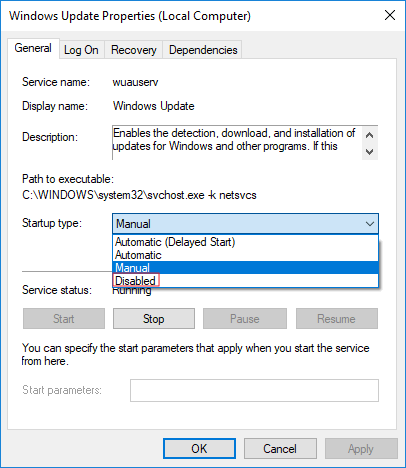
Let me know how that pans out, and thanks for the clarifications!
If you wish to thank me for my efforts, you could click on "Accept as solution" on my post as the solution should help others too.
Riddle_Decipher
I am an HP Employee
Learning is a journey, not a destination.
Let's keep asking questions and growing together.
11-21-2019 12:59 AM
Well i can say i'm pretty sure it's the synaptics app. I have no issues right now but after the last windows update i belive it installed the app by default creating problems or it was installed by the HP Support Assistant. After that i had to remove the app, which crashed when i try to uninstall it, and reinstall the driver(the driver never changed by the way). Feels like this should be common knowledge and not something you need to dig around to find the sollution for. Wish i could block the app completly. Hope someone finds this useful.
11-21-2019 03:24 PM - edited 11-21-2019 03:24 PM
@Inc_cart_failur blocking the app isn't going to do you any good, because the only way to control touchpad functions such as gesture etc, is via the synaptic app, if that's blocked none of the features would be available for use, which is why, you can disable the windows update instead until a new version of the touchpad driver or a windows patch is released that resolve this issue permanently, i hope that helps!
Riddle_Decipher
I am an HP Employee
Learning is a journey, not a destination.
Let's keep asking questions and growing together.
