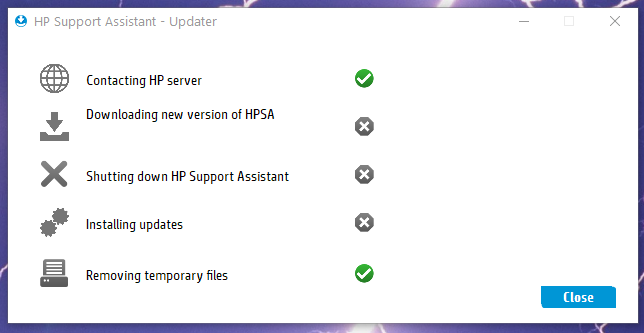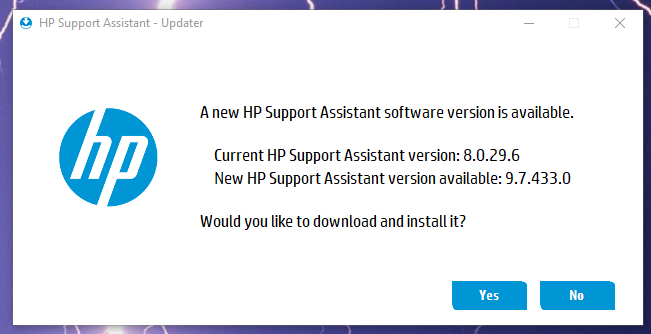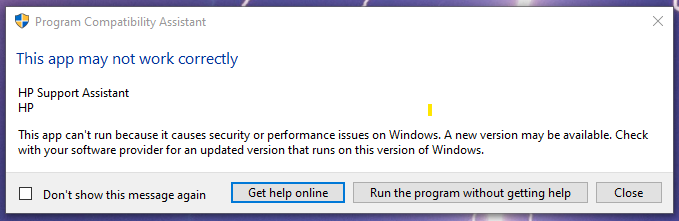-
×InformationNeed Windows 11 help?Check documents on compatibility, FAQs, upgrade information and available fixes.
Windows 11 Support Center. -
-
×InformationNeed Windows 11 help?Check documents on compatibility, FAQs, upgrade information and available fixes.
Windows 11 Support Center. -
- HP Community
- Notebooks
- Notebook Software and How To Questions
- Re: Update HPSA vers 8.0.29.6

Create an account on the HP Community to personalize your profile and ask a question
06-10-2021 07:16 AM
I have been trying to update the support assistant but each time it fails to complete.
Solved! Go to Solution.
Accepted Solutions
06-10-2021 02:52 PM
Your system cannot update to the 9.x versions of HP Support Assistant.
No, I cannot explain why you are seeing the message that offers the version.
If you want / need to update HP Support Assistant to the latest version for your computer,
Try / Consider:
Preparation
Before you make changes to your computer: Create a Restore Point
Stop / Exit all programs: Browsers, games, Applications, etc.
Control Panel > icon view > System > System Protection
Click (Highlight) your main disk (C) > Select Create a Restore Point
Uninstall HP Support Assistant Software
FIRST > Uninstall the HP Support Assistant
Control Panel > icon view > Programs and Features
Scroll down, find, Uninstall the HP Support Assistant
Important: When / If asked whether you want to save any presets / personal HPSA information, respond to have your personal data associated with the program removed along with the HPSA software.
NOTE: If the software will not uninstall, appears to be removed and then shows up again, or is otherwise not “going away” when you tell it to do so, try an Uninstaller program.
Microsoft: Fix problems that block programs from being installed or removed
Next,
Uninstall HP Support Solutions Framework software from Programs and Features
Search or scroll down and find HP Support Solutions / Framework
Select (Click) and Uninstall the software
NOTE:
HP Support Solutions Framework is a subset of HPSA.
For this reason, HPSA must be uninstalled before the Solutions Framework can be removed.
Restart the computer and log in.
Final Check – Software / Application is Removed
After the software is uninstalled (and the computer is Restarted), check to ensure the software is actually “gone”.
Settings > Apps > Apps & features
OR
Control Panel > icon view > Programs and Features
If the software / application is found > Click to uninstall
Restart the computer and log in.
==========================================================
Download, Save, Install the latest supported HP version of the HP Support Assistant
Website / Information / Video / White Paper / Download
READ >> Partial excerpt from the Website:
“Ready to go on your HP PC
HP Support Assistant is included on new HP desktop and notebook PCs. You can install it on PCs from other manufacturers for easy access to support resources and tools for HP printers and PCs. Click the ? icon on your system tray to start HP Support Assistant or download now. During setup, selected new HP PC models running Windows 10 will receive version 9. All other PC models will receive version 8.”
-------------------------------------------------------------------------------------------------
After download: If you have ‘Admin’ control, highlight the package and “double-click” to install it,
Else
Right-Click on the installation package > Select Run as Administrator
After the software is installed: Restart the computer and log in
Optional - After the software is installed, PIN the program to your Windows Start Screen
Windows key (Start) > list "All apps" > open category "H"
Click open category HP Help and Support
Right-Click on HP Support Assistant > PIN to Start
Help and Troubleshooting for HPSA
HP PCs - Using HP Support Assistant (Windows 10, 8, 7)
HP PCs - Troubleshooting HP Support Assistant - Windows 8.x and Windows 10
HP Account - Login / Dashboard
-------------------------------------------------------------------------------------------------
When you next open HP Support Assistant, sign into the software using your HP Account credentials.
HP Device Support Home Page - References and Resources – Learn about your Device - Solve Problems
NOTE: Content depends on device type and Operating System
Categories: Alerts, Warranty Check, HP Drivers / Software and BIOS, How-to Videos, Bulletins/Notices, How-to Documents, Troubleshooting, Manuals > User Guide, Service and Maintenance Guide (Replacement Parts and Procedures), Product Information (Specifications), more
When the website support page opens, Select (as available) a Category > Topic > Subtopic
Thank you for participating in the HP Community.
The Community is a separate wing of the HP website - We are not an HP business group.
Our Community is comprised of volunteers - people who own and use HP devices.
Click Thumbs Up to say Thank You.
Question / Concern Answered, Click "Accept as Solution"



06-10-2021 02:52 PM
Your system cannot update to the 9.x versions of HP Support Assistant.
No, I cannot explain why you are seeing the message that offers the version.
If you want / need to update HP Support Assistant to the latest version for your computer,
Try / Consider:
Preparation
Before you make changes to your computer: Create a Restore Point
Stop / Exit all programs: Browsers, games, Applications, etc.
Control Panel > icon view > System > System Protection
Click (Highlight) your main disk (C) > Select Create a Restore Point
Uninstall HP Support Assistant Software
FIRST > Uninstall the HP Support Assistant
Control Panel > icon view > Programs and Features
Scroll down, find, Uninstall the HP Support Assistant
Important: When / If asked whether you want to save any presets / personal HPSA information, respond to have your personal data associated with the program removed along with the HPSA software.
NOTE: If the software will not uninstall, appears to be removed and then shows up again, or is otherwise not “going away” when you tell it to do so, try an Uninstaller program.
Microsoft: Fix problems that block programs from being installed or removed
Next,
Uninstall HP Support Solutions Framework software from Programs and Features
Search or scroll down and find HP Support Solutions / Framework
Select (Click) and Uninstall the software
NOTE:
HP Support Solutions Framework is a subset of HPSA.
For this reason, HPSA must be uninstalled before the Solutions Framework can be removed.
Restart the computer and log in.
Final Check – Software / Application is Removed
After the software is uninstalled (and the computer is Restarted), check to ensure the software is actually “gone”.
Settings > Apps > Apps & features
OR
Control Panel > icon view > Programs and Features
If the software / application is found > Click to uninstall
Restart the computer and log in.
==========================================================
Download, Save, Install the latest supported HP version of the HP Support Assistant
Website / Information / Video / White Paper / Download
READ >> Partial excerpt from the Website:
“Ready to go on your HP PC
HP Support Assistant is included on new HP desktop and notebook PCs. You can install it on PCs from other manufacturers for easy access to support resources and tools for HP printers and PCs. Click the ? icon on your system tray to start HP Support Assistant or download now. During setup, selected new HP PC models running Windows 10 will receive version 9. All other PC models will receive version 8.”
-------------------------------------------------------------------------------------------------
After download: If you have ‘Admin’ control, highlight the package and “double-click” to install it,
Else
Right-Click on the installation package > Select Run as Administrator
After the software is installed: Restart the computer and log in
Optional - After the software is installed, PIN the program to your Windows Start Screen
Windows key (Start) > list "All apps" > open category "H"
Click open category HP Help and Support
Right-Click on HP Support Assistant > PIN to Start
Help and Troubleshooting for HPSA
HP PCs - Using HP Support Assistant (Windows 10, 8, 7)
HP PCs - Troubleshooting HP Support Assistant - Windows 8.x and Windows 10
HP Account - Login / Dashboard
-------------------------------------------------------------------------------------------------
When you next open HP Support Assistant, sign into the software using your HP Account credentials.
HP Device Support Home Page - References and Resources – Learn about your Device - Solve Problems
NOTE: Content depends on device type and Operating System
Categories: Alerts, Warranty Check, HP Drivers / Software and BIOS, How-to Videos, Bulletins/Notices, How-to Documents, Troubleshooting, Manuals > User Guide, Service and Maintenance Guide (Replacement Parts and Procedures), Product Information (Specifications), more
When the website support page opens, Select (as available) a Category > Topic > Subtopic
Thank you for participating in the HP Community.
The Community is a separate wing of the HP website - We are not an HP business group.
Our Community is comprised of volunteers - people who own and use HP devices.
Click Thumbs Up to say Thank You.
Question / Concern Answered, Click "Accept as Solution"



06-12-2021 07:35 AM
You are welcome.
You did all the work - I just pointed you in a new direction.
Smiling.
Stay Safe.
Carry On.
Thank you for participating in the HP Community.
The Community is a separate wing of the HP website - We are not an HP business group.
Our Community is comprised of volunteers - people who own and use HP devices.
Click Thumbs Up to say Thank You.
Question / Concern Answered, Click "Accept as Solution"