-
×InformationNeed Windows 11 help?Check documents on compatibility, FAQs, upgrade information and available fixes.
Windows 11 Support Center. -
-
×InformationNeed Windows 11 help?Check documents on compatibility, FAQs, upgrade information and available fixes.
Windows 11 Support Center. -
- HP Community
- Notebooks
- Notebook Software and How To Questions
- Re: Why does synaptics validity service log constantly grow ...

Create an account on the HP Community to personalize your profile and ask a question
12-06-2017 12:47 PM
I noticed thisproblem finally when trying to figure out why my Free space got smaller on a daily basis. If I delete it. The file remains and starts growing anew a few KB's at a time. It was up to 49 GB's when I found the problem. How can I stop it from growing as this log is useless as far as I can see.
Solved! Go to Solution.
Accepted Solutions
12-09-2017 11:36 AM - edited 12-09-2017 11:37 AM
Hi @fleas,
Thank you for responding,
It's great to have you back 😉
It looks like you were interacting with @The_Fossette, but he is out for the day & I'll be glad to help you out,
I'm the Barachiel & I'm at your service.
Goto search, and search for services.msc Look for Synaptic FP WBF Policy Service in the list. right click on it and then click "stop".
once it is done, copy this, C:\ProgramData\Synaptics and then Goto search again , paste it and hit enter. The synaptics folder will open, wherein you would find the ValidityService.log txt file. delete it.
Goto notepad and open a new file. Rename it to ValidityService.log and then paste it in the C:\ProgramData\Synaptics folder.
Once done, Goto search, and search for services.msc. Look for Synaptic FP WBF Policy Service. right click on it and then click "start".
Let me know how that pans out. 😉
If I have helped you resolve the issue, feel free to give me a virtual high-five by clicking the 'Thumbs Up' icon below,
Followed by clicking on "Accept as solution" from the drop-down menu on the upper right corner,
Thank you for posting in the HP Support Forum. Have a great day!
Regards,
Barachiel
I am an HP Employee
12-07-2017 05:34 PM
Hi @fleas,
Welcome to the HP Forums!
This is a wonderful place to converse with the community, get assistance and find tips.
I reviewed your post and understand that the Synaptic validity service log file is growing in size.
I'll be glad to help you 🙂
In order that I may provide you with an accurate solution, I will need a few more details.
- When was the last time the computer was working fine?
- Have you made any software or hardware changes on the computer?
Meanwhile, I recommend you stop the Synaptic FP WBF Policy Service then delete the ValidityService.log, create empty ValidityService.log file, make it read-only and then start the service.
Let me know how it goes. Awaiting your reply!
To simply say thanks, please click the "Thumbs Up" button to give me a Kudos to appreciate my efforts to help. If this helps, please mark this as “Accepted Solution” as it will help several others with the same issue to get it resolved without hassles.
Good day! Take care 🙂
Cheers!
The_Fossette
I am an HP Employee
12-09-2017 11:36 AM - edited 12-09-2017 11:37 AM
Hi @fleas,
Thank you for responding,
It's great to have you back 😉
It looks like you were interacting with @The_Fossette, but he is out for the day & I'll be glad to help you out,
I'm the Barachiel & I'm at your service.
Goto search, and search for services.msc Look for Synaptic FP WBF Policy Service in the list. right click on it and then click "stop".
once it is done, copy this, C:\ProgramData\Synaptics and then Goto search again , paste it and hit enter. The synaptics folder will open, wherein you would find the ValidityService.log txt file. delete it.
Goto notepad and open a new file. Rename it to ValidityService.log and then paste it in the C:\ProgramData\Synaptics folder.
Once done, Goto search, and search for services.msc. Look for Synaptic FP WBF Policy Service. right click on it and then click "start".
Let me know how that pans out. 😉
If I have helped you resolve the issue, feel free to give me a virtual high-five by clicking the 'Thumbs Up' icon below,
Followed by clicking on "Accept as solution" from the drop-down menu on the upper right corner,
Thank you for posting in the HP Support Forum. Have a great day!
Regards,
Barachiel
I am an HP Employee
12-10-2017 04:14 PM
I really appreciate your help. I did everything as you described. After reinstalling the new "ValidityService.log" text file in the SynTP folder. I restarted the "Synaptics FP WBF Policy Service" file and the new "ValidityService.log" file started up and continues to grow and grow just as it was doing before going through this process. So I have the same problem with the file growing to no end. Well over 100 MB's per day!
I keepthe SynTP folder open and just delete the "ValidityService" file occasionally. It then restarts right away to build again. The only time it hasn't grown was when I stopped the "Synaptics FP WBF Policy Service" . So I'll check back if you come up with something new to stop THE INCREDIBLE GROWING VALIDITYSERVICE FiLE. I of course don't know when the file started growing since I didn't seach it out till it was about 49 GB's. i haven't added any new software in several months at least. Other than normal software updates, I haven't changed anything in a very long time.
Thank you for your efforts.
fleas
12-12-2017 02:43 AM
Hi @fleas
As @Barachiel is out of the office today, I'm replying to you.
You've been fabulous to work with considering your superb technical skills, remarkable patience and great attitude. Kudos to you for that.
I have reviewed your post. This is a very strange behavior by the Synaptics validity service file. Looks like there is a software compatibility issue going on. We have tried using this software on other Win10 laptops and it works fine.
I suggest you to try repairing the Windows operating system. The System File Checker (SFC) is a utility in Windows that scans for corrupted system files. If SFC finds a problem, it tries to replace the problem files from a cached version on your computer. If System File Checker cannot replace the corrupt files, use the Deployment Image Service and Management Tool (DISM). DISM checks the corrupted files, then downloads and replaces the files through Windows Update.
Use the following instructions to run System File Checker.
-
In Windows, search for Command Prompt. In the search results, right-click Command Prompt, select Run as administrator, then click Yes.
-
In Command Prompt, type sfc /scannow. Make sure to include the space between sfc and the forward slash /.
Figure : Running System File Checker
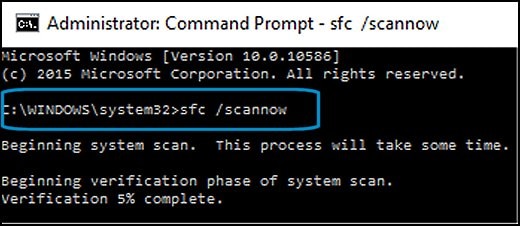
-
Press Enter, then wait while System File Checker scans for corrupted files.
When the scan completes, the results display on the screen.
-
If the file checker found and replaced any corrupted files, restart the computer, then check the performance.
-
If the file checker did not find any corrupted files or found corrupted files but could not replace them, then go to the next step.
-
-
If System File Checker finds corrupted files but cannot replace them, use the Deployment Image Servicing and Management (DISM) tool. DISM checks the corrupted files, then downloads and replaces the files using Windows Update.
-
In Windows, open a web browser.
-
NOTE: You need to be connected to the Internet to use DISM.
-
In Windows, search for Command Prompt. In the search results, right-click Command Prompt, select Run as administrator, then click Yes.
-
In Command Prompt, type dism.exe /Online /Cleanup-image /Restorehealth. Make sure to include the space before each forward slash / in the command line.
Press Enter, then wait while DISM works. This might take several minutes.
Figure : Running DISM
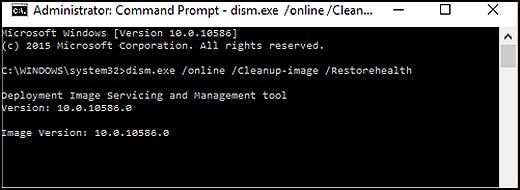
- If DISM finds corrupted files, it replaces them using Windows Update. If this occurs, after DISM is finished, restart your computer and see if the performance has improved.
Secondly, If the issue persists then please try performing a Microsoft Push Button Reset. This repairs your computer by reinstalling the operating system. This can be done either while preserving your personal data and customizations, or removing all your personal data.
Hope this helps. Keep us posted. Good luck! 🙂
12-12-2017 07:10 PM
Okay I can live with this! The sfc /scannow showed nothing wrong, same with dism thing So they didn't change anything.. So I did the reset button and now the file grows very slowly. About 10 kbs per hour so far as opposed to about 8 mbs or faster per hour prior to the reset. Keep in mind if anyone else tries this that the reset deletes more software than it said it would. Including my antivirus and others. But I reloaded them and alls well that ends well.
Thanks very much for your help, I couldn't have figured this out without you. Merry Christmas to all of you and anyone who reads this.
fleas
08-15-2019
06:03 PM
- last edited on
08-15-2019
06:09 PM
by
![]() Jacky-D
Jacky-D
I had the same problem. It was also causing my disk to be 100% busy at startup.
Did you do the step to make the file read-only? Then it shouldn't grow at all.
