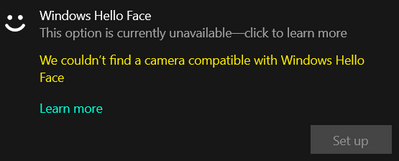-
×InformationNeed Windows 11 help?Check documents on compatibility, FAQs, upgrade information and available fixes.
Windows 11 Support Center. -
-
×InformationNeed Windows 11 help?Check documents on compatibility, FAQs, upgrade information and available fixes.
Windows 11 Support Center. -
- HP Community
- Notebooks
- Notebook Software and How To Questions
- Re: Windows hello face id

Create an account on the HP Community to personalize your profile and ask a question
01-28-2021 09:44 PM
I have the hp envy 13 core i7 10th gen.
When I go into sign in settings and I try to add my face id it says:
When I click learn more though it doesn't tell me why the camera isn't compatible.
Please, someone, tell me why this is happening and how I can fix it or inform me if my laptop model does not have a compatible camera.
Thanks, Yazi.
Solved! Go to Solution.
Accepted Solutions
01-29-2021 09:27 AM
==============================================================
Welcome to the HP Community.
Reminder to those reading:
Do NOT respond to individuals who post phone numbers or email addresses.
These might be scammers trying to steal your information / money.
HP does not post phone numbers or email in Community messages.
==============================================================
Your computer may not have the required IR camera needed for Hello Face.
IR camera is a specialty device and is not standard on all new computers.
Things that are “Face”
Start Here >> Known Solutions:
HP PCs - Troubleshooting Windows Hello Face Recognition
and / or
Determine your computer model / Product Name
Finding your Product Name, Product Number, or Serial Number
OR
Open Support Home
Enter the name of your device
Next...
Windows Face logon requires the high-grade IR camera
Hello Face requires that your particular computer include the correct type of camera to support the "Face" feature.
Use one or more of the following methods to check whether your camera supports the feature.
Method – Use PartSurfer to check the components in your computer
PartSurfer might be able to tell you exactly which parts came with your computer.
- For best results, use the Serial Number for your search
- Reminder: Do NOT post private information (including serial number) here on the Community)
Open PartSurfer
- Select your Country
- Search for your computer / printer / device >> See HINT
- Need Help? Tab Self help > find and open the User Guide and FAQ
How to use PartSurfer:
- Select your region / country - PartSurfer must know your general location
- Enter your device Product Number , Serial Number, or Part Number in the Quick Search box
- HINT: To see a system-specific list, replace the Product Number with your device Serial Number
Look the results for “WEBCAM”
NOTE: Some newer models may list the device as “camera”
Method - Check your computer to find the type of camera
Control Panel > icon view > Device Manager
Open Category Cameras
Method – Check Settings for “Windows Hello Face”
Settings > Accounts > Sign-in Options
If Windows Hello is not available, you will see a message:
Windows Hello Face
This options is currently unavailable - click to learn more
============================================================
IF your computer includes the proper camera,
check for how to set up the feature.
Next
Windows Hello is a Windows feature
Microsoft - Learn about Windows Hello and set it up
How to set up facial recognition to sign into Windows 10
This example article is a bit crowded with ads and the like - Like other articles from this website, the actual subject content is well written, easy to read (not horribly Long), and easy to understand.
How to set up facial recognition to sign into Windows 10
Device Home Page - References and Resources – Learn about your Device - Solve Problems
NOTE: Content depends on device type and Operating System
Categories: Alerts, Warranty Check, HP Drivers / Software and BIOS, How-to Videos, Bulletins/Notices, How-to Documents, Troubleshooting, User Guides / Manuals, Service and Maintenance Guide (Replacement Parts and Procedures), Product Information (Specifications), more
When the website support page opens, Select (as available) a Category > Topic > Subtopic
Open Support Home
Enter the name of your HP device
Thank you for participating in the HP Community.
The Community is a separate wing of the HP website - We are not a business group of HP..
Our Community is comprised of volunteers - people who own and use HP devices.
Click Thumbs Up to say Thank You.
Question Resolved / Answered, Click "Accept as Solution"


01-29-2021 09:27 AM
==============================================================
Welcome to the HP Community.
Reminder to those reading:
Do NOT respond to individuals who post phone numbers or email addresses.
These might be scammers trying to steal your information / money.
HP does not post phone numbers or email in Community messages.
==============================================================
Your computer may not have the required IR camera needed for Hello Face.
IR camera is a specialty device and is not standard on all new computers.
Things that are “Face”
Start Here >> Known Solutions:
HP PCs - Troubleshooting Windows Hello Face Recognition
and / or
Determine your computer model / Product Name
Finding your Product Name, Product Number, or Serial Number
OR
Open Support Home
Enter the name of your device
Next...
Windows Face logon requires the high-grade IR camera
Hello Face requires that your particular computer include the correct type of camera to support the "Face" feature.
Use one or more of the following methods to check whether your camera supports the feature.
Method – Use PartSurfer to check the components in your computer
PartSurfer might be able to tell you exactly which parts came with your computer.
- For best results, use the Serial Number for your search
- Reminder: Do NOT post private information (including serial number) here on the Community)
Open PartSurfer
- Select your Country
- Search for your computer / printer / device >> See HINT
- Need Help? Tab Self help > find and open the User Guide and FAQ
How to use PartSurfer:
- Select your region / country - PartSurfer must know your general location
- Enter your device Product Number , Serial Number, or Part Number in the Quick Search box
- HINT: To see a system-specific list, replace the Product Number with your device Serial Number
Look the results for “WEBCAM”
NOTE: Some newer models may list the device as “camera”
Method - Check your computer to find the type of camera
Control Panel > icon view > Device Manager
Open Category Cameras
Method – Check Settings for “Windows Hello Face”
Settings > Accounts > Sign-in Options
If Windows Hello is not available, you will see a message:
Windows Hello Face
This options is currently unavailable - click to learn more
============================================================
IF your computer includes the proper camera,
check for how to set up the feature.
Next
Windows Hello is a Windows feature
Microsoft - Learn about Windows Hello and set it up
How to set up facial recognition to sign into Windows 10
This example article is a bit crowded with ads and the like - Like other articles from this website, the actual subject content is well written, easy to read (not horribly Long), and easy to understand.
How to set up facial recognition to sign into Windows 10
Device Home Page - References and Resources – Learn about your Device - Solve Problems
NOTE: Content depends on device type and Operating System
Categories: Alerts, Warranty Check, HP Drivers / Software and BIOS, How-to Videos, Bulletins/Notices, How-to Documents, Troubleshooting, User Guides / Manuals, Service and Maintenance Guide (Replacement Parts and Procedures), Product Information (Specifications), more
When the website support page opens, Select (as available) a Category > Topic > Subtopic
Open Support Home
Enter the name of your HP device
Thank you for participating in the HP Community.
The Community is a separate wing of the HP website - We are not a business group of HP..
Our Community is comprised of volunteers - people who own and use HP devices.
Click Thumbs Up to say Thank You.
Question Resolved / Answered, Click "Accept as Solution"


01-31-2021 08:52 AM
You are welcome.
Stay Safe!
Thank you for participating in the HP Community.
The Community is a separate wing of the HP website - We are not a business group of HP..
Our Community is comprised of volunteers - people who own and use HP devices.
Click Thumbs Up to say Thank You.
Question Resolved / Answered, Click "Accept as Solution"