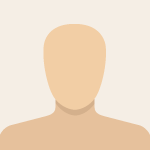-
×InformationNeed Windows 11 help?Check documents on compatibility, FAQs, upgrade information and available fixes.
Windows 11 Support Center. -
-
×InformationNeed Windows 11 help?Check documents on compatibility, FAQs, upgrade information and available fixes.
Windows 11 Support Center. -
- HP Community
- Notebooks
- Notebook Software and How To Questions
- how to uninstall wondershare app service?

Create an account on the HP Community to personalize your profile and ask a question
07-17-2017 09:46 AM
I recently had an issue with a slow computer and went through some troubleshooting which seemed to resolve the issue (https://h30434.www3.hp.com/t5/Notebook-Wireless-and-Networking/quot-IRQL-NOT-LESS-OR-EQUAL-quot-when...)
Anyway I've been monitoring my laptop and it keeps on lagging and being unresponsive. So one of the things I was asked to check was CPU, memory etc. Which I did. Memory was 96% (nothing running and all programs on start up disabled) but nothing was mentioned if this was good or bad.
So I was certain the memory being so high was the issue and one of the programs causing this was Wondershare. So after reading a little bit I ended this process and the memory plummeted to around 16% and a much better performance.
Restarted the laptop and Wondershare was running again. So I was able to uninstall but still it is there.
The laptop became slow for no apparent reason about 2 weeks ago. I haven't downloaded anything so it's hard to pinpoint a reason.
Please can someone advise how I can uninstall. Information on Google is abit confusing and it doesn't appear to be a simple job.
Solved! Go to Solution.
Accepted Solutions
07-18-2017 12:02 PM - edited 07-18-2017 12:04 PM
Hello again,
I checked the log file and here is what I found. You have 1 active Wondershare service and 1 leftover.
Here is what needs to be done:
- open Autoruns again and leave the program run until log is fully generated.
- click on "Services" tab in the Autoruns program.
- Find these 2:
** "WsAppService" "Wondershare Application Framework Service" "Wondershare" "c:\program files (x86)\wondershare\waf\2.3.2.217\wsappservice.exe" "24/11/2016 19:33" ""
** "WsDrvInst" "Wondershare Driver Install Service" "" "File not found: C:\Program Files (x86)\Wondershare\dr.fone toolkit for Android\Library\DriverInstaller\DriverInstall.exe" "" ""
- uncheck them both - a.k.a remove the checkmarks
- close Autoruns
- click on Start button (Windows Start button)
- type msconfig
- open the app System Configuration which will appear after the search
- go to "Boot" tab
- check "Safe boot" and ensure "Safe boot" and "Minimal" are selected
- click on OK and restart the PC
- computer will then restart in a special mode known as Safe Mode. In this mode only very few services, apps and things are loaded. This is special mode.
- After PC restarts and loads in Safe Mode, open Windows Explorer (This PC), go to
Local disk C: > Program files (x86)
Locate and manually delete the entire folder wondershare
- open Start > msconfig System Configuration. Go to "Boot tab" again, uncheck "Safe boot" to disable Safe mode
and restart the PC
This should fix the issue. Let me know if you have any further questions and if this works for you
*** HP employee *** I express personal opinion only *** Joined the Community in 2013
07-17-2017 02:40 PM
Hello @kmcgregor
Welcome back to the HP Support forum.
If I am thinking of what you are thinking, this might be related to a potentially unwanted program (PUP) known as "video converter" Wondershare.
Please, go to Control Panel > Programs and featues.
Search for Wondershare or video converter there and select it, uninstall it. Restart the computer after restart.
Also, download AdwCleaner from Malwarebytes and run it to scan for any spyware/adware >> https://www.malwarebytes.com/adwcleaner/
It may find some malware parts, please remove/clean your PC.
After PC restart, let me know if you notice any improvement.
Eventually, provide me with a log file to see what is loading along with your PC
Download Autoruns (from Microsoft) from this URL => http://live.sysinternals.com/autoruns.exe
Information about the product => http://technet.microsoft.com/en-us/sysinternals/bb963902.aspx
- Save the file on your Desktop
- Run Microsoft Autoruns with Administrator rights (right click -> Run as Administrator).
Agree with the standard license agreement from Microsoft.
- Once Autoruns is started, it will need some seconds (could be a minute) to gather the snapshot, wait for it.
Once it is ready, you will see the word Ready in the lower left side.
- Click on Options
Make sure that only the following are selected:
- Hide Empty Locations
- Hide Windows Entries
- Click on Rescan button or click on File -> Refresh to rescan the system.
It will need some seconds (could be a minute) to gather the snapshot, wait for it.
Once it is ready, you will see the word Ready in the lower left side.
- Finally, click on File -> Save
Save the snapshot on the desktop in .TXT file
Open the newly created TXT log file.
Mark and Select all of the text (e.g. CTR+A), copy it and
visit http://pastebin.com/ to paste it there
Create new paste and give me the URL to see the log file.
Looking forward to your reply.
*** HP employee *** I express personal opinion only *** Joined the Community in 2013
07-18-2017 07:01 AM
Hi @IT_WinSec
Thanks for your reply.
Before I wrote my post I'd already tried to uninstall Wondershare and whilst it's been removed from the list, it still continues to show on task manager when I restart. There's also a folder in my C drive (C:\Program Files (x86)\Wondershare\WAF)
Downloaded adwcleaner and nothing came up.
Here's the URL for the logs - https://pastebin.com/FjKZgwdx
Look forward to hearing back and many thanks.
07-18-2017 12:02 PM - edited 07-18-2017 12:04 PM
Hello again,
I checked the log file and here is what I found. You have 1 active Wondershare service and 1 leftover.
Here is what needs to be done:
- open Autoruns again and leave the program run until log is fully generated.
- click on "Services" tab in the Autoruns program.
- Find these 2:
** "WsAppService" "Wondershare Application Framework Service" "Wondershare" "c:\program files (x86)\wondershare\waf\2.3.2.217\wsappservice.exe" "24/11/2016 19:33" ""
** "WsDrvInst" "Wondershare Driver Install Service" "" "File not found: C:\Program Files (x86)\Wondershare\dr.fone toolkit for Android\Library\DriverInstaller\DriverInstall.exe" "" ""
- uncheck them both - a.k.a remove the checkmarks
- close Autoruns
- click on Start button (Windows Start button)
- type msconfig
- open the app System Configuration which will appear after the search
- go to "Boot" tab
- check "Safe boot" and ensure "Safe boot" and "Minimal" are selected
- click on OK and restart the PC
- computer will then restart in a special mode known as Safe Mode. In this mode only very few services, apps and things are loaded. This is special mode.
- After PC restarts and loads in Safe Mode, open Windows Explorer (This PC), go to
Local disk C: > Program files (x86)
Locate and manually delete the entire folder wondershare
- open Start > msconfig System Configuration. Go to "Boot tab" again, uncheck "Safe boot" to disable Safe mode
and restart the PC
This should fix the issue. Let me know if you have any further questions and if this works for you
*** HP employee *** I express personal opinion only *** Joined the Community in 2013
11-01-2017 07:02 AM
Hi,
There is an uninstall exe program (unst000.exe or something like that) in
C:\Program Files (x86)\Wondershare\WAF
that does all the unistalling process without the need to do all those steps manually. In fact, if you do it manually, you will left behind many references in the windows registry that should also be cleaned manually, and that's a very risky process.
Hope this helps!
Javier,