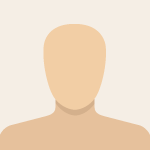-
×InformationNeed Windows 11 help?Check documents on compatibility, FAQs, upgrade information and available fixes.
Windows 11 Support Center. -
-
×InformationNeed Windows 11 help?Check documents on compatibility, FAQs, upgrade information and available fixes.
Windows 11 Support Center. -
- HP Community
- Notebooks
- Notebook Software and How To Questions
- hp chat suuport window wont go away

Create an account on the HP Community to personalize your profile and ask a question
07-30-2017 12:38 AM
earlier this morning, i recieved hp chat suuport help. since then, i rebooted. upon rebooting, the hp chat support window has manifested itself on my desktop and will pop back up six seconds after closing it every time.
Solved! Go to Solution.
Accepted Solutions
08-01-2017 10:24 AM
Hi again,
Thank you for providing the log file. I checked it and found the "problem".
In order to remove the HP Contact program, please do the following:
1. Start Autoruns with admin rights just like you did before
2. Wait for the scan to complete
3. When the scan has completed, go to (click on) "Task Scheduler" tab
4. Find this line (entrie) :
"LMIRescue_f92bd67b-e2e9-526f-a3e0-ef9d85f79af8" "LogMeIn Rescue" "LogMeIn, Inc." "c:\program files (x86)\hewlett-packard\hp support framework\resources\contact\callingcard_srv.exe"
and uncheck it - make sure there is no tick/checkmark next to it
5. Do not perform other changes and just close Autoruns
6. Restart the computer
Does this help and solves your issue ?
*** HP employee *** I express personal opinion only *** Joined the Community in 2013
07-30-2017 08:18 AM
Hello @RatFace74
Welcome to the HP Support forum. Thank you for posting !
Try restarting again (Restart the PC, do not shut down and then start it again)
Does it say something like "Log Me In" ?
Does it go away even after another restart ?
If it doesn't ,download Autoruns (from Microsoft) from this URL => http://live.sysinternals.com/autoruns.exe
Information about the product => http://technet.microsoft.com/en-us/sysinternals/bb963902.aspx
- Save the file on your Desktop
- Run Microsoft Autoruns with Administrator rights (right click -> Run as Administrator).
Agree with the standard license agreement from Microsoft.
- Once Autoruns is started, it will need some seconds (could be a minute) to gather the snapshot, wait for it.
Once it is ready, you will see the word Ready in the lower left side.
- Click on Options
Make sure that only the following are selected:
- Hide Empty Locations
- Hide Windows Entries
- Click on Rescan button or click on File -> Refresh to rescan the system.
It will need some seconds (could be a minute) to gather the snapshot, wait for it.
Once it is ready, you will see the word Ready in the lower left side.
- Finally, click on File -> Save
Save the snapshot on the desktop in .TXT file
Open the newly created TXT log file.
Mark and Select all of the text (e.g. CTR+A), copy it and
visit http://pastebin.com/ to paste it there
Create new paste and give me the URL to see the log file.
Looking forward to your reply.
*** HP employee *** I express personal opinion only *** Joined the Community in 2013
08-01-2017 09:57 AM
it did not go away, so here's the url:
08-01-2017 10:24 AM
Hi again,
Thank you for providing the log file. I checked it and found the "problem".
In order to remove the HP Contact program, please do the following:
1. Start Autoruns with admin rights just like you did before
2. Wait for the scan to complete
3. When the scan has completed, go to (click on) "Task Scheduler" tab
4. Find this line (entrie) :
"LMIRescue_f92bd67b-e2e9-526f-a3e0-ef9d85f79af8" "LogMeIn Rescue" "LogMeIn, Inc." "c:\program files (x86)\hewlett-packard\hp support framework\resources\contact\callingcard_srv.exe"
and uncheck it - make sure there is no tick/checkmark next to it
5. Do not perform other changes and just close Autoruns
6. Restart the computer
Does this help and solves your issue ?
*** HP employee *** I express personal opinion only *** Joined the Community in 2013
08-01-2017 10:38 AM
Aside from the initial question of yours, I found you have McAfee installed on your computer. I strongly recommend you get rid of it because there are other security products which are faster, lighter and more efficent against malware and attacks. By removing McAfee you will benefit from a faster PC and from a more protected one.
You can continue using the built-in Windows Firewall and Windows Defender, or install some other AV/firewall of your choice.
To remove McAfee you can:
1. Click on Start
2. Type Control Panel
3. Find and open "Programs and features"
4. Find McAfee and uninstall it
5. Restart the PC
6. Download and run the McAfee MCPR removal tool to complete the removal of leftovers and stubborn McAfee things >> http://us.mcafee.com/apps/supporttools/mcpr/mcpr.asp
Hope this helps
*** HP employee *** I express personal opinion only *** Joined the Community in 2013
08-09-2017 09:21 AM
i apologize for the delayed response, i guess i just didnt feel it was enough of a priority to get back immediately. i have opened autoruns as you said, however for some reason i am not seeing the things you say i should find under task scheduler. so then what?
08-09-2017 01:31 PM
Hello,
Please, restart your computer.
After that start again Autoruns and please, carefully look around, you should find it exactly where I posted.
If you are unable to, please take several screenshots of what you see and attach them back here. Here is how to take a screenshot (picture of your screen) >> https://www.take-a-screenshot.org/windows.html
*** HP employee *** I express personal opinion only *** Joined the Community in 2013
08-09-2017 04:12 PM
i did not find it where you were telling me it was. however when i went looking in other tabs just to check, i actually found it in the next tab, not the task scheduler. i did what you said and it has stopped bothering me. however, ill still show you the screenshots because it was not where you said it would be.
08-10-2017 02:29 PM
Thank you for your update. I am glad you managed to find and remove it.
Cheers!
*** HP employee *** I express personal opinion only *** Joined the Community in 2013