-
×InformationNeed Windows 11 help?Check documents on compatibility, FAQs, upgrade information and available fixes.
Windows 11 Support Center. -
-
×InformationNeed Windows 11 help?Check documents on compatibility, FAQs, upgrade information and available fixes.
Windows 11 Support Center. -
- HP Community
- Notebooks
- Notebook Software and How To Questions
- notebook shutdown ans sleep issue

Create an account on the HP Community to personalize your profile and ask a question
12-26-2018 12:29 AM
I have recently updated my windows 8.1. the problems that i am facing now are follows:
- Shutdown issue:when i try to shutdown my notebook, the display screen goes off but it appears as if the laptop is in sleep mode as i can still hear the fan and the light on the power button and wifi button is still on. [all updates for windows as well as hp drivers are up to the mark ]
- Sleep mode isue: when laptop is in sleep mode it simply does not wake up even after pessing the keys on keyboard.
[note : i have already verified the HID keyboard properties from keyboard option in control panel and confirmred that under power management tab the option "ALLOW THIS DEVICE TO WAKE THE COMPTER " is already selected. still problem persists.
kindly help me.
thanks.
12-27-2018 03:38 AM
Greetings!
Welcome to the HP Support Community. This is a great place to get support, find answers and tips to your technical queries. I have reviewed your post and I understand, there's an issue with the sleep mode.
Appreciate you trying the steps. Don’t worry, I’m here to help!
Let's try these steps -
Step 1 Hard Reset -
1) Shutdown the computer.
2) Unplug all the Adapter and peripherals connected.
3) Remove the Battery.
Note - This step might not be applicable for the computers with the built-in batteries.
4) Press and hold down the power button for 15 to 20 seconds.
5) Plug-in the Adapter and put the Battery back into the computer.
6) Try to turn on the computer.
Step 2 Enable the keyboard to wake the computer -
1) In Windows, search for and open the Device Manager.
2) Click the arrow next to Keyboards, and then double-click the name of your keyboard.
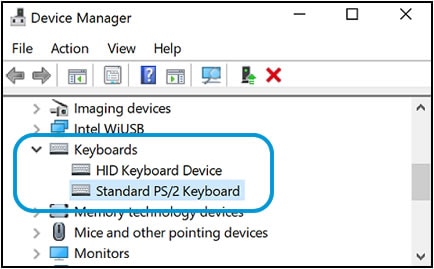
3) Click the Power management tab.
4) Select the box next to Allow this device to wake the computer. Click ok.
Step 3 Windows Updates troubleshooter -
Click on this link to run Windows Updates troubleshooter.
Step 4 Windows Updates -
1) In the search box, type and open Windows Updates.
2) Check for updates.
3) If the updates are available, click on install and restart the computer.
Step 5 HP Support Assistant Updates -
1) In the search box, type and open HP Support Assistant.
2) Check for updates.
3) If the updates are available, click on install and restart the computer.
Step 6 Troubleshoot using the Windows Power troubleshooter -
1) In Windows, search for and open the Control Panel.
2) In the Control Panel Search field, type troubleshooting.
3) Click Troubleshooting.
4) In the System and Security area, click Improve power usage.
5) Click Next to run the troubleshooting tool.
Hope this helps!
Let me know how that goes.
To thank us for our efforts to help you, click here to access your public post and Select - "Accept as solution" and click on the "Thumbs up".
Have a great day ahead 🙂
Asmita
I am an HP Employee
