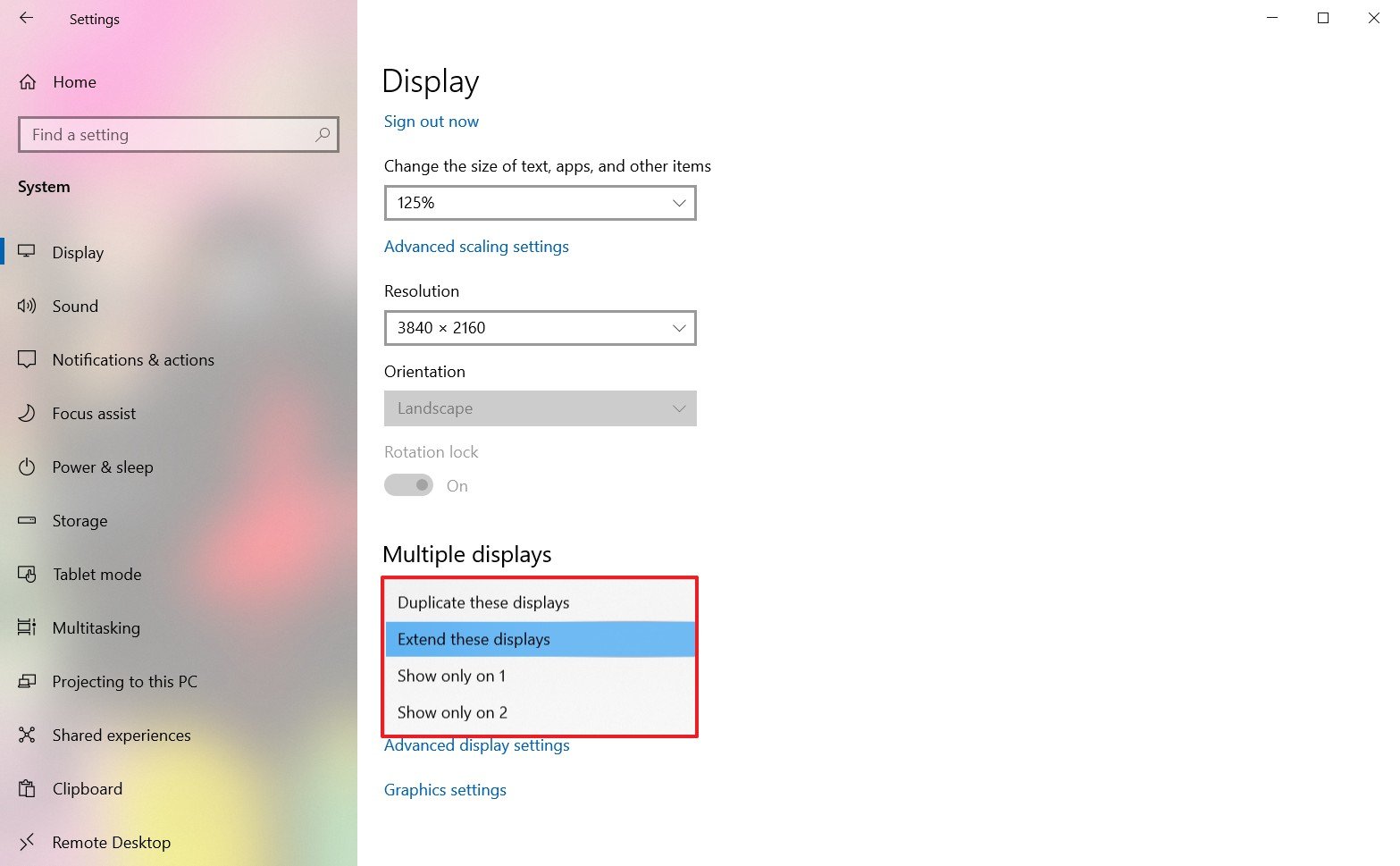-
×InformationNeed Windows 11 help?Check documents on compatibility, FAQs, upgrade information and available fixes.
Windows 11 Support Center. -
-
×InformationNeed Windows 11 help?Check documents on compatibility, FAQs, upgrade information and available fixes.
Windows 11 Support Center. -
- HP Community
- Notebooks
- Notebook Video, Display and Touch
- 3rd Monitor Greyed Out - Pavillion g7

Create an account on the HP Community to personalize your profile and ask a question
01-11-2020 09:08 AM - edited 01-11-2020 05:25 PM
Setting up 2 external monitors with the laptop... One on the VGA connector and the other on the HDMI connector.
Under the display settings, the computer sees all three but the 3rd display is greyed out.
All the monitors work but no matter what I do, one is always disabled.
What's the trick?
Thanks
Here's a screenshot.

01-13-2020 05:47 PM
@Dan_0 To change the viewing mode on Windows 10, use these steps:
- Open Settings.
- Click on System.
- Click on Display.
- Under the "Select and rearrange displays" section, select the monitor that you want to adjust.
-
Under the "Multiple displays" section, use the drop-down menu to set the appropriate viewing mode, including:
- Duplicate desktop — Shows duplicate desktop according to the description.
- Extend — Expands the primary desktop to the display currently selected.
- Disconnect this display — Turn off the selected monitor - Ensure this is not selected
After you complete the steps, you may need to repeat steps No. 4 and 5 to set the display mode on the remaining monitors.
Also, note that using these settings, you can make any of the monitors as your primary display.
P.S: Welcome to HP Community 😉
Keep us posted,
If you would like to thank us for our efforts to help you,
Give us a virtual high-five by clicking the 'Thumbs Up' icon below, followed by clicking on the "Accept as solution" on this post,
Have a great day!
Riddle_Decipher
I am an HP Employee
Learning is a journey, not a destination.
Let's keep asking questions and growing together.