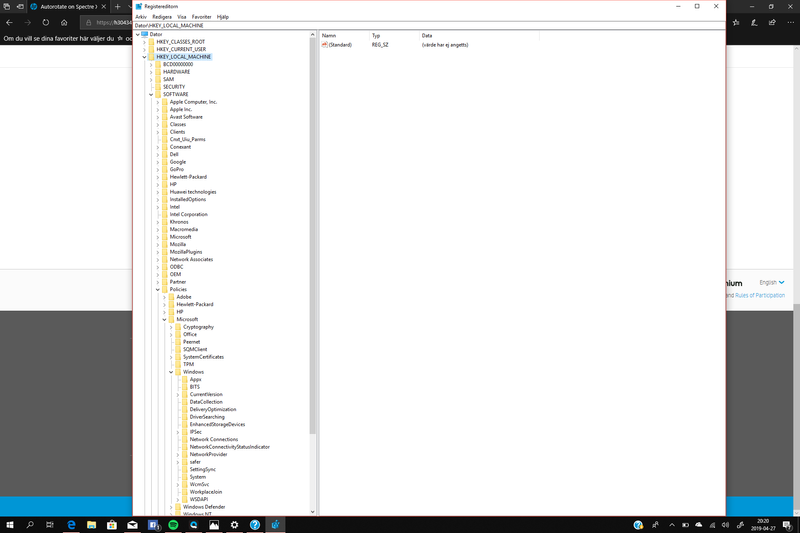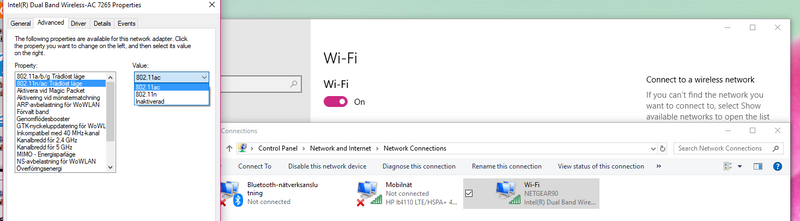-
×InformationNeed Windows 11 help?Check documents on compatibility, FAQs, upgrade information and available fixes.
Windows 11 Support Center. -
-
×InformationNeed Windows 11 help?Check documents on compatibility, FAQs, upgrade information and available fixes.
Windows 11 Support Center. -
- HP Community
- Notebooks
- Notebook Video, Display and Touch
- Autorotate on Spectre X2 doesn´t work

Create an account on the HP Community to personalize your profile and ask a question
10-23-2018 04:05 PM - edited 11-20-2018 04:05 PM
Hi!
Some time ago my autorotate function dissapeared. I cannot even find the "Autorotate" toggle in the settings menu. I´m pretty sure it was there before.
How can i re-activate "autorotate"?
Solved! Go to Solution.
Accepted Solutions
04-26-2019 06:33 PM
@OT73 Welcome to HP Forums!
I have a few steps to help you out:
Have you attempted to install the latest BIOS updates to resolve the issue?
(If not, Click here to find and install the same)
While you respond to that, here's what you need to do:
OPEN REGEDIT using the Win+R and type "Regedit",
GO TO HKLM/ SOFTWARE/ POLICIES/ MICROSOFT/ WINDOWS/ LOCATIONS AND SENSORS/
AND SET ALL TO 0 close editor and restart the computer.
Keep us posted,
If you would like to thank us for our efforts to help you,
Give us a virtual high-five by clicking the 'Thumbs Up' icon below, followed by clicking on the "Accept as solution" on this post,
Have a great day!
Riddle_Decipher
I am an HP Employee
Learning is a journey, not a destination.
Let's keep asking questions and growing together.
04-26-2019 06:33 PM
@OT73 Welcome to HP Forums!
I have a few steps to help you out:
Have you attempted to install the latest BIOS updates to resolve the issue?
(If not, Click here to find and install the same)
While you respond to that, here's what you need to do:
OPEN REGEDIT using the Win+R and type "Regedit",
GO TO HKLM/ SOFTWARE/ POLICIES/ MICROSOFT/ WINDOWS/ LOCATIONS AND SENSORS/
AND SET ALL TO 0 close editor and restart the computer.
Keep us posted,
If you would like to thank us for our efforts to help you,
Give us a virtual high-five by clicking the 'Thumbs Up' icon below, followed by clicking on the "Accept as solution" on this post,
Have a great day!
Riddle_Decipher
I am an HP Employee
Learning is a journey, not a destination.
Let's keep asking questions and growing together.
04-27-2019 03:22 PM
@OT73 I suggest you check if the device works fine once the updates are done,
Also, when was the last time it worked, do you remember if any update caused the issue or if you've had any accidents such as dropping the device, etc.?
Riddle_Decipher
I am an HP Employee
Learning is a journey, not a destination.
Let's keep asking questions and growing together.
04-28-2019 01:37 PM
Hi! Thought i updated Bios before, but found a new Bios Update (launched after my first attempt with the support of this issue) thanks to your link below. I updated that one and actually more or less by mistake I also updated the Graphics driver to the latest one presented. It was older than the one I had installed, but I went through with the update anyway and Ta-da:
Not only did it solve my Autorotate-problem (that was actually the least of my concerns) it also seems to have solved two of my other problems that is ongoing support items.
1: The shutoff-sequence does not complete if I don´t make a hard shut-down by press-and-hold the on-off button.
2. The Networked HP Laserjet doesn´t work although connected to the wifi, and as such visible by laptop and apps.
If it also solved my third problem with flashing/black screen while connected via the internal 4G modem i will declare you a genius.
04-28-2019 01:48 PM - edited 04-28-2019 01:52 PM
Hi again! Actually the third issue remains (with the flashing screen, while activating the internal 4G modem). If you have any tips on this. Please share!
Please find under: "Blackscreen when sharing mobile hotspot".
04-29-2019 12:10 PM
@OT73 If the issue with the flashing screen appears only with the 4g modem or hotspot usage, I suggest you check the below steps:
1. Go to control panel.
2. Go to network and the internet.
3. Go to network connections.
4. In related settings, go to "Change adapter options"
5. Right click on "wireless network connection" and go to properties.
6. Click "Configure and then Advance
7. In properties, "802.11n Preamble", selected, select value "mixed mode" And click ok and click done
If the above-mentioned steps do not work try the steps below.
1-go to settings.
2-click wifi and the internet.
3-click manage wifi settings
4-click the network or the hotspot you used to connect to the internet using windows 7 or 8.
5-click forget to remove it from the wifi list.
6-click to scan wifi.
7-select the same hotspot.
8-enter hotspot security key
Change encryption type from TKIP to AES (Right-click on the network connection to mobile hotspot>Properties>Security tab.
The Security type is set to WPA2-Personal.
I hope this gives you the opportunity to declare me a genius, if not, I'll keep trying and I hope you to do until we solve this issue.
Some issues require a lot of digging in before a solution is found, stay with me and good luck.
Riddle_Decipher
I am an HP Employee
Learning is a journey, not a destination.
Let's keep asking questions and growing together.
05-01-2019 12:58 PM
Hi!
Tried going for the first solution, but never actually found the mixed mode....
Also I want to clarify that the screen flashing & blackscreen occurs when using the built in 4G modem and or using the laptop as a mobile hotspot. It remains even if I deactivate the Wifi on the laptop. Hence, I didnt really try the second proposal.
05-01-2019 02:35 PM
You seem to know your way around the HP-stuff. I have another item that seems to be really hard to solve. I purchased a HP Laser Jet Pro MFP M281 fdw last year, but never got it installed correctly. I can get it to work via USB or directly after installation, but otherwise windows claims the printer to be offline, when printer display is showing "Redo" (Ready). The printer seems to get IP always (10.0.0.30), that changes only after I do factory reset and install again.
You can check the history (I guess you can see my other posts) where everything seems to have been tried a couple of times....
Actually; After you got me to update Bios (that solved the Screen autorotate), the printer went off working directly after (without reinstall or anything), and actually even after restart of laptop the printer worked fine. But: After energy saving sleep-mode or whatever, the printer went "offline" again. Sometimes I can get it "Redo" after a few on-off switches, mains-cable disconnection etc etc like in the old days when printing via a home network was like a evening at the BINGO-hall.
The item was "escalated" to local support, but they are only avaliable daytime, when I work, so I gave up since a few months. I really think it´s a pity to spend a couple of hundred euros, and 60-80 hours of installation, troubleshooting and support contacts on top of that - and still the printer is not working. Soon I will just dig a hole in my garden and bury the **bleep** thing and never return to HP again.... (sorry for being straightforward).