-
×InformationNeed Windows 11 help?Check documents on compatibility, FAQs, upgrade information and available fixes.
Windows 11 Support Center. -
-
×InformationNeed Windows 11 help?Check documents on compatibility, FAQs, upgrade information and available fixes.
Windows 11 Support Center. -
- HP Community
- Notebooks
- Notebook Video, Display and Touch
- Backlit Keyboard/Touchpad

Create an account on the HP Community to personalize your profile and ask a question
05-07-2020
03:57 PM
- last edited on
05-15-2020
12:59 PM
by
![]() Cheron-Z
Cheron-Z
Hello, my name is Travis Keighley and I need help turning on my backlit keyboard so I can work better at night. I currently own an HP Notebook - 17-by0062st , [edit], Product Number4AG07UA . I tried FN and F5 but it doesnt light up. Is there a program online I can download to my laptop to help me get a backlit keyboard to help me see what I'm typing at night. Any information would be highly appreciated. You can respond back here or send me an email at [edit] thank you!
05-15-2020 01:03 PM
@TRAVISKEIGHLEY Welcome to HP Community!
I understand that you are unable to turn on the keyboard backlight.
-
To check whether your particular model has a backlit keyboard, check the F5 key to see if the backlit keyboard key
 is present.
is present. -
To turn the keyboard back light on or off, press the F5
 key.
key.
Figure : F5 key - Backlit keyboard key
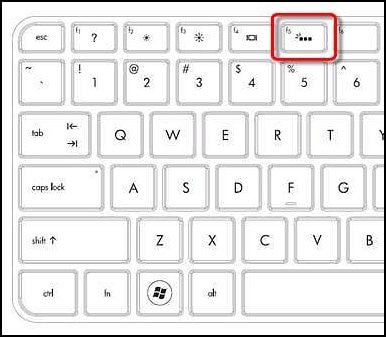
You could try one of the following methods depending on your model, to turn the backlit keyboard on or off.
-
If the spacebar has a keyboard icon on the left side, press and hold the Function key (Fn) and then tap the space bar one time.
-
Press the F12 key.
-
Press the F5 key.
-
Press the special key dedicated to turning the back light on and off.
Figure : Dedicated key for the keyboard back light
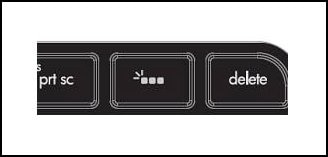
If the keyboard backlit symbol is not available, Your laptop does not support it.
Keep us posted,
If you would like to thank us for our efforts to help you,
Give us a virtual high-five by clicking the 'Thumbs Up' icon below, followed by clicking on the "Accept as solution" on this post,
Have a great day!
