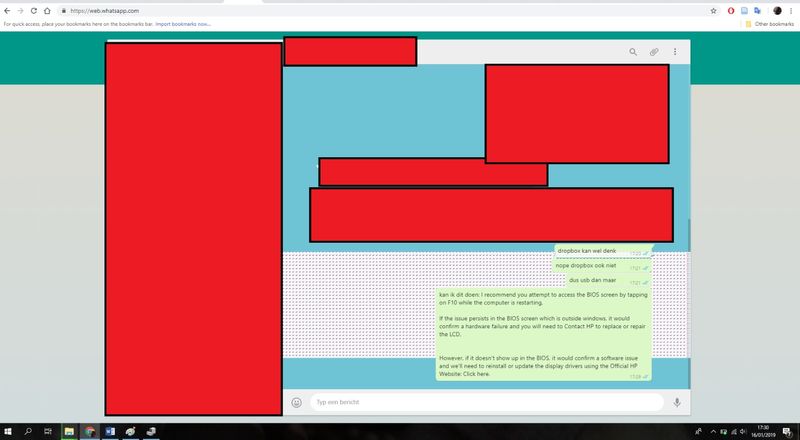-
×InformationNeed Windows 11 help?Check documents on compatibility, FAQs, upgrade information and available fixes.
Windows 11 Support Center. -
-
×InformationNeed Windows 11 help?Check documents on compatibility, FAQs, upgrade information and available fixes.
Windows 11 Support Center. -
- HP Community
- Notebooks
- Notebook Video, Display and Touch
- Big black and/or white boxes on my display

Create an account on the HP Community to personalize your profile and ask a question
01-20-2019 02:41 AM - edited 01-20-2019 02:50 AM
I get big blocks of black with white stripes or white with black stripes on my screen. This has happened with 2 laptops of the same type already. I am super frustrated, since I already downloaded another driver and that did not solve it. See below. The things made red are because of sensitive information. It does not just happen in whatsapp web, it has also already happened on multiple other websites, and in word. I do not do many things at once. It usually stays for a few seconds and disappears (varying from half a second till 15 seconds or so?). They do not occur regularly, but a few times a day.
Big thanks in advance!
01-21-2019 10:37 AM
Welcome to HP Support forums!
I see from your post that you are having issues with the black and white blocks on your HP Notebook. Don't worry we'll work together to help you find a solution.
To provide you with an accurate solution, I'll need a few more details:
Have you recently made any changes on the PC before the issue started?
Did you check for any damage on the PC?
Have you tried to update the drivers?
Have you checked if the issue persists even in the Bios screen?
Have you checked connecting this laptop to an alternate monitor?
For now let's try these steps here:
Step 1: Let's start off by performing a Hard reset on the notebook:
Before power resetting your computer, do the following:
-
Disconnect or remove all peripheral devices. Start up the laptop and test the computer by itself, and then reconnect one peripheral device at a time.
-
Turn over the computer and look for a battery compartment door.
-
If there is a battery compartment, use the steps in Reset a laptop with a removable battery.
-
If there is no battery compartment, use the steps in Reset a laptop with a sealed or non-removable battery.
-
I recommend to restore the BIOS defaults.You could restore the BIOS with this document selecting the reloading the BIOS default settings. That way it will look at the Hardware installed on the Notebook.
Once done, restart the computer and check.
Next thing, I would suggest here is to Run Windows Updates troubleshooter -
Download and install the troubleshooter from this link.
Now try to perform Windows Updates -
1) In the search box, type and open Windows Updates.
2) Check for updates.
3) If the updates are available, click on install and restart the computer.
Step 2: Connect an external monitor to test the display:
The notebook screen display might remain black when there is a corrupted graphics driver or a problem with the LCD display backlight. To test the display, attach an external monitor and restart the computer. Testing with an external display is helpful if the notebook display is black but you can hear sounds; such as fans, spinning drives, or beep tones that indicate the computer is operating.
Step 3: Boot the computer into the Bios screen and check if the screen persists.
1. Turn off your computer
2. Make sure you have connected the power cable
3. Turn on your notebook, as it is starting press the F10 button repeatedly
Once you are in the BIOS, if the screen persists, it is likely a hardware failure.
If the screen does not appear in the Bios, then this could be a software or driver issue.
Let's restart the computer and then uninstall the display drivers from device manager:
Use shortcut keys Win + X on Windows 10
Select Device Manager.
Expand the entry. Right-click the problematic device and select Uninstall device.
You may need to check the option Delete the driver software for this device, and then click the Uninstall button.
Now restart the computer and then update the Bios, Chipset and graphics card drivers on your PC from our HP support website, using this link.
Also, download and install HP support assistant on your PC. It should automatically download and install the latest updates and drivers for your PC.
Refer this link to know how to use HP support assistant.
If the issue persists, I would suggest the next step would be to run a test an extensive test on the graphics card which is listed under Component test
You could also try to run an extensive test on the system. (Please capture the failure ID for further assistance).
For more assistance, please follow the steps suggested in the support document for - HP Notebook and All-in-One PCs - Troubleshooting Screen Issues (Windows 10, 8, 7)
Could you please respond to this post with the details and with the results of the troubleshooting as this will help me in further assisting you.
Eagerly waiting for your response!
that said, If the information I've provided was helpful,
give us some reinforcement by clicking the solution and kudos buttons,
that'll help us and others see that we've got the answers!
Good Luck.
Jeet_Singh
I am an HP Employee
01-21-2019 10:54 AM
Thank you for your reply.
It has happened with two laptops already of the same type, which already suggests the problem lies in the software.
Regarding your questions:
1) No, I have not.
2) Yes, but since it has happened with 2 completely new laptops it is highly unlikely that hardware damage is the problem.
3) Yes, I have. Also 'downgrading' did not work.
4) Yes, but since it does not happen at a regular basis, I cannot check it.
5) Yes, but since it does not happen at a regular basis, I cannot check it and it happened on two laptops.
I already did the troubleshooter, there were a few updates but not regarding those drivers. I updated other things anyway, but the issue persists. I also used HP Assistant, but that did not help either.
Lastly, I did an extensive test of the graphics card, and no issues were found.
Thus the issue still persists, unfortunately. Any further advice?
I have also done extensive test
01-21-2019 04:21 PM
Thank you for replying,
As I understand you have tried to update the bios and graphics card drivers as well as run an extensive test which seems to have not helped in resolving the issue.
As you haven't checked if the issue persists in the Bios screen. In this scenario, I would suggest the next best option would be to perform a system reset on the PC.
For more details, please follow the steps from this support document - HP PCs - Resetting Your Computer (Windows 10)
Let me know the outcome for further assistance.
Take care now and do have a fabulous week ahead. 🙂
Regards,
Jeet_Singh
I am an HP Employee