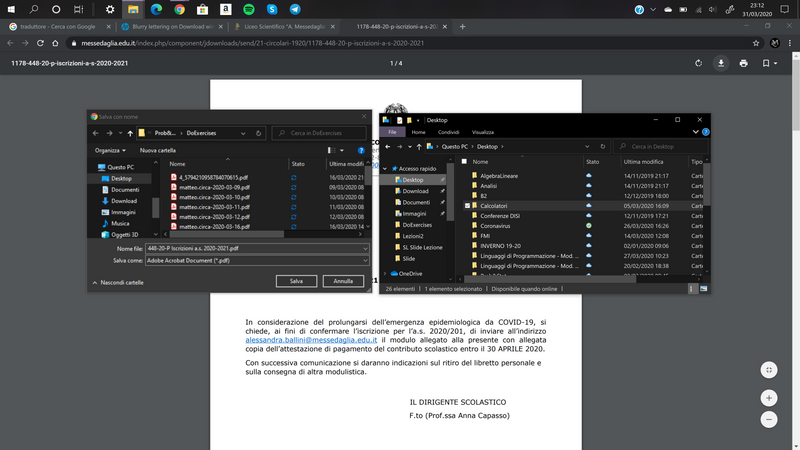-
×InformationNeed Windows 11 help?Check documents on compatibility, FAQs, upgrade information and available fixes.
Windows 11 Support Center. -
-
×InformationNeed Windows 11 help?Check documents on compatibility, FAQs, upgrade information and available fixes.
Windows 11 Support Center. -
- HP Community
- Notebooks
- Notebook Video, Display and Touch
- Re: Blurry lettering on Download window

Create an account on the HP Community to personalize your profile and ask a question
03-26-2020 09:52 AM
I see blurry lettering only on Download window (when I have to choose where to save files from Internet). So only in this window I see law quality, this makes me unhappy 😞
03-31-2020 12:05 PM
@Matteo4 Welcome to HP Community!
I understand that you are getting a blurry letter on the downloaded window.
Do not worry. I will try to fix the issue.
Please provide the screenshot. So, that we can check and provided you appropriate solutions.
In the meantime, please try creating a new user account on your computer.
Go to http://hp.care/2dWJKgW and follow the steps to create a new user account.
Keep us posted,
If you would like to thank us for our efforts to help you,
Give us a virtual high-five by clicking the 'Thumbs Up' icon below, followed by clicking on the "Accept as solution" on this post,
Have a great day!
03-31-2020 06:00 PM
Thank you for the update.
It looks similar to me. I don't see any blur as such.
Please connect an alternate monitor and check if the issue persists, maybe the issue is with his LCD.
if the issue occurs on the alternate monitor as well, perform the below steps.
Enable built-in troubleshooter
From the beginning, there were issues with Windows and DPI scaling on large-resolution monitors. Especially when the screen size is on a lower side.
For example, on the 15.6-inch monitor with Full HD resolution, the displaying interface will get blurry. This especially targets standard desktop (win32) programs which are outdated.
Outdated in a sense that the developer hasn’t optimized them for Full HD or even 4K UHD resolutions at the time. Reasonably, since those were introduced in the last couple of years and lot of common applications are out of support for ages.
Albeit, all new UWP apps mostly regulate DPI and avoid blurriness, older apps (developed for Windows 😎 still have issues on high-res screens.
For that reason, with Creators Update, Microsoft introduced a special troubleshooter which tackles this issue. It fixes blurry apps by automatically scaling the interface.
It’s to be found in Display settings and this is how to enable it:
- Right-click on the desktop and open Display settings from the contextual menu.
- Click on Advanced scaling settings.
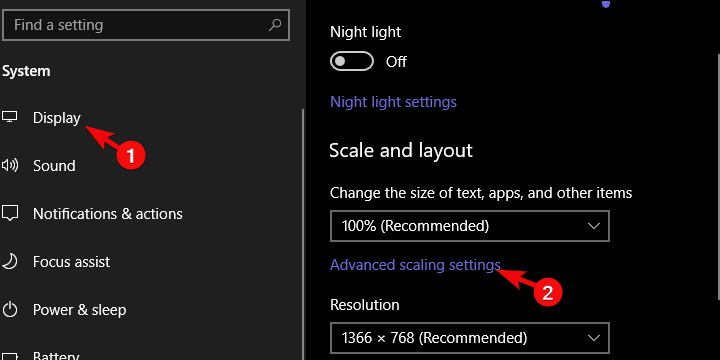
- Under the “Fix scaling for apps” section, toggle on “Let Windows try to fix apps so they’re not blurry“.
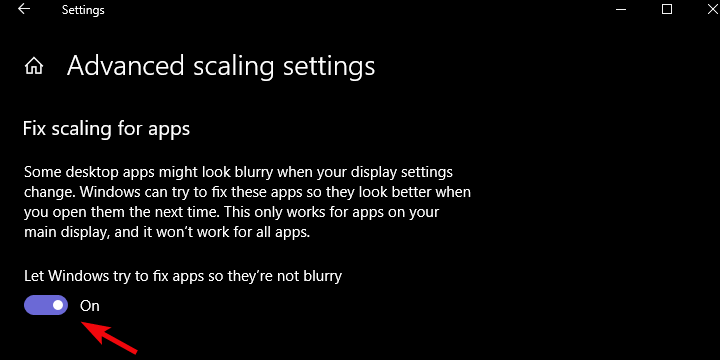
- Restart your PC and look for improvements.
Have a nice day!!
04-02-2020 08:39 AM
Thank you for the update.
Please update the windows update and check.
Windows Updates -
1) In the search box, type, and open Windows Updates.
2) Check for updates.
3) If the updates are available, click on install and restart the computer.
Please try creating a new user account on your computer.
Go to http://hp.care/2dWJKgW and follow the steps to create a new user account.
Have a nice day!!