-
×InformationNeed Windows 11 help?Check documents on compatibility, FAQs, upgrade information and available fixes.
Windows 11 Support Center. -
-
×InformationNeed Windows 11 help?Check documents on compatibility, FAQs, upgrade information and available fixes.
Windows 11 Support Center. -
- HP Community
- Notebooks
- Notebook Video, Display and Touch
- Brightness keys "slow" to react HP Spectre – 13-v100no

Create an account on the HP Community to personalize your profile and ask a question
09-07-2017 01:15 PM
I am experiencing a problem with the brightness keys on my HP Spectre, this problem is new and manifested itself a few weeks ago.
When i adjust brightness with the keys on the keyboard the response of the brightness adjustment is very slow.
If i make the same adjustment in windows settings the change is made immediately.
Is anyone experiencing the same problem and/or know of a solution?
Solved! Go to Solution.
Accepted Solutions
09-08-2017 06:00 PM
Thank you for joining HP Forums.
I'll be glad to help you 🙂
As I understand Brightness keys "slow" to react HP Spectre – 13-v100no,
Don't worry as I'll be glad to help, however, to provide an accurate resolution, I need a few more details:
Did you attempt reinstalling or updating the graphics card drivers to resolve this issue as brightness is related to it?
Also, have you changed the response time for key entry under the control panel to suit your preferences?
While you respond to that, I recommend you Click here to find and update the BIOS, Chip-set and graphics card drivers.
If the issue persists and there is a short delay from the time a key is pressed to the time the character displays on the screen, the Filter Keys function might be activated. The Filter Keys function provides a greater range of key press options to fine-tune key delays and prevent inadvertent key presses. To disable Filter Keys and return to the default keyboard behavior, use the following steps:
-
In Windows, search for and open Settings.
-
In the Settings, click Ease of Access.
-
Under Ease of Access, click Keyboard.
-
Make sure the Filter Keys switch is set to Off.
Figure : Filter Keys setting
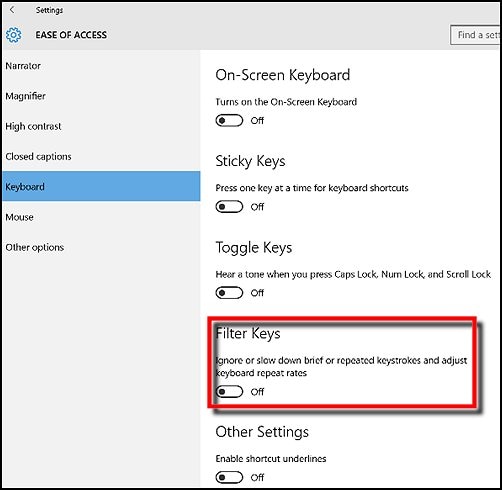
The keys should now be more responsive.
Let me know how that pans out
I hope you have a good day ahead,
And Feel free to ask any other queries as well,
Considering, this forum has some of the best people in the world available and ready to help.
{If this resolved your concern, Click on "Accept as Solution" & the Purple Thumbs up}.
Riddle_Decipher
I am an HP Employee
Learning is a journey, not a destination.
Let's keep asking questions and growing together.
09-08-2017 06:00 PM
Thank you for joining HP Forums.
I'll be glad to help you 🙂
As I understand Brightness keys "slow" to react HP Spectre – 13-v100no,
Don't worry as I'll be glad to help, however, to provide an accurate resolution, I need a few more details:
Did you attempt reinstalling or updating the graphics card drivers to resolve this issue as brightness is related to it?
Also, have you changed the response time for key entry under the control panel to suit your preferences?
While you respond to that, I recommend you Click here to find and update the BIOS, Chip-set and graphics card drivers.
If the issue persists and there is a short delay from the time a key is pressed to the time the character displays on the screen, the Filter Keys function might be activated. The Filter Keys function provides a greater range of key press options to fine-tune key delays and prevent inadvertent key presses. To disable Filter Keys and return to the default keyboard behavior, use the following steps:
-
In Windows, search for and open Settings.
-
In the Settings, click Ease of Access.
-
Under Ease of Access, click Keyboard.
-
Make sure the Filter Keys switch is set to Off.
Figure : Filter Keys setting
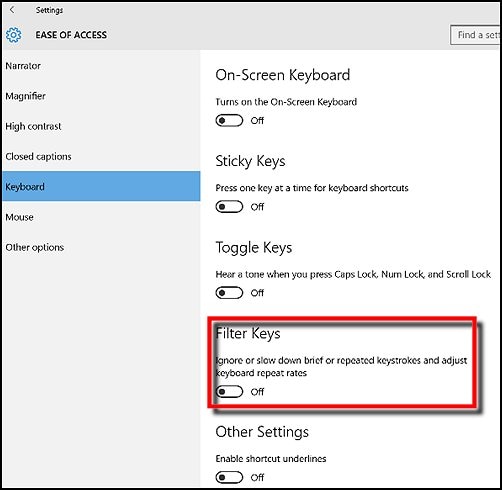
The keys should now be more responsive.
Let me know how that pans out
I hope you have a good day ahead,
And Feel free to ask any other queries as well,
Considering, this forum has some of the best people in the world available and ready to help.
{If this resolved your concern, Click on "Accept as Solution" & the Purple Thumbs up}.
Riddle_Decipher
I am an HP Employee
Learning is a journey, not a destination.
Let's keep asking questions and growing together.
09-09-2017 07:17 AM
Amazing, this solved the problem.
Checked the settings, that was not the problem.
Updated GC-driver and BIOS-driver manually from HP-website (Support assistant couldnt find any updates) and that did it.
Thanx!
09-10-2017 06:03 PM
Thank you for the update,
I appreciate your time and efforts,
I'm glad I could contribute towards resolving the issue and finding the solution you were looking for.
Thanks for taking the time to let the community know about the solution
You've been great to work with and it has been a genuine pleasure interacting with you.
I hope both you and your product works great and remain healthy for a long time 😉
To simply say thanks for my efforts to assist you, please click the "Thumbs Up" button to give me a Kudos.
And mark my post as Accepted Solution to help others find a similar solution as you have.
Take care now and do have a fabulous week ahead. 🙂
Riddle_Decipher
I am an HP Employee
Learning is a journey, not a destination.
Let's keep asking questions and growing together.
