-
×InformationNeed Windows 11 help?Check documents on compatibility, FAQs, upgrade information and available fixes.
Windows 11 Support Center. -
-
×InformationNeed Windows 11 help?Check documents on compatibility, FAQs, upgrade information and available fixes.
Windows 11 Support Center. -
- HP Community
- Notebooks
- Notebook Video, Display and Touch
- Camera not working on my hp spectre x360

Create an account on the HP Community to personalize your profile and ask a question
01-28-2019 05:03 PM
Hello,
the installed camera on my laptop stopped working suddenly, and face recognition has seized to work as well. Everytime i try to reconfigure face recognitions it tells me sorry the camera has stopped working.
Please help
01-30-2019 10:11 AM
@mahaosman
Thank you for posting on the HP Support Community.
To resolve this problem, use the following steps.
Hard Reset:
1) Shutdown the computer.
2) Unplug all the Adapter and peripherals connected.
3) Remove the Battery. ( not for Built-in Battery computer )
4) Press and hold down the power button for 15 to 20 seconds.
5) Plug-in the Adapter and put the Battery back into the computer if it's a (removable battery)
6) Try to turn on the computer and check, If the issue persists continue next step
Set BIOS default and restart:
- Restart your notebook.
- During startup, press F10 repeatedly until the BIOS menu is displayed.
- Once the BIOS menu is displayed, press F9 to restore factory defaults.
- Select Yes to confirm.
- Press F10 to save changes and exit.
- Select Yes to confirm.
- The computer restarts using the default settings. If the issue persists continue next step
Next: Verifying the webcam hardware in Device Manager
-
In Windows, search for and open Device Manager.
-
If there is no Imaging devices category listed, select Action, then Scan for hardware changes. ( also you can uninstall the webcam and restart your computer and check)
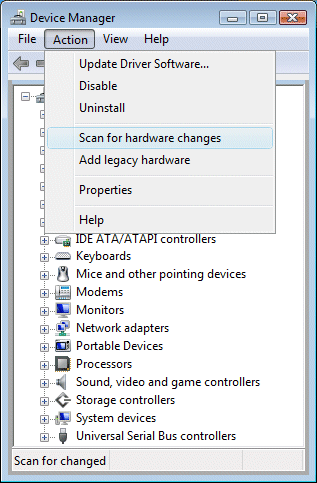
-
If Device Manager does not recognize the webcam after the scan, use Microsoft System Restore to go back to a time when the webcam was working properly.
Hope this helps! Keep me posted for further assistance.
If I have helped you resolve the issue, feel free to give me a virtual high-five by clicking the 'Thumbs Up' icon below, Followed by clicking on "Accept as solution" from the drop-down menu on the upper right corner, Thank you for posting in the HP Support Community. Have a great day!
ECHO_LAKE
I am an HP Employee
09-05-2019 05:42 PM
Ok, not sure if its the same exact issue that I had, but oh boy was mine annoying as well.
I formatted my 2017 15in x360 spectre and installed the 1903 update.
All fun and games, but the IR camera wouldnt work.
Tried Windows Update to search for drivers.....unsuccessful
Tried installing HP Support assistant.....saw it needed a newer driver....tried to install....couldn't find camera
Tried manually browsing for the driver I downloaded to manually load it....found it....updated.....camera wouldnt initialize.
FINALLY
I went to the catalog updates for Microsoft:
http://www.catalog.update.microsoft.com/Search.aspx?q=truevision%20fhd%20rgb
found the drivers...
Oldest ones didn't work.....
Tried the newest one from 2018 even though it wasn't the same name and all and BOOM....now working.
We shouldn't have to go through all these loops to get our devices working, but im glad I found a way -_-
