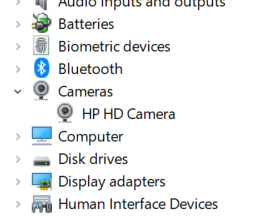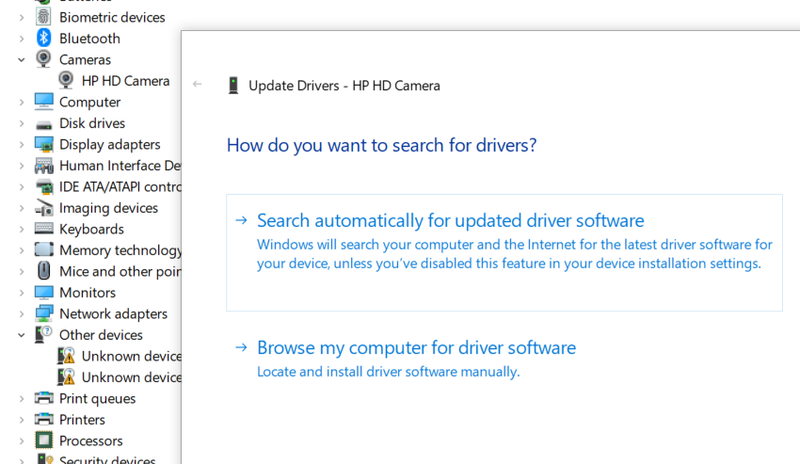-
1
×InformationNeed Windows 11 help?Check documents on compatibility, FAQs, upgrade information and available fixes.
Windows 11 Support Center. -
-
1
×InformationNeed Windows 11 help?Check documents on compatibility, FAQs, upgrade information and available fixes.
Windows 11 Support Center. -
- HP Community
- Notebooks
- Notebook Video, Display and Touch
- Re: Camera problem -with error code

Create an account on the HP Community to personalize your profile and ask a question
06-24-2022 11:39 AM
Hi @cnd6379cz2
Welcome to the HP Support Community. Thanks for bringing this to our notice.
I see that you are facing camera-related issues on your system. Do not worry, we are here to fix it.
May I know from when are you facing this issue?
Did you make any hardware or software-related changes to it?
1. Are you sure your computer has a camera?
Many models of HP computers did not come with webcams. Before you go any further, check and be sure there is a camera lens staring back at you. You can look up the product specifications for your model for confirmation.
If you have an external web cam, try disconnecting it, restarting the PC, and then reconnecting the USB cable. Or try testing it in a different USB port or even a different PC.
2. Look for the Kill Switch
Newer HP laptops have a Kill Switch feature designed to physically disconnect your webcam. This is helpful for preventing bad people from activating your webcam remotely but can be overlooked when trying to use the webcam for video conferencing. If your model has a kill switch, make sure it’s switched on.
3. Try a hard reset
When Windows doesn’t see devices like cameras, sometimes it just needs to be forced to look again. Try a power reset.
Once detected, you should see the camera in the Device Manager. Right-click the Start button and select Device Manager. Expand the Cameras section to see your camera.
TIP: You can disable the web cam here in the Device Manager by right-clicking on the camera and select Disable Device. Don’t forget to enable it later if needed.
4. Install the driver
Sometimes Windows needs the latest camera driver for the camera to function well. While in the Device Manager, right-click on your camera and select Update Driver. Then click Search Automatically for updated driver software. The latest driver is always available via Windows Update.
Hope this helps! Keep me posted.
Please click “Accept as Solution” if you feel my post solved your issue, it will help others find the solution.
Click the “Yes" on the bottom right to say “Thanks” for helping.
I am an HP Employee
06-25-2022 11:40 AM
Hello!
We haven’t heard from you in a while, this post is with reference to the thread you had created at your
friendly neighborhood (HP Support Community).
I would like to know if the resolution we provided worked for you? If you have any other queries, feel free to reply at any time, and thank you for being a valuable member of our HP Family.
If you would like to thank us for our efforts to help you, go to the public post & give us a virtual high-five by clicking the "Thumbs Up" icon below, followed by clicking on the "Accept as solution" on my public post.
Have a great day ahead!
I am an HP Employee
06-28-2022 08:19 AM
Hi @cnd6379cz2
I hope you are doing good.
We reached out but never heard back. Do you still need assistance? Let me know if there is anything else you need assistance with.
Please click “Accept as Solution” if you feel my post solved your issue, it will help others find the solution.
Click the “Yes" on the bottom right to say “Thanks” for helping.
Have a great day!
Thanks!
I am an HP Employee