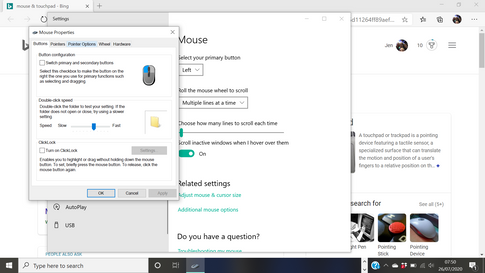-
×InformationNeed Windows 11 help?Check documents on compatibility, FAQs, upgrade information and available fixes.
Windows 11 Support Center. -
-
×InformationNeed Windows 11 help?Check documents on compatibility, FAQs, upgrade information and available fixes.
Windows 11 Support Center. -
- HP Community
- Notebooks
- Notebook Video, Display and Touch
- Can't disable pinch and zoom

Create an account on the HP Community to personalize your profile and ask a question
07-13-2020 02:19 AM
The touchpad constantly zooms large when I am using two-figure scroll. I would like to disable it but there is no option within settings to adjust Pinch and Zoom. The only option under Touchpad is touchpad sensitivity, no other options.
Any way to disable it as it is already driving me mad and I've only had the laptop for a week?
07-15-2020 07:31 AM
Welcome to HP Community
I have gone through your Post and would like to help
I suggest you download and run the HP Support Assistant from this Link: https://www8.hp.com/us/en/campaigns/hpsupportassistant/hpsupport.html?jumpid=va_r602_us/en/any/psg/p...
HPSA will automatically search for all the latest drivers for your Notebook
-
Click My devices in the top menu, and then click Updates in the My PC or My notebook pane.

-
Click Check for updates and messages to scan for new updates.

-
Review the list of updates. Updates with a yellow information icon are recommended. Updates with a blue information icon are optional.
-
Click the update name for a description, version number, and file size.
-
Select the box next to any updates you want to install, and then click Download and install.
Also ensure Windows is up to date.
Select the Start button, and then go to Settings > Update & security > Windows Update , and select Check for updates. If Windows Update says your device is up to date, you have all the updates that are currently available
Keep me posted how it goes
Also check in Device Manager and let me know if you are using Synaptics Touchpad or Elan Touchpad
Keep me posted
Thank you and have a wonderful day 😊
If the information I've provided was helpful, give us some reinforcement by clicking the "Solution Accepted" on this Post and it will also help other community members with similar issue.
KrazyToad
I Am An HP Employee
07-15-2020 02:12 PM
Please try these steps
- Press Windows + R keys from the keyboard.
- Type regedit and press Enter
- Navigate to HKEY_LOCAL_MACHINE\SOFTWARE\Synaptics\SynTP\Install
- In the Install folder, you will find a key called DeleteUserSettingsOnUpgrade. Double-click on this key.
- Set the value to 0. Click OK.
- Reboot the Notebook and check if the issue persists.
If the information I've provided was helpful, give us some reinforcement by clicking the "Solution Accepted" on this Post and it will also help other community members with similar issue.
KrazyToad
I Am An HP Employee
07-19-2020 11:16 AM
Please try these steps
- Press Start button on the keyboard, type Mouse & Touchpad settings and select the top most search result.
- From the window click on Additional mouse option.
- Click on the Device Settings tab and click on Settings button.
- From the left side panel, click Pinch Zoom option and uncheck the box Enable Pinch Zoom.
- Click on Apply and OK.
- Close the window and check if the changes are effective.
KrazyToad
I Am An HP Employee
07-26-2020 11:59 AM
The options might be different probably due to different Windows version
At his point I suggest you contact HP Support and our Support Engineers should be able to Remote into your Notebook and sort this out
1) Click on this link - www.hp.com/contacthp/
2) Select your product type below.
3) Enter the serial of your device.
4) Select the country from the drop-down.
5) Select the chat or get phone number options based on your preferences.
6) Fill the web-form and proceed further.
Thank you
KrazyToad
I Am An HP Employee