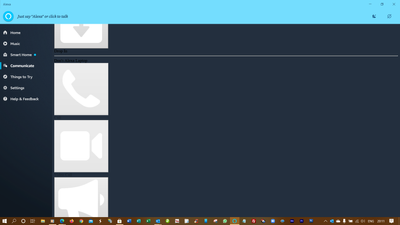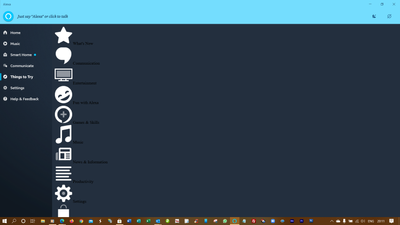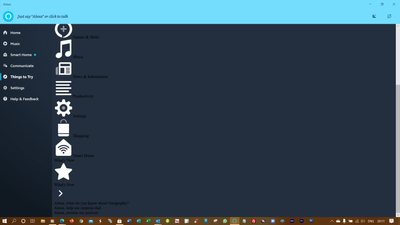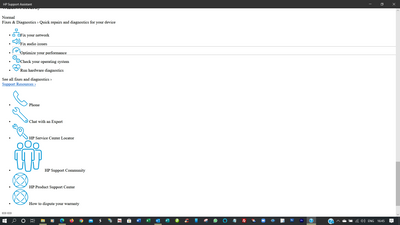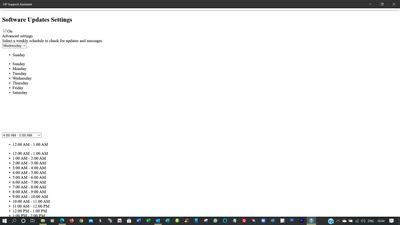-
×InformationNeed Windows 11 help?Check documents on compatibility, FAQs, upgrade information and available fixes.
Windows 11 Support Center. -
-
×InformationNeed Windows 11 help?Check documents on compatibility, FAQs, upgrade information and available fixes.
Windows 11 Support Center. -
- HP Community
- Notebooks
- Notebook Video, Display and Touch
- Corrupted GUI in some Apps

Create an account on the HP Community to personalize your profile and ask a question
04-11-2021 05:30 AM - edited 04-11-2021 05:35 AM
I've been searching the web for a solution, but in vain.
Spent couple of hours with MicroSoft too, but the weird problem continues.... Check these images... This is how the GUI displays for HP Support Assistant and Alexa. Any idea how to solve it ?
Its the Only Planet with Chocolates !
04-13-2021 05:42 PM
Thank you for posting the query on HPCommunity. I am glad to assist you with this.
From your issue description, I understand that you are facing any issues with Windows apps. Not to worry, I am here to help you with this issue.
This issue may occur due to corrupt app files or settings. I suggest you try the below methods and check if this helps.
Method 1:
You can run the Windows store apps troubleshooter on Windows 10. Follow the below steps to perform the Windows store apps troubleshooter.
-
Press Windows + X keys on the keyboard and select Control Panel
-
Type Troubleshooting in the search bar on the Control Panel.
-
Click on View all on the left navigation pane.
-
Click on Windows store apps.
-
Click on Advanced on the Windows store apps dialog box and click on Run as administrator (Enter the credentials if required).
-
Click on Next and follow onscreen instruction to complete the Windows store apps, troubleshooter
Method 2:
-
Press Windows + X keys on the keyboard, select Command prompt (admin).
-
Enter the below commands one by one and hit Enter key. These commands will check and repair if there are any corrupted Windows files
Dism /online /cleanup-image /restorehealth
Sfc /scannow
Method 3:
I suggest you to re-register Windows Store by running the following commands in a CMD Window started as Administrator and check if it helps.
a. Press the Start button and type cmd in search.
b. Right-click on cmd and select Run as administrator.
c. Type the following command and hit Enter after each command.
PowerShell -ExecutionPolicy Unrestricted
$manifest = (Get-AppxPackage Microsoft.WindowsStore).InstallLocation + '\AppxManifest.xml' ; Add-AppxPackage -DisableDevelopmentMode -Register $manifest
Hope this helps! Keep me posted.
Please click “Accept as Solution” if you feel my post solved your issue, it will help others find the solution.
Click the “Kudos, Thumbs Up" on the bottom right to say “Thanks” for helping!
Have a great day!
04-15-2021 04:44 AM
Thanks, but i tried all that long back...
In your response, I can understand Resetting Windows Store apps, but how is the HP Support Assistant connected with the Windows Store ?
Its the Only Planet with Chocolates !
04-19-2021 02:01 PM
Hi@DontheCat,
We have done the basic troubleshooting as per the document and the notebook needs to checked taking remote access so that get to know it's a hardware or software issue.
I'd suggest you contact HP in your region regarding the service options for your computer or HP Chat Support Team.
04-19-2021 02:53 PM - edited 04-19-2021 02:53 PM
Thanks Praveen....
I guess it cannot be a Hardware issue... No, I'm sure its not one....
I've already tried RA with HP Support Online and even they are not sure what could be the issue.
You have to think out of the Book for this.....
Its the Only Planet with Chocolates !
04-19-2021 03:33 PM
Request you to follow the below troubleshooting steps to Create a Second User Account or new account in Windows 10
- Right-click the Windows Start menu button.
- Select Control Panel.
- Select User Accounts.
- Select Manage another account .
- Select Add a new user in PC settings.
- Use the Accounts dialog box to configure a new account.