-
×InformationNeed Windows 11 help?Check documents on compatibility, FAQs, upgrade information and available fixes.
Windows 11 Support Center. -
-
×InformationNeed Windows 11 help?Check documents on compatibility, FAQs, upgrade information and available fixes.
Windows 11 Support Center. -
- HP Community
- Notebooks
- Notebook Video, Display and Touch
- DSR not showing up in my NVIDIA settings

Create an account on the HP Community to personalize your profile and ask a question
12-28-2020 04:02 PM
I've looked at the other thread detailing this and am suffering from the same issue- I am unable to turn set my NVIDIA graphics card as my main graphics card, and because of this I am unable to
01-07-2021 09:46 AM
Thank you for posting on HP Support Community.
Don't worry as I'll be glad to help, I have a few troubleshooting steps we could try to fix the issue:
To change the default switchable graphics settings in the Catalyst Control Center software, follow the steps below.
-
Click Start, type CCC in the Search field, and then select and open CCC from the search results list.
-
Click the Start logo in the lower-left corner.
On the Catalyst Control Center screen, click Power.
Figure: Catalyst Control Center - Home
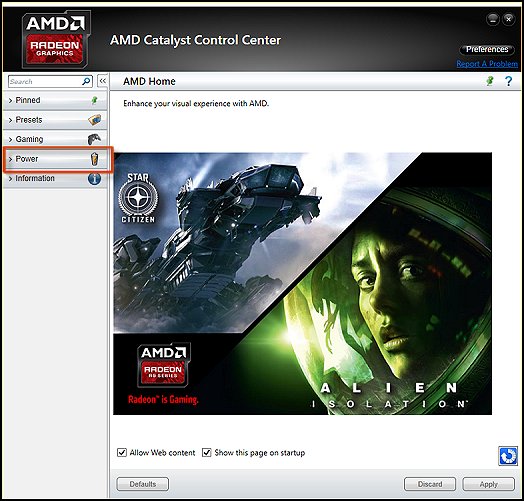
-
Then click Switchable Graphic Application Settings.
Figure: Catalyst Control Center showing the available Power settings
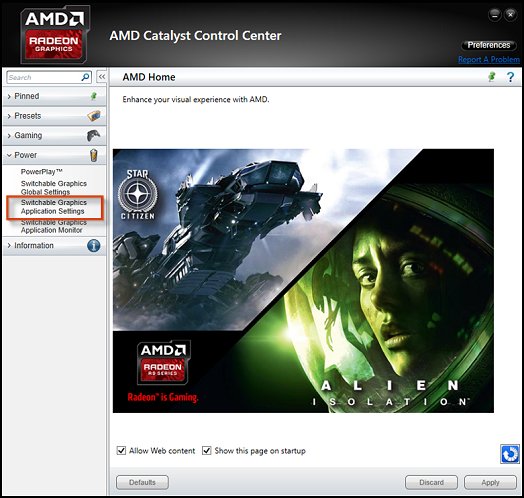
-
Select a Recent Application and click Not Assigned (unless this has been altered before). Then choose either High performance, Power saving, or Based on the power source.
NOTE: To add an application not shown in the Recent Applications list, click Add Application.
Figure: Catalyst Control Center - Switchable Graphics Application Settings
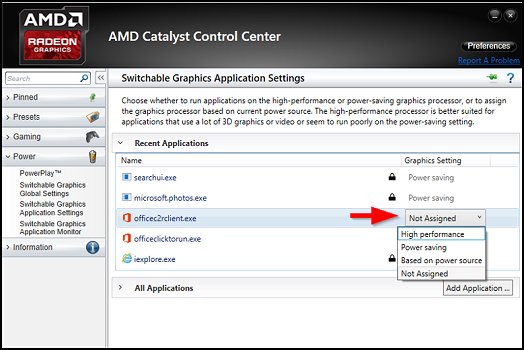
-
Click Apply to save the new settings.
The changes take place immediately.
Hope this helps! Keep me posted for further assistance.
Please click “Accept as Solution” if you feel my post solved your issue, it will help others find the solution.
ECHO_LAKE
I am an HP Employee
