-
×InformationNeed Windows 11 help?Check documents on compatibility, FAQs, upgrade information and available fixes.
Windows 11 Support Center. -
-
×InformationNeed Windows 11 help?Check documents on compatibility, FAQs, upgrade information and available fixes.
Windows 11 Support Center. -

Create an account on the HP Community to personalize your profile and ask a question
10-24-2019 02:46 PM
Is there an easy method to open & eject A CD/DVD!
Solved! Go to Solution.
Accepted Solutions
10-28-2019 04:42 PM
@HOBBS343 Welcome to HP Community!
Is the eject button stuck? If not, is there any particular reason you wish to know about the other methods? please elaborate.
Meanwhile, If using the Eject function in the software application does not open the drive, there might be an electronic or control problem. To resolve this problem with File Explorer, use the steps below.
-
Restart the computer. Click Start
 , click Power, and select Restart.
, click Power, and select Restart.Figure : Restarting the computer
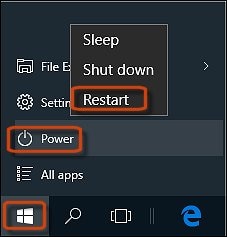
Wait for the computer to restart and boot into Windows.
-
Click Start
 . Then use one of the following methods to open File Explorer:
. Then use one of the following methods to open File Explorer:-
Click File Explorer in the menu.
-
Click the File Explorer
 icon on the task bar.
icon on the task bar.
Figure : Opening File Exploror

-
-
Right-click the icon for the stuck drive, and then click Eject.
Figure : Ejecting the disc
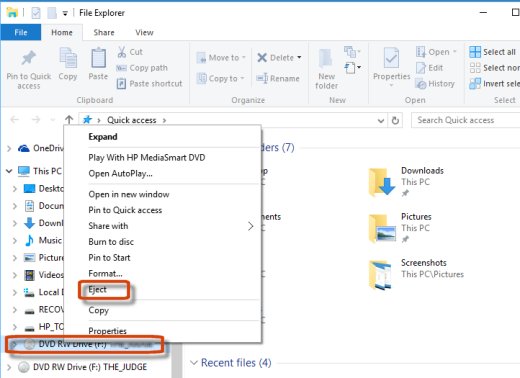
-
The door on the tray-load drive should open, or the disc in the slot-load drive should be ejected.
NOTE:
A slot-load drive with no external eject button will only eject from Windows.
Figure : Slot-load drive with no external eject button

If the door does not open or the disc does not eject, continue to the next sections to manually open the tray-load or slot-load drive.
FOR DETAILS & FURTHER INSTRUCTIONS, USE THIS LINK: CLICK HERE - Check for steps under - Manually opening a tray-load drive to retrieve a disc
(By the end of this article all the issues should be resolved)
Let me know how that pans out,
If you feel I was helpful, simply click on Accept as Solution to help the community grow,
That said, I will have someone follow-up on this to ensure you've been helped,
Just in case you don't get back to us within 24 - 48hrs, and have a good day, ahead.
Riddle_Decipher
I am an HP Employee
Learning is a journey, not a destination.
Let's keep asking questions and growing together.
10-28-2019 04:42 PM
@HOBBS343 Welcome to HP Community!
Is the eject button stuck? If not, is there any particular reason you wish to know about the other methods? please elaborate.
Meanwhile, If using the Eject function in the software application does not open the drive, there might be an electronic or control problem. To resolve this problem with File Explorer, use the steps below.
-
Restart the computer. Click Start
 , click Power, and select Restart.
, click Power, and select Restart.Figure : Restarting the computer
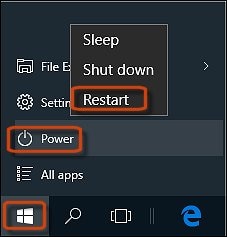
Wait for the computer to restart and boot into Windows.
-
Click Start
 . Then use one of the following methods to open File Explorer:
. Then use one of the following methods to open File Explorer:-
Click File Explorer in the menu.
-
Click the File Explorer
 icon on the task bar.
icon on the task bar.
Figure : Opening File Exploror

-
-
Right-click the icon for the stuck drive, and then click Eject.
Figure : Ejecting the disc
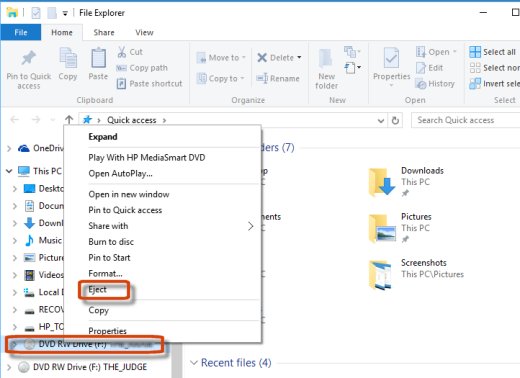
-
The door on the tray-load drive should open, or the disc in the slot-load drive should be ejected.
NOTE:
A slot-load drive with no external eject button will only eject from Windows.
Figure : Slot-load drive with no external eject button

If the door does not open or the disc does not eject, continue to the next sections to manually open the tray-load or slot-load drive.
FOR DETAILS & FURTHER INSTRUCTIONS, USE THIS LINK: CLICK HERE - Check for steps under - Manually opening a tray-load drive to retrieve a disc
(By the end of this article all the issues should be resolved)
Let me know how that pans out,
If you feel I was helpful, simply click on Accept as Solution to help the community grow,
That said, I will have someone follow-up on this to ensure you've been helped,
Just in case you don't get back to us within 24 - 48hrs, and have a good day, ahead.
Riddle_Decipher
I am an HP Employee
Learning is a journey, not a destination.
Let's keep asking questions and growing together.
