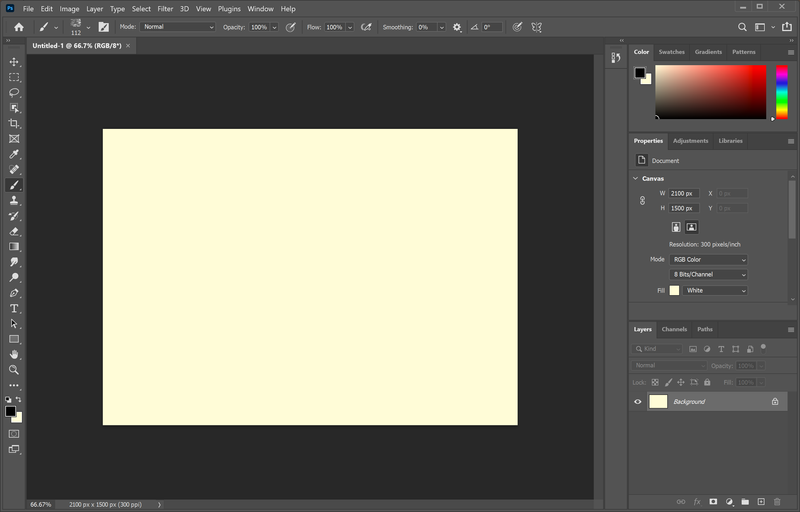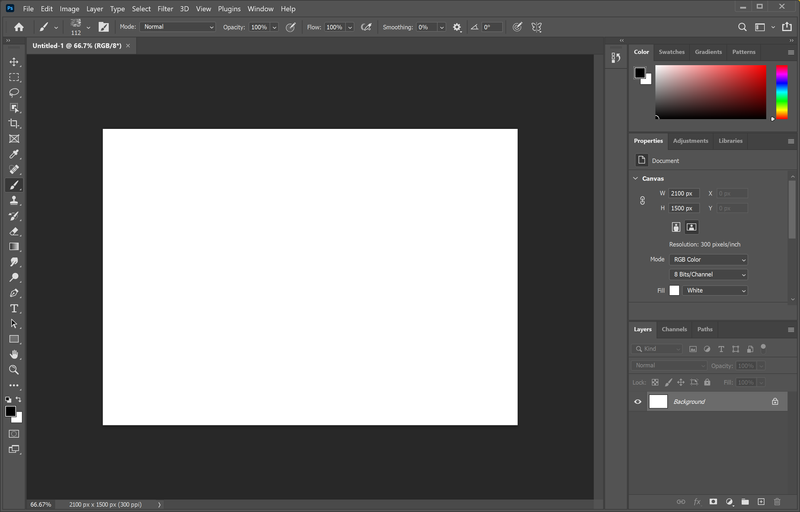-
×InformationNeed Windows 11 help?Check documents on compatibility, FAQs, upgrade information and available fixes.
Windows 11 Support Center. -
-
×InformationNeed Windows 11 help?Check documents on compatibility, FAQs, upgrade information and available fixes.
Windows 11 Support Center. -
- HP Community
- Notebooks
- Notebook Video, Display and Touch
- Re: Default Color Profiles cause Yellow Photoshop Background

Create an account on the HP Community to personalize your profile and ask a question
12-05-2020 11:14 PM
Hello!
I recently just got my Spectre x360 14t with the 3K OLED screen. Unfortunately, there seem to be some problems with the default color profiles. When creating a new canvas on Photoshop, the background is yellow rather than white. I'm going to assume this is due to a wrong or missing white point on the profiles. This also occurs on programs such as Windows Photo Viewer (which I revived from the dead). The only solution I found as of now was to either use the default sRGB color profile or download a new Adobe RGB profile, which both incidentally make the default system whites way too warm for my liking. Some examples of what this looks like is below:
With Default HP-Supplied Color Profiles:
With Stock Downloaded Adobe RGB Profile:
Color calibration is a big deal to me as it is needed for my Photography work. I'm hoping we can get a patch to these color profiles in the form of a driver update or such, but as of now, it looks like I'll have to be using the default Adobe RGB profile for professional work, which is a shame considering the balanced colors of the HP-Supplied profiles through the HP Display Control. If anyone else has experienced these issues, please do let me know and hopefully we can get this fixed.
12-10-2020 09:33 AM
I reviewed your post and I understand that you are facing issues with the default color profile.
Don’t worry, I assure you I will try my best to get this sorted.
What is the product number of your computer?
Meanwhile, I recommend you update the BIOS and the graphics driver from the below link and check if it helps.
https://support.hp.com/in-en/drivers
Let me know how it goes and you have a great day!
P.S: Welcome to the HP Support Community 😊
If you wish to show appreciation for my efforts, mark my post as Accept as Solution. Your feedback counts!
Cheers!
Stay Home – Stay Safe
The_Fossette
I am an HP Employee
12-11-2020 02:40 AM
Hello!
I already updated my display drivers but did it again, and unfortunately, no dice. BIOS update also yielded no results.
My product code is: 1H9M0UA#ABA
I am happy to provide more details!
Thanks, Tyler
12-14-2020 07:24 AM
I recommend you contact support to further diagnose the issue.
Here is how you can get in touch with support.
1)Click on this link – www.hp.com/contacthp/
2)Select the product type.
3)Enter the serial number of your device or select let HP detect your product option.
4)Select the country from the drop-down.
5)You should see the HP phone support number or Chat option listed.
Cheers!
The_Fossette
I am an HP Employee