-
×InformationNeed Windows 11 help?Check documents on compatibility, FAQs, upgrade information and available fixes.
Windows 11 Support Center. -
-
×InformationNeed Windows 11 help?Check documents on compatibility, FAQs, upgrade information and available fixes.
Windows 11 Support Center. -
- HP Community
- Notebooks
- Notebook Video, Display and Touch
- Re: Disable Pinch Zoom on Laptop -Device Setting tab not ava...

Create an account on the HP Community to personalize your profile and ask a question
03-18-2020 03:04 PM
I have a brand new hp pavilion laptop and I cannot use it because the touchpad zoom is all over the place. I have tried to get on with it but it seems to zoom in when it likes but will not zoom out. I want to switch it off but there is no option to do it. IT IS EVEN DOING IT NOW AS I TYPE THIS POST.
03-31-2020 10:46 AM
@Scott2inAZ
Thank you for posting on the HP Support Community.
Don't worry as I'll be glad to help, however, to provide an accurate resolution, I need a few more details:
- Did this happen after a recent window or software update?
- Have you made any hardware/software changes?
- Have you tried any troubleshooting steps?
While you respond to that, let's try these steps:
Disable the Touchpad or ClickPad when an external USB mouse is attached. You can also add a touchpad icon to the taskbar for quick access to settings.
NOTE: If the option to disable the touchpad is not available, download and install the latest touchpad driver from Windows Update. For more information go to Updating the driver through Windows Update in this document.
-
Search Windows for TouchPad.
From the results list click TouchPad settings.
-
Click Additional settings.
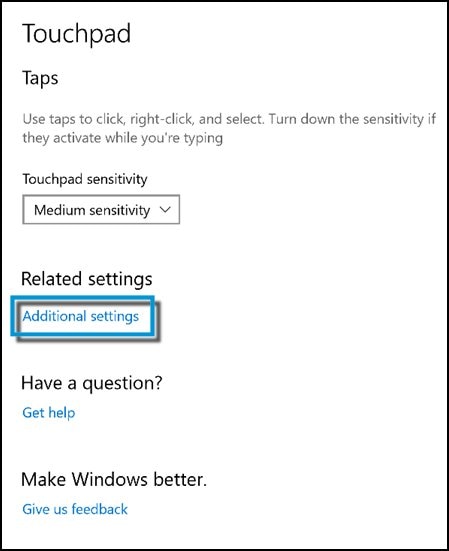
-
To disable the touchpad when using a USB mouse, check Disable external pointing device when the external USB pointing device is attached.
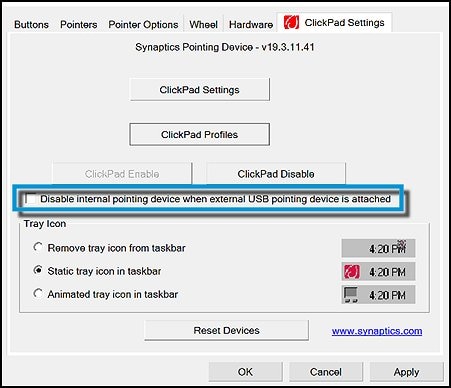
-
Under Tray Icon, select if and how the touchpad icon is displayed in the taskbar.

Hope this helps! Keep me posted for further assistance.
Please click “Accept as Solution” if you feel my post solved your issue, it will help others find the solution.
ECHO_LAKE
I am an HP Employee
03-31-2020 12:30 PM
THANK YOU SO MUCH! Your Chrome extension solution (Zoom Block) did the trick. I seriously can't thank you enough, I was so intensely annoyed with the constant zooming. You made my day and you're basically a saint for posting what worked for you to help everyone else!
04-16-2020 02:04 PM
Selected Devices, Touchpad which opened Touchpad setting but no Pinch/Zoom option available. Please stick with me on this issue. It's driving me nuts. when ever my fingers get anywhere near the touchpad, even without actual contact, the screen zooms in/out. Almost impossible to type. Also, there is a delay in zoom when I actually try to zoom.
