-
×InformationNeed Windows 11 help?Check documents on compatibility, FAQs, upgrade information and available fixes.
Windows 11 Support Center. -
-
×InformationNeed Windows 11 help?Check documents on compatibility, FAQs, upgrade information and available fixes.
Windows 11 Support Center. -
- HP Community
- Notebooks
- Notebook Video, Display and Touch
- Display connected via USB-C-Hub causes periodic system sound

Create an account on the HP Community to personalize your profile and ask a question
08-31-2020 02:35 PM - edited 08-31-2020 02:37 PM
Hi, I have the following problem with my new notebook:
A display is connected to a HDMI port at my USB-C-Hub. This USB-C-Hub is connected to the USB-C port of the notebook. While operating, this setup works great without problems.
But when the display is switched off after 10 minutes (as it is correctly requested in windows settings) the notebook generates the system sound for disconnecting an USB device. Shortly after that, the sound for connecting an USB device is appearing. After that, it starts from the beginning: Sound for disconnect, connect, disconnect, connect, ... and so on.
For me, it seems to be a windows issue, perhaps something with energy management? Turning off the option, that system may deactivate USB devices for saving energy (in device manager) doesn't solve the problem.
How can I detect, what is causing this issue and solve this problem? It's very annoying...
Thanks in advance!
Solved! Go to Solution.
Accepted Solutions
09-03-2020 08:49 AM
That was, what I already tried before, doesn’t make a difference.
I found a funny workaround, but I don’t know how this makes sense: Today in the morning I connected the hub with an USB-C extension cable and now the problem is gone. When connecting it without the extension, the problem is there again. xD
09-02-2020 04:28 PM
Thank you for posting on HP Support Community.
Don't worry as I'll be glad to help, this sounds like USB drivers conflicts. I have a few troubleshooting steps we could try to fix the issue:
Firstly, perform Windows Update and HP Support Assistant: (do not skip any troubleshooting steps if you feel steps are repeating)
To check for updates now, select the Start button, and then go to Settings > Update & security > Windows Update, and select Check for updates.
Install updates from HP Support Assistant: Go to Download HP Support Assistant to install the tool.
- To open HP Support Assistant, double-click the HP Support Assistant icon
 .
. - Click My devices in the top menu, and then click Updates in the My PC or My notebook pane.
- Click Check for updates and messages to scan for new updates.
- Review the list of updates. Updates with a yellow information icon are recommended. Updates with a blue information icon are optional.
- Click the update name for a description, version number, and file size.
- Select the box next to any updates you want to install, and then click Download and install.
Hope this helps! Keep me posted for further assistance.
Please click “Accept as Solution” if you feel my post solved your issue, it will help others find the solution.
ECHO_LAKE
I am an HP Employee
09-03-2020 07:23 AM
Thank you for posting back.
Use the following steps to uninstall USB Root Hubs:
-
Disconnect all USB devices connected to the computer except a USB mouse and keyboard (if in use). This includes hubs, thumb drives, printers, and cameras.
-
In Windows, search for and open Device Manager.
The Device Manager window opens.
-
Double-click Universal Serial Bus Controllers to expand the list.
Figure : Universal Serial Bus controllers list in Device Manager window
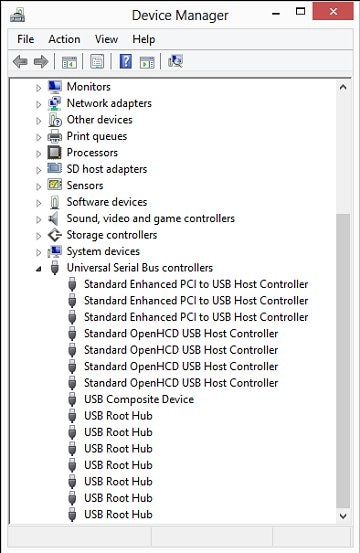
-
Right-click the first USB Root Hub in the list, then select Uninstall.
Figure : Uninstall selection in the Device Manager window
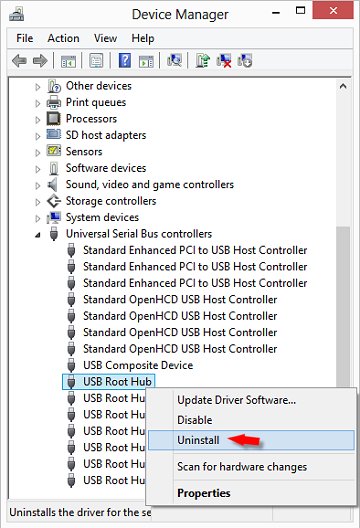
Click OK to confirm.
-
Continue uninstalling all USB Root Hubs listed.
-
Close Device Manager and restart the computer.
-
If the USB device that is having problems came with software and it was not previously installed, install the software now, following the manufacturer instructions.
-
Reconnect the USB device that was having problems and test it to see if it works.
Hope this helps! Keep me posted for further assistance.
Please click “Accept as Solution” if you feel my post solved your issue, it will help others find the solution.
ECHO_LAKE
I am an HP Employee
09-03-2020 08:49 AM
That was, what I already tried before, doesn’t make a difference.
I found a funny workaround, but I don’t know how this makes sense: Today in the morning I connected the hub with an USB-C extension cable and now the problem is gone. When connecting it without the extension, the problem is there again. xD
09-03-2020 04:29 PM
Thank you for posting back.
Since you have already tried most of the troubleshooting steps to resolve this issue, I would request you to reach out to our Support and our Support Engineers should be able to check the available service options in order to diagnose the computer physically. HP Support can be reached by clicking on the following link: www.hp.com/contacthp/
Please feel free to contact us here anytime you need any further assistance. Please click “Accept as Solution” if you feel my post solved your issue, it will help others find the solution.
ECHO_LAKE
I am an HP Employee
