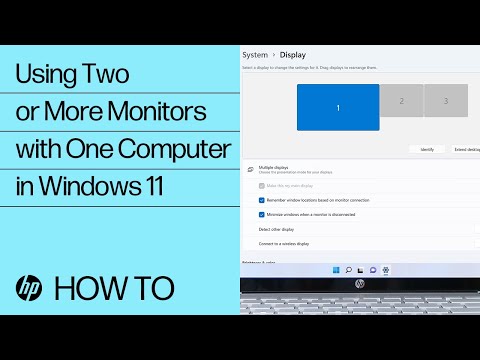-
×InformationNeed Windows 11 help?Check documents on compatibility, FAQs, upgrade information and available fixes.
Windows 11 Support Center. -
-
×InformationNeed Windows 11 help?Check documents on compatibility, FAQs, upgrade information and available fixes.
Windows 11 Support Center. -
- HP Community
- Notebooks
- Notebook Video, Display and Touch
- Re: Do this laptop support two monitors?

Create an account on the HP Community to personalize your profile and ask a question
03-15-2024
09:20 AM
- last edited on
04-15-2024
12:53 PM
by
![]() JessikaV
JessikaV
I have an HP 15-dy5058d SN [Personal Information Removed] with an intel CORE i5, intel iRISxe laptop. I am trying to connect two SAMSUNG CF39 Series monitors to the laptop.
What splitter do I need to make these monitors work? I have tried several splitters, but nothing has worked. I have a co-worker who told me that this is not a gaming computer and that is why the splitters didn’t work.
03-15-2024 09:56 AM
Your friend is right -- you can use splitters as you need a separate video cable for each monitor. Laptops usually have only one output video jack so you have to use a USB-to-Video adapter to connect a second monitor.
Here's a video from HP Support about setting up displays using two or more monitors:
https://www.youtube.com/watch?v=Ciln29Dfxp8
I am a volunteer and I do not work for, nor represent, HP

03-15-2024 01:18 PM
WA Wood, thank you for your response. What USB or USC-c adapter/cable do you recommend?
I have a laptop and a Samsung monitor in use now. I want to add another Samsung monitor.
Sorry, I am not a tech person and reading online about the adapters and video cables has me stressed out.
03-15-2024 03:45 PM
Sorry, but we're not allowed to endorse any particular products -- but you need to look at the input jacks to your monitor. There are likely to be 2-3 including VGA, DVI-D, HDMI, or Display-Port. If you Google for these online, you will see images of what they look like. So, you buy a cable that has a USB port on one end (for your computer) and a plug on the other end that matches the jack you want to use for your monitor. I just did a quick Google on "USB-to-HDMI cable" and it came up with a dozens examples -- several with plugs at both ends. I have no way of knowing which ones will work, as the issue is the drivers. So, be sure to get a good return policy from where you buy them.
I am a volunteer and I do not work for, nor represent, HP