-
×InformationNeed Windows 11 help?Check documents on compatibility, FAQs, upgrade information and available fixes.
Windows 11 Support Center. -
-
×InformationNeed Windows 11 help?Check documents on compatibility, FAQs, upgrade information and available fixes.
Windows 11 Support Center. -
- HP Community
- Notebooks
- Notebook Video, Display and Touch
- Does the HP 500-c60 support dual monitors?

Create an account on the HP Community to personalize your profile and ask a question
09-06-2022 04:44 PM
I'm trying to install a second monitor, but nothing seems to be working. I cannot get the computer to recognize the second monitor. I have a VGA splitter to which the old monitor is connected VGA to VGA and, for the new monitor (which is the same model as the old one), I'm using a VGA to HDMI adapter on the second half of the VGA splitter. When I turned the computer on after connecting these adapters, the old monitor starting blinking on and off. I tried connecting just the new monitor with the VGA to HDMI adapter without the splitter (directly to the VGA port), and it wouldn't come on. I'm back to just the VGA to VGA with the original monitor.
When researching this, I came across the possibility that the video card doesn't support two monitors. What are my options here? How can I figure out if this model tower contains the right video card? If not, is it possible to replace the video card and get one that does support dual monitors?
Thank you in advance for any help you can provide.
09-06-2022 04:59 PM
This is a very old machine, its specs
Its back has:
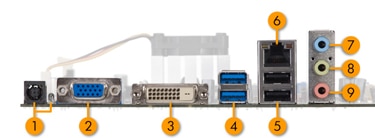
- DC input power
- VGA
- DVI-D
- USB 3.0: 2
- USB 2.0: 2
- LAN
- Audio: Line in
- Audio: Line out
- Audio: Microphone
You can connect to 2 monitors using
- Port 2 : Must be native (no conversion) VGA to VGA cable from computer to monitor.
- Port 3: DVD-D to DVD-D (monitor) cable OR DVD-D to HDMI cable (monitor).
Regards.
***
**Click the KUDOS thumb up on the left to say 'Thanks'**
Make it easier for other people to find solutions by marking a Reply 'Accept as Solution' if it solves your problem.


