-
×InformationNeed Windows 11 help?Check documents on compatibility, FAQs, upgrade information and available fixes.
Windows 11 Support Center. -
-
×InformationNeed Windows 11 help?Check documents on compatibility, FAQs, upgrade information and available fixes.
Windows 11 Support Center. -
- HP Community
- Notebooks
- Notebook Video, Display and Touch
- External Monitor Blinking when connecting to the laptop

Create an account on the HP Community to personalize your profile and ask a question
02-21-2022 04:08 PM
Hello
I have an old Hp envy laptop with 4th gen i7, intel 4600 graphics ans nvidia GT740. Laptop was running smoothly until 2 weeks ago when problems appeared. I am using my laptop on an external monitor which i connect with HDMI, As i said no issues until 2 weeks ago.
Dont know what happened then (maybe an update or a new app im not sure) and the external monitor started blinking non stop. (Note that laptop screen is working fine)
My first reaction was to check the HDMI cable , tried 2-3 different on 2 different monitors and 1 TV none of them solved the problem (same setup work fine with my second hp laptop)
All updates are installed and all drivers have been updated
I tried to roll back to older graphics driver , i tried everything! all available on the internet , none of them solve the problem
Yes i tried the task manager check and still blinking
i tried all possible resolution and refresh rates compo with internal - external monitor , no progress
I unistall graphics driver and installed again with no luck
Made a windows hard reset (keep my files) , on the first try this solved the problem but since i restarted the pc the issue came again , i tried to repeat it and disable the windows update service to stop updates but no luck, the issue appears again
After that i tried it again and the hard reset is not solving the problem anymore, start blinking from the beginning
I made a fresh windows installation (format the hard drive) , before installing any app , still blinks
I tried installing the graphics driver (and later all others drivers too) from hp website which are supported for my pc (auto detect option) but no luck with that also , same problem
I tried installing drivers from automatic updating tools , and nvidia website , no luck neither
Im really fed up with the situation , im working in the IT section too so i know the basics of troubleshooting, i tried almost everything which could solve the problem (i wrote what i remember above, im sure i did more) and read a million forums with similar issues, none of them solved the issue
To write here shows how desperate i am , please come up with something because i run out of ideas
Solved! Go to Solution.
02-24-2022 02:25 PM
Thank you for posting on the HP Support Community.
Don't worry as I'll be glad to help, I appreciate your efforts to try and resolve the issue.
Let's try these steps to resolve the issue:
-
Turn off the computer and wait at least 5 seconds with the computer in a full off state.
-
Turn on the computer and repeatedly press the F11 key, about once every second, until you see the Windows loading screen.
-
If a language selection screen opens, select the language you want to use to continue.
-
On the Choose your keyboard layout screen, select the keyboard layout that matches your keyboard type.
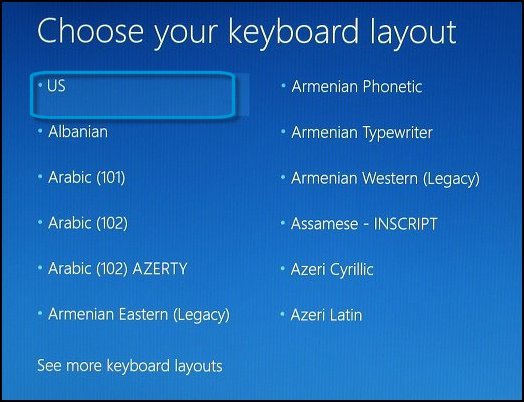
-
On the Choose an option screen, click Troubleshoot.
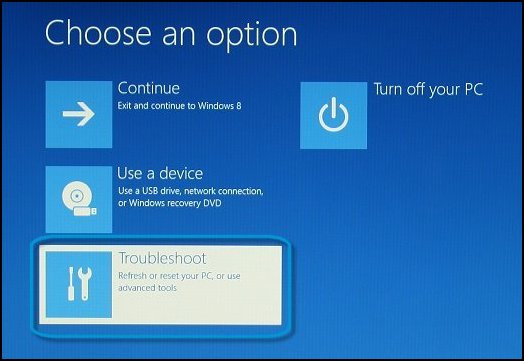
-
On the Troubleshoot screen, click Advanced Options.
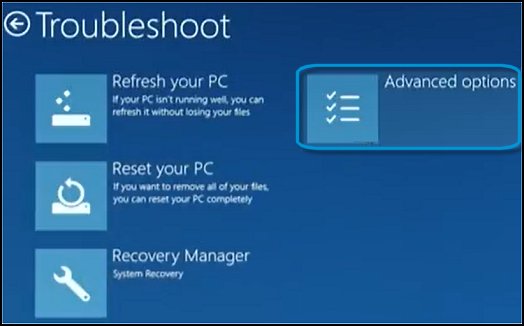
-
On the Advanced options screen, click System Restore.
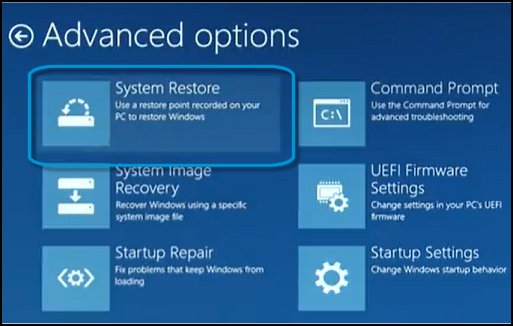
-
Click Windows 10, click Windows 10 as the target operating system.
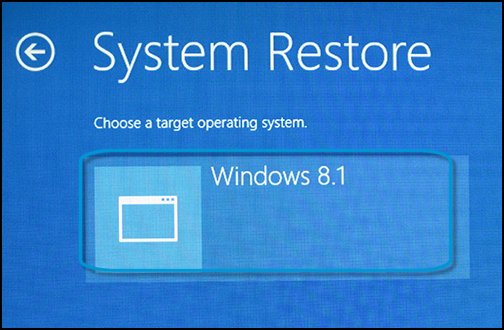
The System Restore window opens.
-
Click Next.
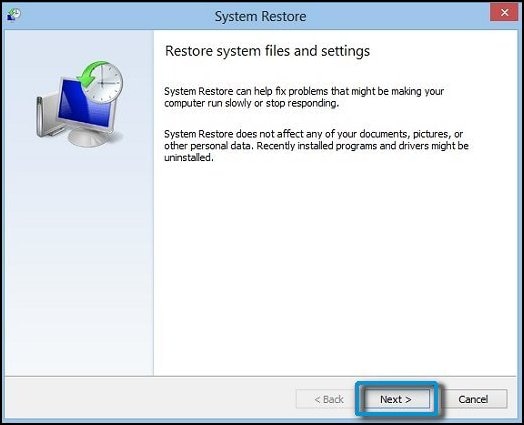
-
Click the Restore Point that you want to use, and then click Next.
The Confirm Restore Point window opens.
-
Click Finish to restore your computer to a previous point.
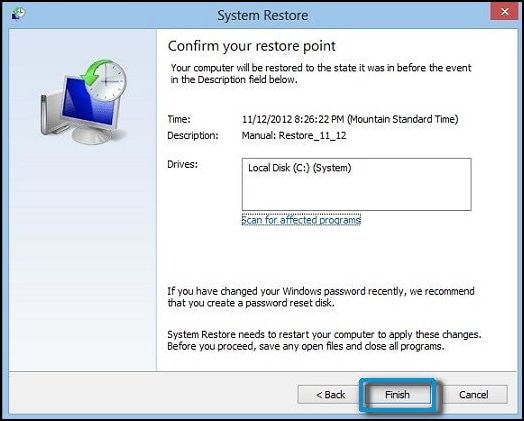
-
Do not interrupt System Restore when it starts. Doing so can corrupt your hard drive and create more problems. Click Yes in the warning that appears.
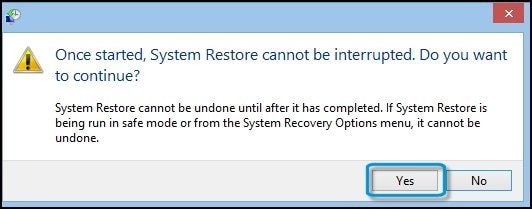
-
System Restore returns the computer configuration to a previous point in time and restarts.
Hope this helps! Keep me posted for further assistance.
Please click “Accept as Solution” if you feel my post solved your issue, it will help others find the solution. Click the “Kudos, Thumbs Up" on the bottom right to say “Thanks” for helping!
ECHO_LAKE
I am an HP Employee
03-01-2022 02:39 PM
Hello
Thank you for your answer , Unfortunately i have tried this step also. I created a new restore point when everything was fine and tried to bring it back, PC was fine for some time but since i restarted it the same problems came again on surface
I have read all the discussion on the post you mentioned above but as i couldnt find any solution that would solve my problem i decided to create a new one.
Note that even when im using the laptop screen from time to time screen freezes (but mouse is still working) for some seconds and then everything works again , i can see some shadows when moving my coursor on different windows but not responding on the "freeze time" , CPU and RAM usage are prety low so nothing to do with overloaded reasons
Im 100% convinced that is a graphics driver issue but after all this research cant find any driver that can solve the problem ,
I tried also to reboot into safe mode , unistall graphics and other dirvers and install manually older/ newer versions which i found but none of them fix the issue
03-02-2022 01:25 PM
Thank you for posting back.
The last thing I can suggest try and restore the OS back to the factory default, which will isolate whether it’s a software or hardware issue. The HP Cloud Recovery Tool allows you to download recovery software to a USB drive. You can use the downloaded recovery image file in order to install the Windows operating system.
- Click here: https://support.hp.com/in-en/document/c04758961#AbT3to perform System Recovery (Windows 10) This document is for Notebook PCs as well.
- Click here: https://support.hp.com/in-en/document/c06162205 to Use the HP Cloud Recovery Tool (Windows 10)
Hope this helps! Keep me posted for further assistance.
Please click “Accept as Solution” if you feel my post solved your issue, it will help others find the solution.
ECHO_LAKE
I am an HP Employee
03-05-2022 02:57 AM
Hello
I have tried this option already , firstly i tried to re-install the OS but with keep my files option and then i tried again with complete new installation , format disk and install new OS from USB drive.
On the start everything was fine , but as updates installed automatically from windows etc and after restart the flashing issue came back , as i said im convinced that is a graphics driver issue , but can be a BIOS issue too or ? How can i find out if is driver , BIOS or hrdware issue ?
03-12-2022 12:28 AM
Thank you for posting back.
I am glad to know that you managed to resolve the issue. Please reach out again for any further assistance.
Have a nice day ahead.
ECHO_LAKE
I am an HP Employee
