-
×InformationNeed Windows 11 help?Check documents on compatibility, FAQs, upgrade information and available fixes.
Windows 11 Support Center. -
-
×InformationNeed Windows 11 help?Check documents on compatibility, FAQs, upgrade information and available fixes.
Windows 11 Support Center. -
- HP Community
- Notebooks
- Notebook Video, Display and Touch
- Re: External display not working

Create an account on the HP Community to personalize your profile and ask a question
01-29-2020 11:03 PM
When trying to connect an external monitor via HDMI to VGA Converter, I get a message on the monitor saying incorrect resolution. I tried dropping laptop resolution to 1024x768 also, still no joy.
I tried 2 monitors - AOC & Compaq, both 18 inch.
Pls help.
Thanks
02-03-2020 09:48 AM
@Sandeep2020 Welcome to HP Community!
I understand that the external display is not working.
Do not worry. I will try to fix the issue.
Have you tried to interchange the monitor connection and checked?
Did you update the video card on your device?
(Click here to find and install if you haven't done it yet)
While you respond to that, here are a few things you could do:
Click here to see this video in full screen on YouTube.
Changing the size of text, display brightness, and screen resolution
You can modify the size of text and windows on the desktop to fit your personal preferences. You can also adjust the screen resolution, if necessary. During a normal Windows installation, the program tests the graphics card and displays the optimal size and resolution for that card.
To change the display settings, follow these steps:
-
In Windows 10, search for and open Change display settings. You can also right-click the desktop and open Display settings.
-
To change the orientation between Landscape and Portrait or to flip the orientation, select an option from the drop-down menu, then click Keep Changes or Revert.
Figure: Changing the orientation of the display
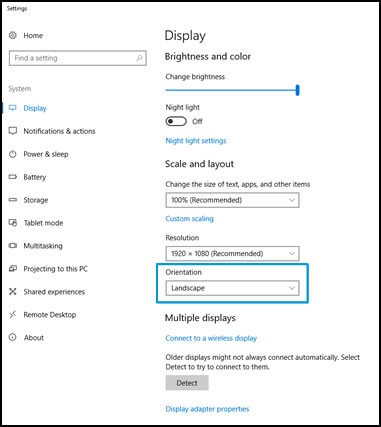
CLICK HERE FOR MORE STEPS AND INSTRUCTIONS.
(By the end of this article all the issues should be resolved)
Keep us posted,
If you would like to thank us for our efforts to help you,
Give us a virtual high-five by clicking the 'Thumbs Up' icon below, followed by clicking on the "Accept as solution" on this post,
Have a great day!
02-03-2020 09:57 AM
Have you tried to interchange the monitor connection and checked?
--> Interchange with what?? As mentioned in my original email, I've tried 2 monitors and I'm unable to get the laptop's display extended to an external monitor. BTW, I hope you know I'm facing a problem with my Laptop.
Did you update the video card on your device?
Video card on a laptop?
Changing the size of text, display brightness, and screen resolution
Please read my original post.
02-04-2020 08:18 AM
I understand your concerns.
Please follow the below steps to extend the display.
To change the viewing mode on Windows 10, use these steps:
- Open Settings.
- Click on System.
- Click on Display.
- Under the "Select and rearrange displays" section, select the monitor that you want to adjust.
-
Under the "Multiple displays" section, use the drop-down menu to set the appropriate viewing mode, including:
- Duplicate desktop — Shows duplicate desktop according to the description.
- Extend — Expands the primary desktop to the display currently selected.
- Disconnect this display — Turn off the selected monitor.
Switching display modes with shortcut
In addition to using the Settings app, Windows 10 also allows you to switch display modes on the fly using the Project feature, which you can access using the Windows key + P keyboard shortcut.
Once you invoke the shortcut, a flyout will open with four options, including:
- PC screen only — Only the primary display is used.
- Duplicate — Secondary displays will mirror the primary monitor.
- Extend — Both screens combine to offer an extended desktop.
- Second screen only — Only the secondary displays is used.
Please refer the below link to more settings for the multiple display.
https://www.windowscentral.com/how-connect-and-set-multiple-monitors-windows-10
The above link is 3rd party and is not owned by HP, I've posted this only so that I may help you resolve this issue by going beyond my support boundaries, please ignore the ads and take only the free suggestions
Have a nice day!!
02-05-2020 02:06 AM
1. I tried updating the latest Intel UHD Display driver from hp.com. But I seem to be having the latest driver already, so I did not proceed with driver update. Screenshot attached.
2. I tried adding the 2nd display but I just get a blank screen on the external monitor. Screenshots of the configurations are attached. I even tried dropping the resolution to 1024x768 but it still does not work.
What next?
Still unable to fix the problem.
The same external monitor works fine with other laptops.
Thanks
02-05-2020 08:39 AM
I understand your concerns.
I would suggest you contact our phone support. They will take the remote and resolve the issue.
Here is how you can get in touch with phone support.
1)Click on this link - www.hp.com/contacthp/
2)Select the product type.
3)Enter the serial number of your device or select let HP detect your product option.
4)Select the country from the drop-down.
5)You should see the HP phone support number or Chat option listed.
Have a nice day!!






