-
×InformationNeed Windows 11 help?Check documents on compatibility, FAQs, upgrade information and available fixes.
Windows 11 Support Center. -
-
×InformationNeed Windows 11 help?Check documents on compatibility, FAQs, upgrade information and available fixes.
Windows 11 Support Center. -
- HP Community
- Notebooks
- Notebook Video, Display and Touch
- External monitors via docking station

Create an account on the HP Community to personalize your profile and ask a question
10-17-2020 12:22 AM
I have an interesting issue that popped up after using my system for a couple of months. I have a Plugable USB-C docking station (UD-ULTC4K) that allows me to run 3 external monitors. I run 2 HP 22er but my problem is this: The DisplayPort connected monitors only work when the laptop lid is closed. If I open the laptop, the external monitors are disconnected. I want to be able to use my laptop screen as well as the external monitors. Any ideas?
My Plugable docking station is connected via USB-A 3.1 since despite apparent compatibility, when connecting the docking station via USB-C, the laptop does not recognize it at all--no power delivery, no connection light illuminated.
Solved! Go to Solution.
Accepted Solutions
10-21-2020 05:27 PM
Thank you for posting back.
As we have limited support boundaries in the support community as of now.
I would request you to contact our Support and our Support Engineers should be able to sort this out. HP Support can be reached by clicking on the following link: www.hp.com/contacthp/
Please feel free to contact us here anytime you need any further assistance. Please click “Accept as Solution” if you feel my post solved your issue, it will help others find the solution.
ECHO_LAKE
I am an HP Employee
10-20-2020 10:18 AM
Thank you for posting on HP Support Community.
Don't worry as I'll be glad to help, I have a few troubleshooting steps we could try to fix the issue:
-
In Windows, search for and open Control Panel.
-
Search for power, and then click Power Options.
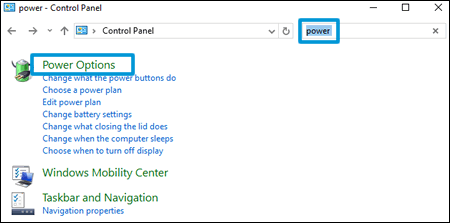
-
Click Choose what closing the lid does from the list on the left side of the window.
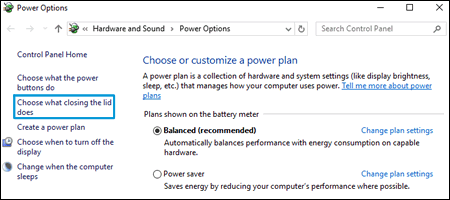
-
Click the When I close the lid menus to select a setting when using the battery and when plugged in, and then click Save changes.
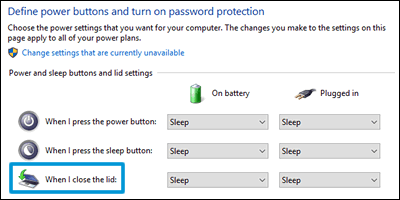
Hope this helps! Keep me posted for further assistance.
Please click “Accept as Solution” if you feel my post solved your issue, it will help others find the solution.
ECHO_LAKE
I am an HP Employee
10-21-2020 01:19 AM
Thanks for your reply, but that is not my problem. My problem is that my external monitors, connected via the docking station do not receive a signal until I close the lid to my laptop. Everything else works. It is almost like DisplayPort does not function until the laptop lid is closed. Like the Intel Iris GPU and DisplayPort drivers are mutually exclusive and cannot work at the same time. This was not always the case, but happened a few months after things were going fine. Multiple updates from HP and Windows have occured. I am completely up to date with updates.
10-21-2020 05:27 PM
Thank you for posting back.
As we have limited support boundaries in the support community as of now.
I would request you to contact our Support and our Support Engineers should be able to sort this out. HP Support can be reached by clicking on the following link: www.hp.com/contacthp/
Please feel free to contact us here anytime you need any further assistance. Please click “Accept as Solution” if you feel my post solved your issue, it will help others find the solution.
ECHO_LAKE
I am an HP Employee
