-
×InformationNeed Windows 11 help?Check documents on compatibility, FAQs, upgrade information and available fixes.
Windows 11 Support Center. -
-
×InformationNeed Windows 11 help?Check documents on compatibility, FAQs, upgrade information and available fixes.
Windows 11 Support Center. -
- HP Community
- Notebooks
- Notebook Video, Display and Touch
- Fullscreen Applications don't work on laptop

Create an account on the HP Community to personalize your profile and ask a question
08-10-2020 02:30 AM
When going on applications that are fullscreen such as games and PowerPoint, the screen does not display the image and the mouse cursor flickers rapidly.
Solved! Go to Solution.
Accepted Solutions
08-12-2020 02:52 PM
I reviewed your post and I understand that the full-screen applications are not working correctly on the computer.
Don’t worry, I assure you I will try my best to get this sorted.
I recommend you update the BIOS and the graphics driver from the below link and check whether the issue is resolved.
https://support.hp.com/in-en/drivers
If you continue facing the issue, then follow the below steps.
1. Go to the Options / Menu / Settings inside the game (not all games have this). Select Full-Screen On (or Off). This might resolve the issue.
2. Check the Resolution and DPI settings on the computer. In Windows 10 that screen will look allot like this:
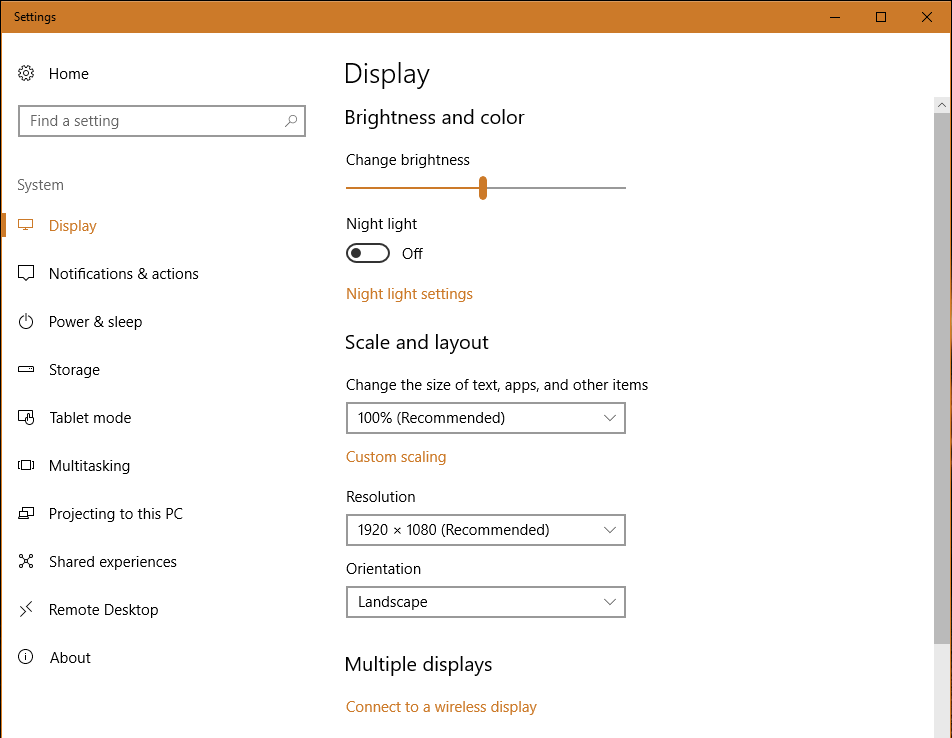
You will want to be sure that you have the first item set to 100% or whatever is recommended for your computer.
Let me know how it goes and you have a great day!
P.S: Welcome to the HP Support Community 😊
If you wish to show appreciation for my efforts, mark my post as Accept as Solution. Your feedback counts!
Cheers!
Stay Home – Stay Safe
The_Fossette
I am an HP Employee
08-12-2020 02:52 PM
I reviewed your post and I understand that the full-screen applications are not working correctly on the computer.
Don’t worry, I assure you I will try my best to get this sorted.
I recommend you update the BIOS and the graphics driver from the below link and check whether the issue is resolved.
https://support.hp.com/in-en/drivers
If you continue facing the issue, then follow the below steps.
1. Go to the Options / Menu / Settings inside the game (not all games have this). Select Full-Screen On (or Off). This might resolve the issue.
2. Check the Resolution and DPI settings on the computer. In Windows 10 that screen will look allot like this:
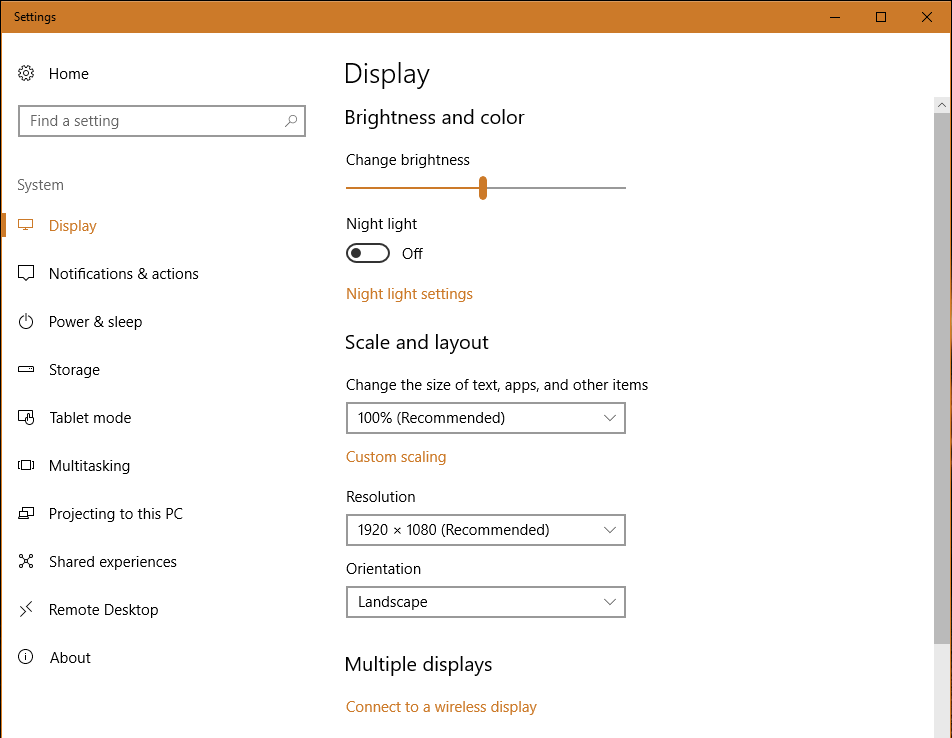
You will want to be sure that you have the first item set to 100% or whatever is recommended for your computer.
Let me know how it goes and you have a great day!
P.S: Welcome to the HP Support Community 😊
If you wish to show appreciation for my efforts, mark my post as Accept as Solution. Your feedback counts!
Cheers!
Stay Home – Stay Safe
The_Fossette
I am an HP Employee
