-
×InformationNeed Windows 11 help?Check documents on compatibility, FAQs, upgrade information and available fixes.
Windows 11 Support Center. -
-
×InformationNeed Windows 11 help?Check documents on compatibility, FAQs, upgrade information and available fixes.
Windows 11 Support Center. -
- HP Community
- Notebooks
- Notebook Video, Display and Touch
- Glitchy grey screen upon start up + screen freezing

Create an account on the HP Community to personalize your profile and ask a question
12-04-2018 06:09 PM - edited 12-04-2018 06:11 PM
Hello, I currently have an HP Notebook purchased in late 2016, product no. Z4L83UA#ABA. Recently, I have been experiencing an issue where the laptop would display either a grey screen with a black bar on the bottom or a solid white screen upon waking from sleep mode. Example below in figure 1:
Recently, however, it has been displaying the same grey screen with a smaller black bar as well upon booting and waking. Example below: 
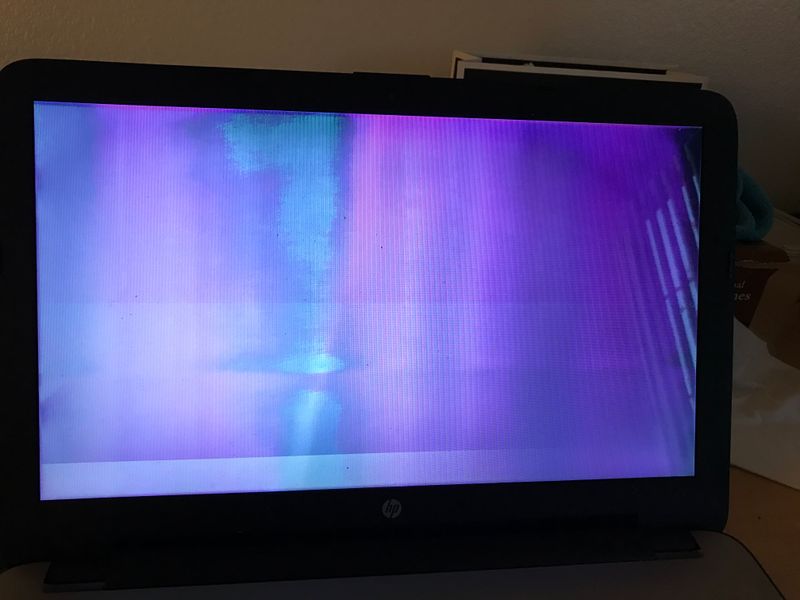
Usually, it reverts to normal and unfreezes after some time, however, ocassionally the screen gets glitchier and glitchier until it fades to a solid white screen. Example:
I do not know of any event or trauma my laptop could have experienced before this incident in order for this to happen. This laptop has not been dropped, abused, or met with blunt force as far as I know. However, I recall waking from sleep to a black/white screen with no color a week before this started. However, a quick restart fixed the issue.
As far as I know, the background programs still work. Even when the screen is glitched out, I am still able to hear the audio, videos, or programs in the background play.
I am having a difficult time diagnosing what the problem is in order to fix this. Searching online, I have tried the common solutions of updating drivers, reverting driver updates, reinstalling drivers, reverting windows updates, and downloading later windows updates. Unfortunately this has been to no avail.
Does anyone know what the issue could be? Could the laptop be simply showing its age? Though it has only been 2 years. Any help could be appreciated.
Thanks in advance!
12-06-2018 06:31 AM
Greetings!
Welcome to the HP Community. This is a great place to get support, find answers and tips to your technical queries. I have reviewed your post and I understand, there's an issue with the display.
Appreciate you trying the troubleshooting steps. Don't worry, I'm here to help!
Let's try these steps -
Step 1 Adjust the Screen Brightness -
1) Right click on the Start or Windows icon and open Control Panel.
2) Click on Hardware and Sound.
3) Click on Power Options.
4) Look for Screen Brightness located at the very bottom of the screen.
5) Move the slider to adjust the brightness.
Step 2 Re-install the Display adapter -
1) In the search box on the taskbar, type Device Manager, and then select Device Manager from the list of results.
2) In Device Manager, expand Display Adapter.
3) Right-click on the Display Adapter, and then select Uninstall device > Delete the driver software for this device check box > Uninstall.
4) Restart the computer.
If the issue still persists, try updating the computer -
Step 3 Windows Updates troubleshooter -
Click on this link to run Windows Updates troubleshooter.
Step 4 Windows Updates -
1) In the search box, type and open Windows Updates.
2) Check for updates.
3) If the updates are available, click on install and restart the computer.
Step 5 HP Support Assistant Updates -
1) In the search box, type and open HP Support Assistant.
2) Check for updates.
3) If the updates are available, click on install and restart the computer.
Also, try connecting the PC to an external monitor to check for the brightness and boot the PC in BIOS to check if the same thing happens in BIOS -
1) Shutdown the computer.
2) Turn the computer back on again and repeatedly tap on the ESC until a Startup menu appears.
3) Press F10 once for BIOS.
Hope this helps!
Let me know how that goes.
To thank us for our efforts to help you, click here to access your public post and Select - "Accept as solution" and click on the blue "Thumbs up".
Have a great day!
Asmita
I am an HP Employee


