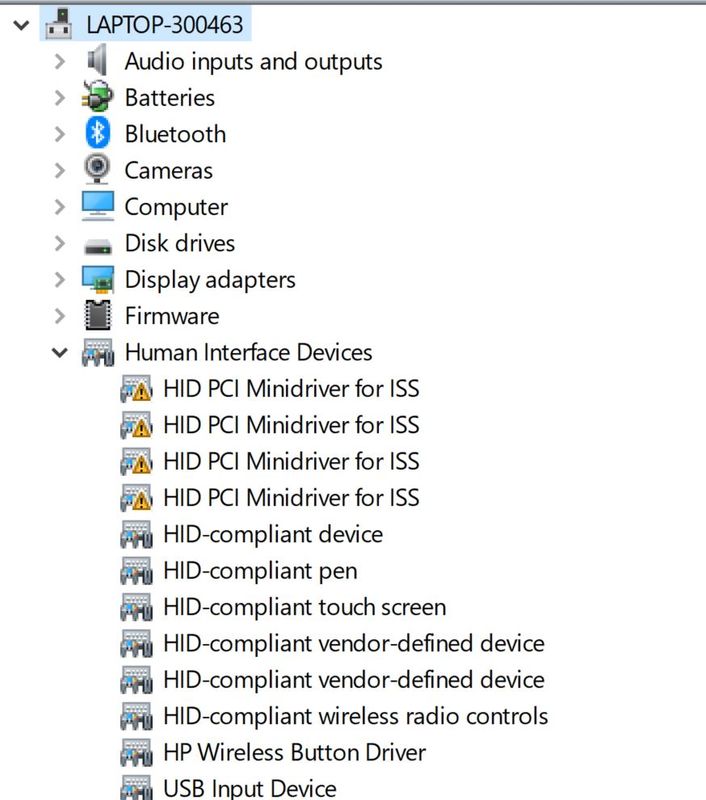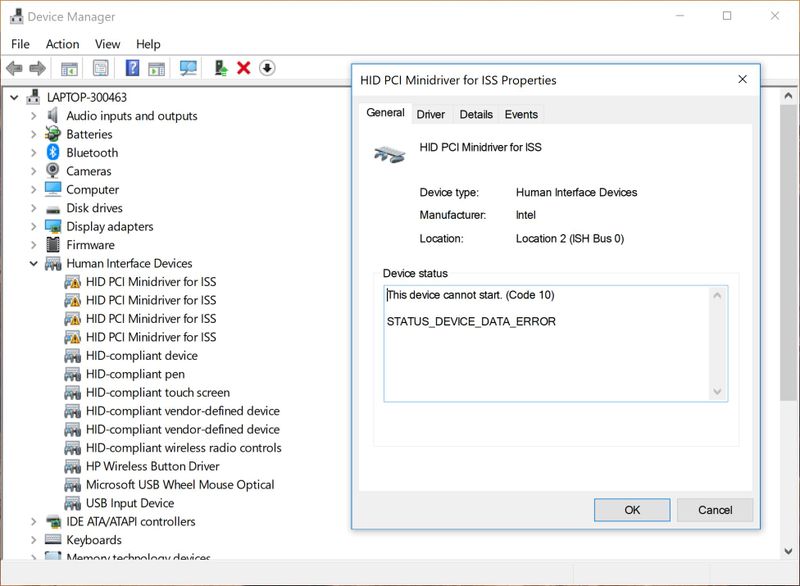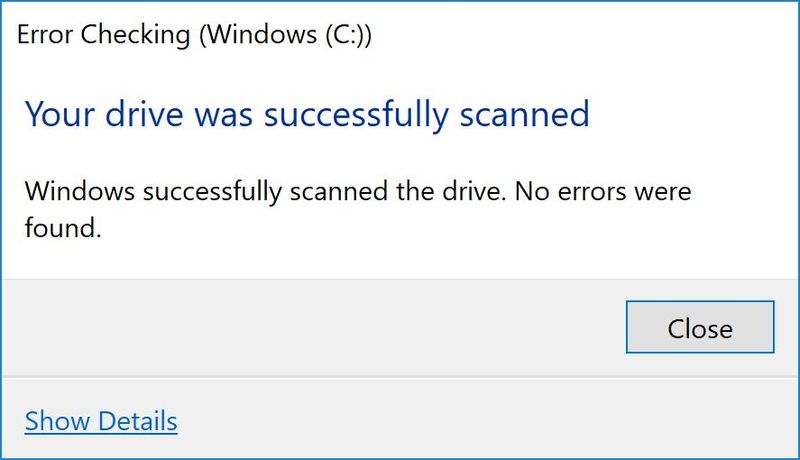-
×InformationNeed Windows 11 help?Check documents on compatibility, FAQs, upgrade information and available fixes.
Windows 11 Support Center. -
-
×InformationNeed Windows 11 help?Check documents on compatibility, FAQs, upgrade information and available fixes.
Windows 11 Support Center. -
- HP Community
- Notebooks
- Notebook Video, Display and Touch
- Re: HID PCI minidriver for ISS

Create an account on the HP Community to personalize your profile and ask a question
11-20-2017 01:31 AM
Hi,
I know there is another user with the same problem with the HID mini PCI for ISS, however that solution did not work for me. Could anyone help?
Here is a screen shot of the device manager...
Thank you for your help.
Solved! Go to Solution.
Accepted Solutions
11-23-2017 02:15 PM
@GhostStories, Thanks for your quick response and time.
I appriciate your efforts for trying out the steps.
Try the steps recommended below.
Start > Search bar > Type cmd (right click run as admin to execute Elevated CMD)
Elevated CMD should now be opened, type the following:
chkdsk x: /r
x implies your drive letter, so if your hard drive in question is letter c, it would be:
chkdsk c: /r
Restart system and let chkdsk run.
Open the "Computer" window
Right-click on the drive in question
Select the "Tools" tab
In the Error-checking area, click <Check Now>.
Let me know if this works!
Have a great day ahead! 🙂
Please click “Accept as Solution” if you feel my post solved your issue, it will help others find the solution.
Click the “Kudos, Thumbs Up" on the bottom right to say “Thanks” for helping!
A4Apollo
I am an HP Employee
11-21-2017 09:38 AM
Hi! @GhostStories, Thanks for stopping by the HP Support Forums!
I understand after you are getting an exclamation mark in device manager for HID PCI mini-driver for ISS.
Don't worry I'll to help you out.
Did you make any software or hardware changes on your laptop?
Please provide the product number of your PC to assist you better.
As you mentioned after you are getting an exclamation mark in device manager for HID PCI mini-driver for ISS.
Try updating the Intel virtual button drivers on your PC using this link.
Also, Try updating the BIOS and chipset drivers on your PC using HP support assistant and check if it helps.
Refer this article to know more information about using HP support assistant.
Try the steps recommended below.
Press Windows key + S and type troubleshooting in the search bar.
Select Troubleshooting.
Select View all on the top left corner.
Click on Hardware and Devices.
Follow the on-screen instructions to run the troubleshooter.
Restart the computer and see if the issue persists.
If the solution provided worked for you, please mark accepted solution for this post.
Let me know if this works!
Take Care! 🙂
Please click “Accept as Solution” if you feel my post solved your issue, it will help others find the solution.
Click the “Kudos, Thumbs Up" on the bottom right to say “Thanks” for helping!
A4Apollo
I am an HP Employee
11-22-2017 04:45 PM
Hi, Mr. Robot,
My product # is T6T09UA#ABA
I have already tried all the following. No luck, I updated the BIOS but not the chipset driver, I will do that, but I have updated the Virtual button drivers, so luck ensued.
I have tried the windows 10 troubleshooting it says it detects the problem yet when I restart it doesn't fix the problem.
Here is a screenshot of my specifications if it helps.
Thank you for your support, I appreciate..

11-23-2017 02:15 PM
@GhostStories, Thanks for your quick response and time.
I appriciate your efforts for trying out the steps.
Try the steps recommended below.
Start > Search bar > Type cmd (right click run as admin to execute Elevated CMD)
Elevated CMD should now be opened, type the following:
chkdsk x: /r
x implies your drive letter, so if your hard drive in question is letter c, it would be:
chkdsk c: /r
Restart system and let chkdsk run.
Open the "Computer" window
Right-click on the drive in question
Select the "Tools" tab
In the Error-checking area, click <Check Now>.
Let me know if this works!
Have a great day ahead! 🙂
Please click “Accept as Solution” if you feel my post solved your issue, it will help others find the solution.
Click the “Kudos, Thumbs Up" on the bottom right to say “Thanks” for helping!
A4Apollo
I am an HP Employee
11-23-2017 10:51 PM
MrRobot,
Thank you for your help! Sadly, it did not fix the driver problem 😞 ergh.
This is what showed after I did the scan and repair on drive 'x' ergh c:
however the mini drivers are still in exlamation 'mode' .
Thank you for your help... I appreciate it!
11-24-2017 06:31 PM
Hi @GhostStories,
It looks like you were interacting with @A4Apollo, but he is out for the day & I'll be glad to help you out,
I'm the Jeet_Singh & I'm at your service.
As I understand you have followed the instructions suggested and still having the issue. I would suggest the next step would be to perform a Windows 10 push button reset on the notebook: Windows 10 has a push-button reset feature that repairs your computer by reinstalling the operating ...
Please let me know if this resolves the issue, or if you require further assistance!
Let me know if those steps worked for you.
If they did, that’s awesome!
Give us some reinforcement by clicking the solution and kudos buttons,
That’ll help us and others see that we’ve got the answers!
Good Luck.
Jeet_Singh
I am an HP Employee