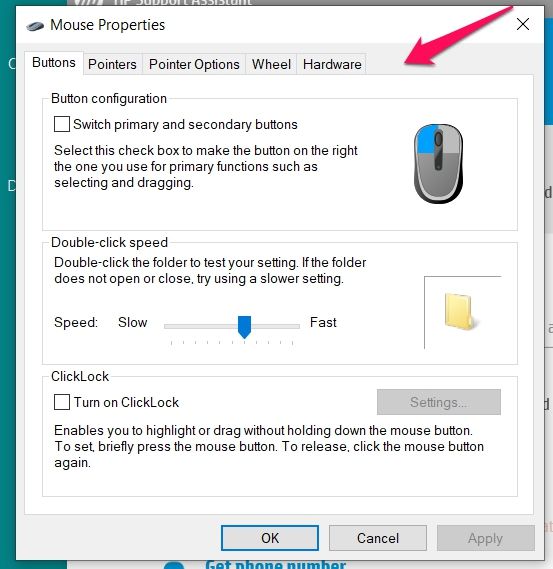-
×InformationNeed Windows 11 help?Check documents on compatibility, FAQs, upgrade information and available fixes.
Windows 11 Support Center. -
-
×InformationNeed Windows 11 help?Check documents on compatibility, FAQs, upgrade information and available fixes.
Windows 11 Support Center. -
- HP Community
- Notebooks
- Notebook Video, Display and Touch
- HP Pavilion/3JE92AV - Win 10 - Touchpad functions but no ELA...

Create an account on the HP Community to personalize your profile and ask a question
02-23-2019 07:18 PM
I have a new Pavilion 15z/3JE92AV running Windows 10. This system has an ELAN Clickpad. The Clickpad functions but there is no ability to adjust its functionality. When I choose "Mouse Settings/Additional Mouse Options" there is no "ELAN" tab displayed.
I am currently running V21.2.17.1-8/21/18 of the ELAN driver (SP92807). Device Manager reports the device is working properly and the device does function on a basic level. I just have no ability to modify its setup due to the lack of an "ELAN" tab under "Mouse Settings-->Additional Mouse Options". (Note that "Touchpad Settings --> Additional Settings" also takes me to the Mouse Settings -->Additional Mouse Options screen).
I have tried the following:
- Reinstalled the current HP driver - SP92807
- Removed the driver and rebooted
- Disabled the device and rebooted
- Let windows install its default driver for the device.
- Use F9 on startup to reset the system bios to factory default
- I have also tried (unsuccessfully) to install the previous driver version (18.2.23.3/SP87632).
- General Googling on the issue and searching this support forum.
None of these have fixed the problem.
Here are pictures of what I see under Mouse Setup and Device Manager. Any suggestions on how I can access the setup for my ELAN touchpad would be greatly appreciated.
Solved! Go to Solution.
Accepted Solutions
02-28-2019 08:52 AM
Echo_Lake --
Thank you for your help. Per your suggestion I contacted HP Support via chat and Koushik assisted me. He was able to solve my problem directly. In case others encounter the same issue - here is the solution:
- For the ELAN ClickPad adjustment options are not provided via an "Elan" tab off of Mouse Settings. Instead, they are provided by a separate applet from the Microsoft store.
- To get to the applet, do the following:
- Type "Elan" into the the Cortana search field at the bottom of your screen.
- Choose "ELAN Touchpad Setting".
I appreciate the help that Koushik provided on this issue. I consider this issue resolved.
02-26-2019 09:57 AM
@Gary_Hicks
Thank you for posting on the HP Support Community.
I understand the difficulty with the problem and appreciate your efforts to try and resolve the issue.
Don't worry as I'll be glad to help, however, to provide an accurate resolution, I need a few more details:
- Are you referring to the touchpad functionalities? multi-finger gesture.
- Have you tried uninstalling the device drivers?
- What is the exact issue with the ELAN Cclickpad?
Keep me posted for further assistance.
ECHO_LAKE
I am an HP Employee
02-26-2019 10:16 AM
Echo_Lake --
Thank you for getting back to me on this issue. Here are the specific answers to your questions:
- Are you referring to the touchpad functionalities? multi-finger gesture.
- I am referring to the ability to adjust things like Edge Scroll, Tapping and Palm Tracking. See this url for further examples.
- Have you tried uninstalling the device drivers?
- Yes, repeatedly. See my problem description on the original post for details.
- What is the exact issue with the ELAN Cclickpad?
- The exact issue is that the ELAN Clickpad on my PC basically works but is not adjustable. It is not adjustable because there is no "Elan" tab under "Mouse Settings --> Additional Mouse Options" . Please see my original post for details.
Thank you VERY MUCH for your help. Please tell me if there is additional information that you need. Any advice that you can provide is greatly appreciated!
02-27-2019 04:38 PM
I appreciate your efforts to try and resolve the issue. As you've performed relevant troubleshooting steps and the issue persists, I would request you to contact our Support and our Support Engineers should be able to Remote into your computer and sort this out
HP Support can be reached by clicking on the following link:
- Click on this link – www.hp.com/contacthp/
- Select the product type.
- Enter the serial number of your device or select let HP detect your product option.
- Select the country from the drop-down.
- You should see the HP support number or Chat option listed
Please feel free to contact us here anytime you need any further assistance.
ECHO_LAKE
I am an HP Employee
02-28-2019 08:52 AM
Echo_Lake --
Thank you for your help. Per your suggestion I contacted HP Support via chat and Koushik assisted me. He was able to solve my problem directly. In case others encounter the same issue - here is the solution:
- For the ELAN ClickPad adjustment options are not provided via an "Elan" tab off of Mouse Settings. Instead, they are provided by a separate applet from the Microsoft store.
- To get to the applet, do the following:
- Type "Elan" into the the Cortana search field at the bottom of your screen.
- Choose "ELAN Touchpad Setting".
I appreciate the help that Koushik provided on this issue. I consider this issue resolved.
03-02-2019 03:26 PM
Glad to hear that the issue is resolved. If you need any help, feel free to reach out to us.
Have a great day!
Please mark my public post as accepted solution if you feel I have answered your query.
ECHO_LAKE
I am an HP Employee