-
×InformationNeed Windows 11 help?Check documents on compatibility, FAQs, upgrade information and available fixes.
Windows 11 Support Center. -
-
×InformationNeed Windows 11 help?Check documents on compatibility, FAQs, upgrade information and available fixes.
Windows 11 Support Center. -
- HP Community
- Notebooks
- Notebook Video, Display and Touch
- HP Truevision HD Camera not working on windows 11

Create an account on the HP Community to personalize your profile and ask a question
07-14-2022 04:07 AM
I have no image on the integral HP truevision HP camera. It was working until a week ago. I checked settings and permissions, done reinstall, removed recent windows updates, etc. This morning a did a complete reset, and still nothing. I chatted with a tech advisor from microsoft this morning, he eventually referred me back to HP support. The warranty on my laptop ended in November last year but my HP account wouldn't let me update it because I live in Spain, and it 'wasn't available in my location.' I actually bought the laptop here in Spain! The function light illuminates when I open the camera app so I don't think it's a hardware issue. I've searched all the relevant questions on this support forum, I've tried all the recommended fixes but still have a completely black image. Any other ideas out there, please?
07-17-2022 12:35 PM
Hi @BelindaMA
Welcome to the HP Support Community. Thanks for bringing this to our notice.
I see that you are facing Camera-related issues on your system. Do not worry, we are here to fix it.
May I know from when are you facing this issue?
Did you make any hardware or software-related changes to it?
1. Allow your computer access to the camera
- Press the Win+X keys on your keyboard -> choose Settings from the menu.
- Inside the Settings window select Privacy.
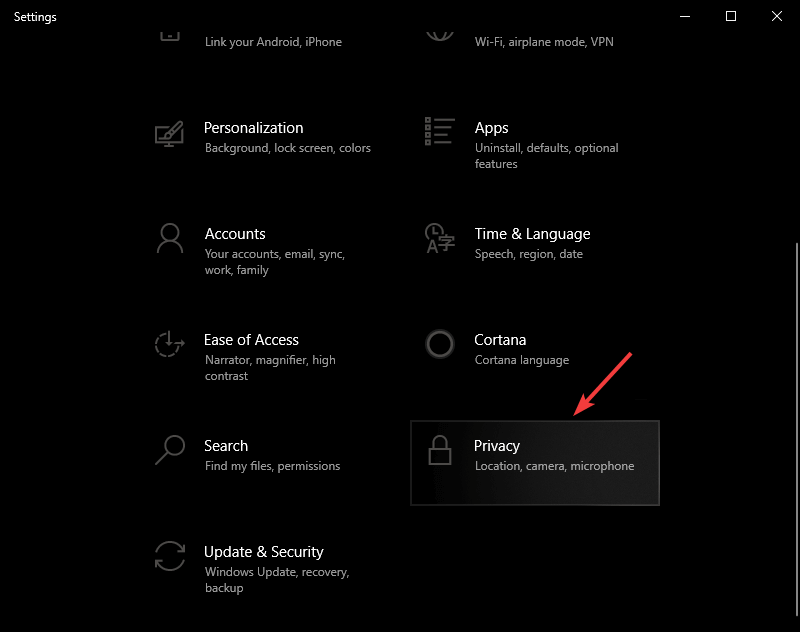
- Navigate to Camera -> activate Allow apps to access your camera.
- In case the toggle mentioned above is grayed out, first enable the Allow access to camera on this device option.
2. Allow Camera app access through your PCs firewall or antivirus software
- Click on Cortana search -> type firewall -> choose the first option from the top.
- Inside the Firewall settings -> select the Allow an app or service through Windows Defender Firewall.
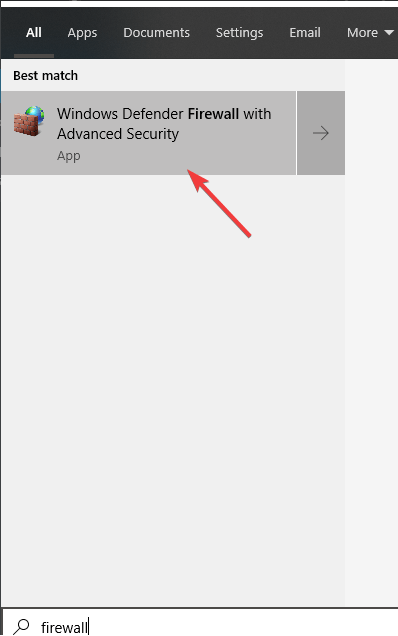
Hope this helps! Keep me posted.
Please click “Accept as Solution” if you feel my post solved your issue, it will help others find the solution.
Click the “Yes" on the bottom right to say “Thanks” for helping.
I am an HP Employee
07-17-2022 02:42 PM
Hi there, Nirvana.
Thanks very much for answering my question. I have tried everything that you've suggested previously but unfortunately it didn't help. I just tried it again to double check, it still doesn't work. All my app permissions are open and the firewall isn't blocking the camera. I've tried switching off the firewall security, the camera still doesn't function. At the moment I am using an external usb camera, it works perfectly.
07-18-2022 01:29 PM
Thanks for your response.
I have sent you a private message with further instructions to get this issue sorted in order to access your private messages, click the private message icon on the upper right corner of your HP community profile, next to your profile Name or simply click on this link.
Thanks!
I am an HP Employee
