-
×InformationNeed Windows 11 help?Check documents on compatibility, FAQs, upgrade information and available fixes.
Windows 11 Support Center. -
-
×InformationNeed Windows 11 help?Check documents on compatibility, FAQs, upgrade information and available fixes.
Windows 11 Support Center. -
- HP Community
- Notebooks
- Notebook Video, Display and Touch
- Re: HP tilt pen calibration?

Create an account on the HP Community to personalize your profile and ask a question
04-29-2020 11:58 AM
I just bought an HP spectre 2-in-1 and the tilt pen specifically to use with photoshop, drawing, etc. when I try to use the pen, the actually drawing point doesn’t line up anywhere near where I actually have it touching the screen. It’s so far off that it’s completely useless. Is there a way to calibrate its location?
05-09-2020 11:29 AM
@KatieTed Welcome to HP Community!
I understand that the HP tilt pen is not working properly.
There is no option to perform the tilt pen calibration. However, you can calibrate the touchscreen and check.
Calibrating the touchscreen
The new pen works when the battery is inserted; however, calibrating the touchscreen is recommended. Calibration of the touchscreen is completed using the Digitizer Calibration Tool:
-
Type calibrate in the Windows search field and then click Calibrate the screen for pen or touch input.
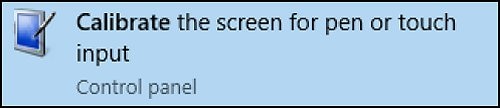
-
Click Calibrate.
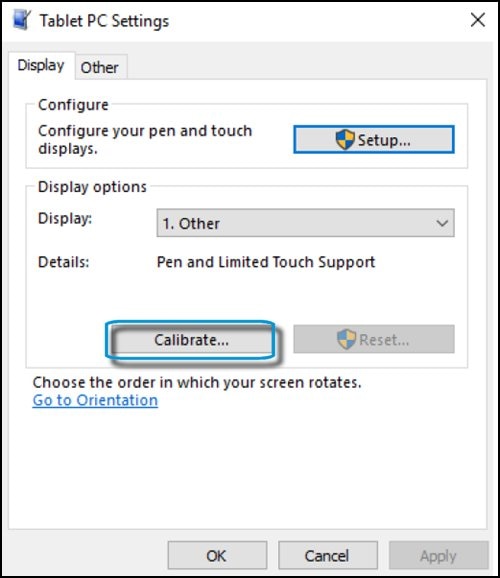
-
Select Pen Input.
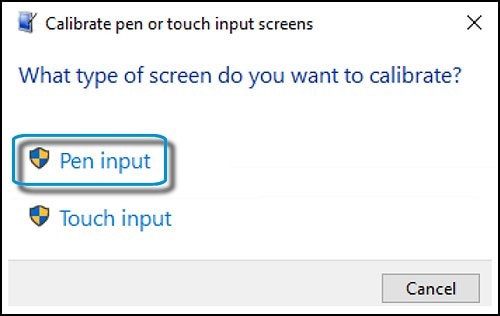
-
Follow the instructions on the screen. For best results, quickly tap all the cross-hairs on the screen before the pen deactivates.

-
In the Digitizer Calibration Tool dialog box, click Yes to save the calibration.

Keep us posted,
If you would like to thank us for our efforts to help you,
Give us a virtual high-five by clicking the 'Thumbs Up' icon below, followed by clicking on the "Accept as solution" on this post,
Have a great day!
