-
1
×InformationNeed Windows 11 help?Check documents on compatibility, FAQs, upgrade information and available fixes.
Windows 11 Support Center. -
-
1
×InformationNeed Windows 11 help?Check documents on compatibility, FAQs, upgrade information and available fixes.
Windows 11 Support Center. -
- HP Community
- Notebooks
- Notebook Video, Display and Touch
- How can I change the name that appears under my photo on the...

Create an account on the HP Community to personalize your profile and ask a question
07-22-2019 03:34 PM
How do I change the name under my photo on the start up screen? Someone else input this information and it needs to be changed.
Thank you!
Peggy
Solved! Go to Solution.
Accepted Solutions
07-24-2019 05:25 PM
Welcome to HP support community.
Method 1: Classic Control Panel
Find and open the classic Control Panel. One way to do this is to press Windows + R and then type Control then hit Enter.
Open the User Accounts control panel, then click Manage another account.
Click the account you want to edit.
Click Change the account name.
Enter the correct username for the account then click Change Name.
Method 2: User Accounts Advanced Control Panel
Press Windows key + R, type: netplwiz or control userpasswords2 then hit Enter.
Select the account then click Properties.
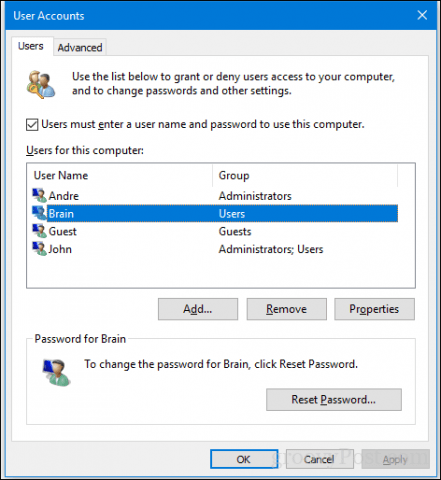
Select the General tab then enter the user name you want to use. Click Apply then OK, then click Apply then OK again to confirm the change.

Let me know if that helps.
To thank me for my efforts to help you, please mark my post as an accepted solution so that it benefits several others.
Cheers
Sandytechy20
I am an HP Employee
07-24-2019 05:25 PM
Welcome to HP support community.
Method 1: Classic Control Panel
Find and open the classic Control Panel. One way to do this is to press Windows + R and then type Control then hit Enter.
Open the User Accounts control panel, then click Manage another account.
Click the account you want to edit.
Click Change the account name.
Enter the correct username for the account then click Change Name.
Method 2: User Accounts Advanced Control Panel
Press Windows key + R, type: netplwiz or control userpasswords2 then hit Enter.
Select the account then click Properties.
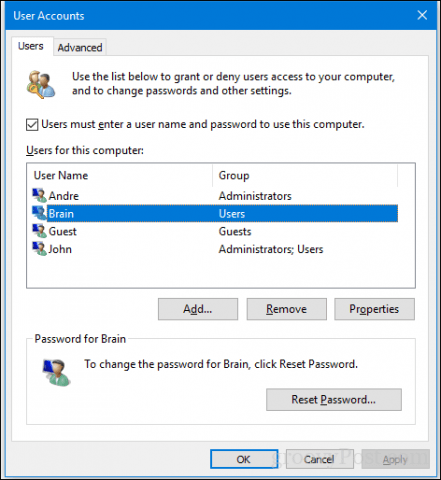
Select the General tab then enter the user name you want to use. Click Apply then OK, then click Apply then OK again to confirm the change.

Let me know if that helps.
To thank me for my efforts to help you, please mark my post as an accepted solution so that it benefits several others.
Cheers
Sandytechy20
I am an HP Employee
