-
×InformationNeed Windows 11 help?Check documents on compatibility, FAQs, upgrade information and available fixes.
Windows 11 Support Center. -
-
×InformationNeed Windows 11 help?Check documents on compatibility, FAQs, upgrade information and available fixes.
Windows 11 Support Center. -
- HP Community
- Notebooks
- Notebook Video, Display and Touch
- How do I turn off the touch pad while I have a mouse connect...

Create an account on the HP Community to personalize your profile and ask a question
03-27-2020 12:12 PM
Hello, I would like to disable the touch pad when I am using a mouse because my hand accidentally touches it and brings up things I don't need or it makes the cursor jump around. How do I do that? I have an HP Pavilion Laptop - 15t touch.
04-01-2020 01:13 PM - edited 04-01-2020 01:14 PM
@Judygh Welcome to HP Community!
I understand that you would like to disable the touchpad while the mouse is connected.
Do not worry. I will try to fix the issue.
Disabling the Double Tap to Enable or Disable TouchPad (Windows 10, 😎
To disable the Double Tap to Enable or Disable TouchPad feature, open the TouchPad tab in Mouse Properties.
Click Start
 , and then type mouse in the search field.
, and then type mouse in the search field.Click Change your mouse settings.
Click Additional mouse options.

In Mouse Properties, click the TouchPad tab.
note:
Some HP notebooks have an HP Control Zone tab. If your notebook has this tab, open it and click HP Control Zone Disable.
If the properties window does not have a TouchPad option, then the TouchPad functionality is not available.
Uncheck Double Tap to Enable or Disable TouchPad.
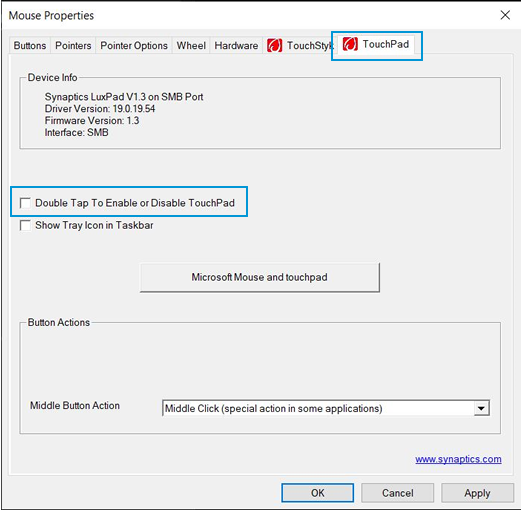
note:
If the option is not available on the Mouse Properties window, click Settings to open the Synaptics Control Panel. On the Click tab, uncheck Double Tap to Enable or Disable TouchPad.
Click Apply, and then click OK.
Please refer to the following link.
Keep us posted,
If you would like to thank us for our efforts to help you,
Give us a virtual high-five by clicking the 'Thumbs Up' icon below, followed by clicking on the "Accept as solution" on this post,
Have a great day!
04-02-2020 11:12 AM
I understand your concerns.
Please perform the below steps.
Method - HP Support Assistant
If the HPSA is not installed, or if it needs to be reinstalled:
Download and Save
- If you have ‘Admin’ control, you may highlight the package and “double-click” to install it, else Right-Click, select run as Administrator and install.
- After the software is installed: Restart the computer and log in
- Start the HPSA program > Check for Updates > Install **
** NOTE: If there is a BIOS update in the list, de-select that update and install the BIOS separately as described in the "Manual Updates".
BEFORE you attempt to update the BIOS, back up your most critical files to a location other than on the computer. For example, back up the files to the Cloud, to a USB drive, to a remote system / disk -- anywhere that is accessible in case your computer becomes inaccessible.
READ all instructions (when provided) before updating the BIOS
Help for HPSA:
HP PCs - Using HP Support Assistant (Windows 10, 8, 7)
HP PCs - Troubleshooting HP Support Assistant (Windows 10,
Method - Manual Updates for HP Software / Drivers
If you have not done so, please open your Software and Driver Support page
- If necessary, click "Change" and set the OS type (windows) and the OS version
- At the top, right of the driver list, click the tiny box with a + inside the box
- Peruse the most recent drivers
- Download, save, and install anything that is in need of update
Follow the below steps and check if it helps.
Step 1: Open Device Manager. To do so, simultaneously press the Windows logo and R keys to open the Run command, type Devmgmt.msc in the box, and then press enter key.
Step 2: Once Device Manager is there on your screen, expand Test (if it’s not already), and then expand Mice and other pointing devices to see HID-compliant mouse entries.
Step 3: Right-click on the first HID-compliant mouse entry and then click the Disable option. Click Yes button when you see “Disabling this device will cause it to stop functioning. Do you really want to disable it?” warning message to disable the touchpad.
In most cases, disabling the first HID-compliant mouse should disable the built-in touchpad. But if the touchpad is working even after disabling the first entry, disable another HID-compliant mouse one after another.
Have a nice day!!
