-
×InformationNeed Windows 11 help?Check documents on compatibility, FAQs, upgrade information and available fixes.
Windows 11 Support Center. -
-
×InformationNeed Windows 11 help?Check documents on compatibility, FAQs, upgrade information and available fixes.
Windows 11 Support Center. -
- HP Community
- Notebooks
- Notebook Video, Display and Touch
- How to disable 3 finger gestures

Create an account on the HP Community to personalize your profile and ask a question
02-21-2019 02:26 PM
Hi there
is there a way to disable three finger gestures?
I find I click on things but because I may have fingers also resting on the touch pad my computer thinks it's a middle click. The classic annoyance is clicking on a browser tab and instead of showing me the tab, it closes the tab.
I would love very much to disable the third finger option.
THanks!
02-22-2019 08:29 AM
Hi @AaronC_NZ
Try these steps -
1) Right click on the start or the windows icon and click on "Settings".
2) Click on "Devices".
3) Click on "Touchpad" from the left side of the scree,
4) Look for "Three finger gesture".
5) Under "Taps", select "Nothing".
Keep me posted.
Please click “Accept as Solution” if you feel my post solved your issue, it will help others find the solution.
Click the “Kudos, Thumbs Up" on the bottom right to say “Thanks” for helping!
Asmita
I am an HP Employee
02-22-2019 12:59 PM
I've tried this a few times
This works:
1) Right click on the start or the windows icon and click on "Settings".
2) Click on "Devices".
3) Click on "Touchpad" from the left side of the scree,
I don't have these options
4) Look for "Three finger gesture".
Not there
5) Under "Taps", select "Nothing".
>
There is additional settings, and then a button called clickpad settings, and no matter what I do there, the three finger behaviors persist. Any further thoughts?
02-22-2019 01:01 PM
I've tried this a few times
This works:
1) Right click on the start or the windows icon and click on "Settings".
2) Click on "Devices".
3) Click on "Touchpad" from the left side of the scree,
I don't have these options
4) Look for "Three finger gesture".
Not there
5) Under "Taps", select "Nothing".
>
There is additional settings, and then a button called clickpad settings, and no matter what I do there, the three finger behaviors persist. Any further thoughts?
02-23-2019 08:34 AM
I suggest you uninstall the drivers and install the generic drivers using the below steps -
In Device Manager, right-click (or press and hold) your touchpad driver > Update driver software... > Browse my computer for driver software > Let me pick from a list of device drivers on my computer, select HID-compliant mouse, select Next, and follow the instructions to install it.
Asmita
I am an HP Employee
03-07-2019 08:38 AM
It looks like you were interacting with @asmita6658, but she is out for the day & I'll be glad to help you out,
I'm the Jeet_Singh & I'm at your service.
What is the product number of your notebook? Use this link to find it: https://support.hp.com/in-en/document/c03754824 (Ensure you do not share any of your personal information such as serial, phone number, email ID, etc...).
Both Two-Finger Scrolling and Three-Finger Flick can be configured to navigate within applications. Enabling and customizing Two-Finger Scrolling is described in the Adjust Two-Finger Scrolling section of this document. Three-Finger Flick is used to browse the Internet or scroll through photos. Use the following the steps to enable Three-Finger Flick.
-
Open the properties page. For more information on opening the properties page go to the TouchPad or ClickPad propertiessection of this document.
-
Three-Finger Flick is located under MultiFinger Gestures. If you do not see Three-Finger Flick, click the Arrow icon
 , to the left of the MultiFinger Gestures checkbox.
, to the left of the MultiFinger Gestures checkbox. -
Click to highlight Three-Finger Flick. If the checkbox next to Three-Finger Flick does not contain a check mark, click the checkbox until a check mark displays to enable flicking.
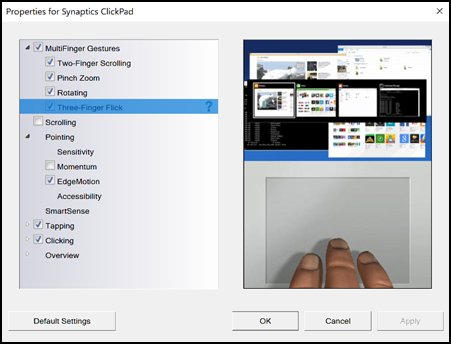
-
For more information about Three-Finger Flick, click the Help icon
 next to Three-Finger Flick.
next to Three-Finger Flick.
You may follow the steps suggested in this support document for - HP Notebook PCs - Using the TouchPad or ClickPad (Windows 10)
I hope this helps. Let me know how it goes for further assistance.
Thank you 🙂
Jeet_Singh
I am an HP Employee
03-07-2019 03:10 PM
Thans but NOTHING seems to disable this when browsing??
Here's my specs
WHenever I am browsing and happen to have fingers resting idle, they 99.99% of the time are resting lightly on the touchpad. THerefore whenever I left click on a background tab, instead of bringing that to the front- it closes it. Can you see how fruistrating this is? If I could only disable three finger behaviours without taking an axe to my laptop- this wouldnt happen.
PLEASE HELP


