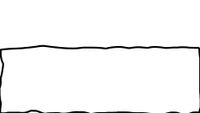-
×InformationNeed Windows 11 help?Check documents on compatibility, FAQs, upgrade information and available fixes.
Windows 11 Support Center. -
-
×InformationNeed Windows 11 help?Check documents on compatibility, FAQs, upgrade information and available fixes.
Windows 11 Support Center. -
- HP Community
- Notebooks
- Notebook Video, Display and Touch
- Re: Keyboards marks visible over light background

Create an account on the HP Community to personalize your profile and ask a question
08-20-2019 11:51 AM - edited 08-20-2019 12:12 PM

Keyboards marks visible over light background on the laptop screen, but those marks are not visible in the darker or black background. To me, it doesn't look like these are dead pixels but not able to clean them off as well. Need help to detect that these are dirt marks or something else and what can be done to remove them?
Solved! Go to Solution.
Accepted Solutions
08-22-2019 05:17 PM
@bhas1 Here are a few details about cleaning LCD, if this is physically on the screen and not a shadow of the keypad:
LCD screens accumulate smudges and scratches all the time. To clean these, choose a non-abrasive cloth or towel. Shut the computer off and disconnect the power cable. Wipe the LCD screen gently with a soft dry cloth. If any marks remain, moisten the cloth with LCD cleaner, and then gently stroke the cloth across the display in one direction, moving from the top of the display to the bottom. Plastic and glass cleaners containing ammonia may leave a glare-causing film, so use a computer monitor specific cleaner from a computer store. Spray the cleaner onto the cloth, and then wipe the screen with it.
CLICK HERE FOR MORE STEPS AND INSTRUCTIONS.
If the line isn't physically on the LCD, please check if it appear in the BIOS screen,
Access the same by tapping on F10 during a system restart and let me know if the line appears while you are on the BIOS screen as well.
P.S: Welcome to HP Community 😉
Keep us posted,
If you would like to thank us for our efforts to help you,
Give us a virtual high-five by clicking the 'Thumbs Up' icon below, followed by clicking on the "Accept as solution" on this post,
Have a great day!
Riddle_Decipher
I am an HP Employee
Learning is a journey, not a destination.
Let's keep asking questions and growing together.
08-22-2019 05:17 PM
@bhas1 Here are a few details about cleaning LCD, if this is physically on the screen and not a shadow of the keypad:
LCD screens accumulate smudges and scratches all the time. To clean these, choose a non-abrasive cloth or towel. Shut the computer off and disconnect the power cable. Wipe the LCD screen gently with a soft dry cloth. If any marks remain, moisten the cloth with LCD cleaner, and then gently stroke the cloth across the display in one direction, moving from the top of the display to the bottom. Plastic and glass cleaners containing ammonia may leave a glare-causing film, so use a computer monitor specific cleaner from a computer store. Spray the cleaner onto the cloth, and then wipe the screen with it.
CLICK HERE FOR MORE STEPS AND INSTRUCTIONS.
If the line isn't physically on the LCD, please check if it appear in the BIOS screen,
Access the same by tapping on F10 during a system restart and let me know if the line appears while you are on the BIOS screen as well.
P.S: Welcome to HP Community 😉
Keep us posted,
If you would like to thank us for our efforts to help you,
Give us a virtual high-five by clicking the 'Thumbs Up' icon below, followed by clicking on the "Accept as solution" on this post,
Have a great day!
Riddle_Decipher
I am an HP Employee
Learning is a journey, not a destination.
Let's keep asking questions and growing together.
08-26-2019 11:41 AM
@bhas1 The pleasure is all mine, I'm glad I could help and if you need anything else,
feel free to get back to us, and I hope you have an awesome day, ahead.
Riddle_Decipher
I am an HP Employee
Learning is a journey, not a destination.
Let's keep asking questions and growing together.