-
×InformationNeed Windows 11 help?Check documents on compatibility, FAQs, upgrade information and available fixes.
Windows 11 Support Center. -
-
×InformationNeed Windows 11 help?Check documents on compatibility, FAQs, upgrade information and available fixes.
Windows 11 Support Center. -
- HP Community
- Notebooks
- Notebook Video, Display and Touch
- Re: Laptop wont respond after initiating. It completely free...

Create an account on the HP Community to personalize your profile and ask a question
12-25-2019 07:26 PM
Hello. I have an HP omen X 17-ap020 nr, which used to work great. However, yesterday It did not start. The problem is the following. The laptop actually starts, asks me for pin code, I set it, and windows starts. Nevertheless, about 5 seconds after the latter, a message saying: "display driver failed to start; Using Microsoft basic display driver instead", and computer freezes, meaning I can't use the mouse nor the keyboard. I just don't know what to do, and my warranty expired about 5 months ago. I though about factory reset from the BIOS, however, I have some important data within the HDD and would like to think about doing that just in case there is nothing else I can do.
Please help me 😞
Thanks in advance!
12-26-2019 04:18 AM
Hi
Hi
First:- Turn off the computer, press and hold the PWR button for 4 seconds.
Then - Leave only keyboard and mouse connected, disconnect all externally connected
devices such as Docking Station, USB storage devices, displays, and printers.
Unplug the AC adapter from the computer.
Next - Press and Hold the Power button for 15 seconds to Hard Reset.
Rinse and Repeat; Re-Connect the AC adapter.
NOW begin checking/testing/proving the Hardware is fit for purpose.
Power on your PC, press ESC (repeatedly), then F2 at the prompt.
Choose System Tests (Fast Test does a 4 minute hardware check).
When you try and start it, choose the SAFE BOOT F8 option.
XCOPY the C:\Users\* area onto a ‘large’ USB stick, via the Command Prompt.
You’ll need to try various drive letters; D:..-..Z: until it’s matched - could be G; mine’s S:
C:\>XCOPY C:\Users\* S:\ /e /i /h (then files like those 3 listed below get copied over)
C:\Users\desktop.ini
C:\Users\All Users\agent.1509128044.bdinstall.bin
C:\Users\All Users\HP Deskjet 2540 series\Help\flash\zoom.swf
Then you can try System Recovery Options / Advanced Options shown in the screenshots.
12-27-2019 11:05 AM - edited 12-27-2019 11:13 AM
Hello Lil_Boy_Blue,
First of all, thank you for your time! I tried everything you told me. I made a fast test and even the extensive test, both tests passed with no problem at all. I tried from System recovery the repair option, but it didnt work. I also tried the system restore with no exit at all. I was thinking that maybe the problem is because of that bloody driver from windows update. I remembered that long ago I blocked all automatic windows updates, and I believe because of the latter I am having this awful time. Hence, I got into the CMD from System Recovery and tried to activate Windows Update updates, I saw a lot of videos and blogs, however, I wasn't able to accomplish the latter.
Is there anything else I could do? Or do you know how I could activate Windows Update to work from System Recovery CMD? FYI.. I tried with the wuauclt command with no exit at all (following instructions from internet).
Thank you again for your kind help.
Best regards,
Jorge.
12-28-2019 03:18 AM
So you could make backups and do a clean install, but that is a step too far?
I have blocked specific updates, and it used the PowerShell command. Very warily.
Also I have used the Update Catalogue.
https://www.catalog.update.microsoft.com/Search.aspx?q=windows+10
So if you run something like Belarc Adviser and note the KB ref....
BUT an install 'over the top' is what I suggest.
I don't really have a clue.
