-
×InformationNeed Windows 11 help?Check documents on compatibility, FAQs, upgrade information and available fixes.
Windows 11 Support Center. -
-
×InformationNeed Windows 11 help?Check documents on compatibility, FAQs, upgrade information and available fixes.
Windows 11 Support Center. -
- HP Community
- Notebooks
- Notebook Video, Display and Touch
- My cd drive is stuck

Create an account on the HP Community to personalize your profile and ask a question
03-02-2020 06:46 AM
Welcome to the HP Support Community. I'd be happy to assist you with the Optical Drive issue.
Let's try these steps -
1.) Restart the computer. Click Start  , click Power, and select Restart.
, click Power, and select Restart.
2.) Click Start  . Then use one of the following methods to open File Explorer:
. Then use one of the following methods to open File Explorer:
-
Click File Explorer in the menu.
-
Click the File Explorer
 icon on the task bar.
icon on the task bar.
3.) Right-click the icon for the stuck drive, and then click Eject.
4.) The door on the tray-load drive should open, or the disc in the slot-load drive should be ejected.
If the issue still persists, try to manually open the drive -
1.) Shut down the computer. Click Start  , click Power, and select Shut down.
, click Power, and select Shut down.
2.) Look for the small hole on the faceplate of the drive. This is the manual release hole. The location of the manual release hole will vary.
3.) Straighten a paper clip to use in this step.
-
Press in gently on the paper clip until the tray is released.
-
Releasing the lock will allow the tray to open a small distance.
-
Remove the paper clip and gently pull out the drawer until the disc is accessible.
-
Remove the disc from the tray.
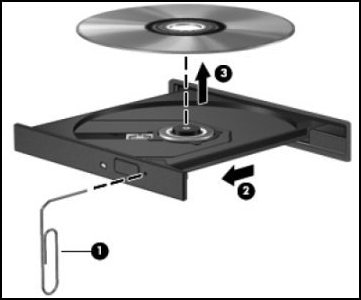
-
Inserting paper clip
-
Opening the tray
-
Removing the disc
Hope this helps! Keep me posted.
Please click “Accept as Solution” if you feel my post solved your issue, it will help others find the solution.
Click the “Kudos, Thumbs Up" on the bottom right to say “Thanks” for helping!
Have a great day!
Asmita
I am an HP Employee
