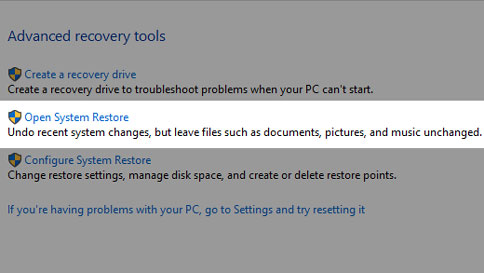-
×InformationNeed Windows 11 help?Check documents on compatibility, FAQs, upgrade information and available fixes.
Windows 11 Support Center. -
-
×InformationNeed Windows 11 help?Check documents on compatibility, FAQs, upgrade information and available fixes.
Windows 11 Support Center. -
- HP Community
- Notebooks
- Notebook Video, Display and Touch
- My cursor has disappeared.

Create an account on the HP Community to personalize your profile and ask a question
07-19-2023 02:23 AM
My cursor disappeared last week. I can use my laptop as a tablet with touch screen but I prefer a cursor when I'm writing. I did what Google suggested holding the off button down for 15 seconds then turning it back on again and yes the cursor re-appeared only to disappear again because it's obviously not working with the touch pad mouse. Please help because I don't have £60 plus to get it fixed.
07-23-2023 06:32 PM
Hi @Gel51,
Welcome to the HP Support Community.
I'd like to help!
In order that I may provide you with an accurate solution, I will need a few more details.
- Have you checked with an external mouse?
- Have you made any software or hardware changes on the computer?
While you respond to that, I recommend you perform a system restore on the computer back to the date when the touchpad was working fine.
Use System Restore to make restore points when you install a new app, driver, or Windows update, and when you create a restore point manually. Restoring won’t affect your personal files, but it will remove apps, drivers, and updates installed after the restore point was made. To go back to a restore point:
Select the Start button, then type control panel in the search box next to the Start button on the taskbar and select Control Panel (Desktop app) from the results.
Search Control Panel for Recovery, and select Recovery > Open System Restore > Next.
Choose the restore point related to the problematic app, driver, or update, and then select Next > Finish.
Follow the steps in the below article to perform a system restore.
Update drivers for Mouse: Click here
Hope this helps! Keep me posted for further assistance.
Please click “Accepted Solution” if you feel my post solved your issue, it will help others find the solution. Click the “Kudos/Thumbs Up" on the bottom right to say “Thanks” for helping!
Nal_NR-
HP Community Moderator